
views
New Delhi: We share so many pictures on WhatsApp every day and it is but a task to keep a track of them. If the pictures are important and your phone's storage is running low, you end up frantically searching for a USB chord to transfer the content to a computer.
Wouldn't life be a little easier if the entire process was automated with just a single app? Well, here are the five easy steps which will make transferring all your WhatsApp images to your Dropbox account feel like a breeze.
As all the WhatsApp media is automatically saved to the phone's physical memory, all that one needs to automate the transfer is get the Dropbox app on their smartphone and follow the steps below, as suggested by Digital Inspiration:
1. Open your Dropbox and create a folder, name it WhatsApp for convenience.
2. Launch the DropSync app and authorise it to access your Dropbox account.
3. Set the Local (watch) folder as /storage/emulated/0/WhatsApp/Media/WhatsApp Images and set the Dropbox folder as the one that you created in Step #1.
4. Set the sync method as 'Upload only' so that it is not a 2-way sync and only WhatsApp images are sent to Dropbox but not the other way.
5. Go to the app settings and change the Autosync Interval to 5 minutes (the default is an hour).
Task accomplished! Now watch all your WhatsApp media magically fly into your Dropbox folder. Since you also have the Dropbox installed on your desktop (we are assuming you do), the images will also be visible there so you don't need to go USB-hunting again.










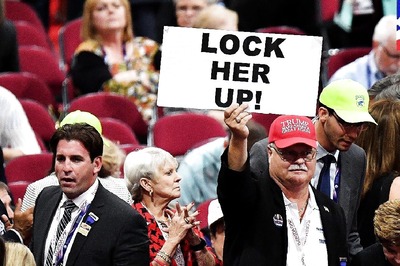









Comments
0 comment