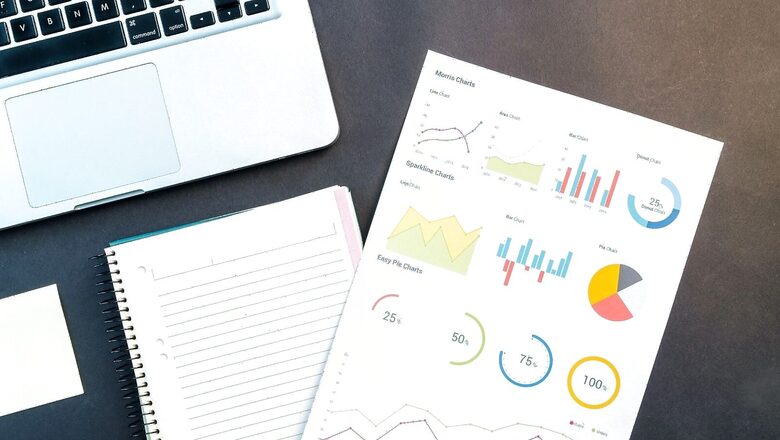
views
With the upgrading digital world, ages of pen and a huge pile of papers are gone. Nowadays, across the world, we mostly use PDF files and send them via email, WhatsApp or any other medium. A PDF (Portable Document Format) is a common file format that enables us to share or present our documents, cross-platform supported. In our everyday work, we mainly use PDF files as the file is light and can be moved anywhere. Still, there's a disadvantage as it can be edited. In some places, we use to upload documents as per the size and type criteria mentioned in the workplace. In such situations, we need to convert the PDF to an editable World file.
If you are facing difficulties while converting your PDF file to Word file, here we will tell you how to convert it to a Word document free:
How to convert PDF to Word:
Visit: https://smallpdf.com/pdf-to-word
(There are many other online tools available to format or convert files)
- After opening the site, you will see a blue box mentioning “Choose Files”. Tap on the box and upload your file.
- When the file is uploaded, click on the button “Convert to Word.”
- In this manner, your PDF file will be converted to a Word file.
- You can easily download it by clicking on the “Download.”
Hence, you can easily edit any of your PDF files to Word or whatever format you want.
How to Convert PDF to Word Offline:
You can also convert your PDF offline. For that, you have to install the WonderShare PDF element software on your computer.
- After installing the software, click on it to open.
- Select the PDF file you want to use and convert it to a Word document.
- Now with the help of this software, your PDF will convert to Word in a minute.
- After that, you can also edit this file.
Read all the Latest Tech News and Breaking News here



















Comments
0 comment