
views
Facebook, in 2018, had announced the activity dashboard tool for users to manage their time on Facebook and Instagram. According to the company, the tools were implemented after associating with leading mental health experts and organisations. As most of us cannot imagine a life without our social media handles these days, such tools will help users limit app usage or at least be aware of the time they spend on these platforms.
The activity dashboard basically is a monitor tool for the average time you spend using the app on that device. Just tap any bar and you will be shown the total time spent for that day. Besides this, the company also came up with a daily reminder tool allowing users to set a time limit for the day. The tool then, like an alarm clock, notifies you when you have reached your limit for the day. The reminder can be altered at any time. If you feel you have been using Facebook more often than needed, then do the following.
Watch Video: Dell Inspiron 14 2-in-1 (5410) Review: Solid Productivity-Focused Laptop
Step 1: From your android or iOS smartphone, log in to your Facebook profile.
Step 2: Tap on the ‘Menu’ icon which is the three vertical line icon in the top right corner.
Step 3: Scroll down and select ‘Settings and Privacy.’
Step 4: From the list of displayed options, select ‘Settings.’
Step 5: You will find a ‘Preference’ section among other sections and from there, you will have to tap on ‘Your Time on Facebook.’
Step 6: Keep swiping left till you reach ‘Set Daily time reminder.’
Step 7: Select the time limit after which you want to be alerted.
Step 8: Tap on ‘Set Reminder.’ You are done. You will be notified when you reach your selected time limit.
Read all the Latest Tech News and Breaking News here














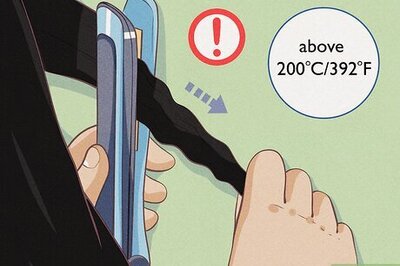


Comments
0 comment