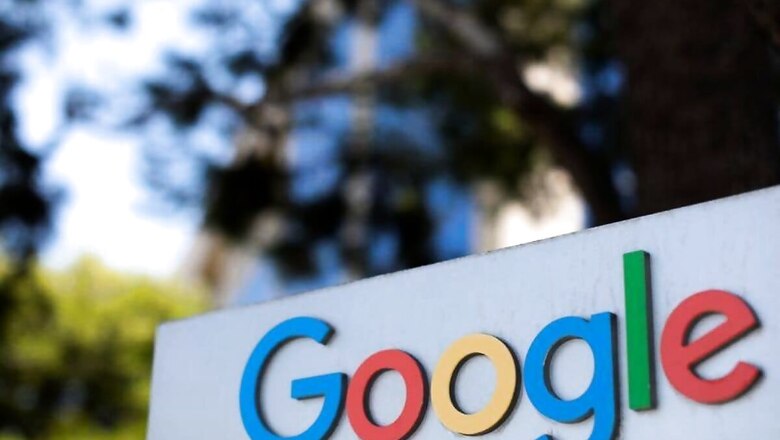
views
Google is all over the internet. Almost every person in the world uses one or the other service from the Mountain View, California-based giant, which means that Google also holds the most amount of data on its users, especially those who use Android. Now, with data privacy concerns at an all-time high, many people will be looking to deactivate their Google account – a procedure that takes a certain amount of time and effort.
In this article, we will tell you how to back up all your data on Google and delete your Google account once and for all. The first step here is to take the time to download a copy of all your data. Another important step is to make sure that none of your online accounts are linked to the Google account you’re about to close. Here are the steps you need to follow in order to back up your Google account data and then proceed to close your Google account:
In order to back up all of your data, Google’s Takeout service makes it easy to download all the data linked to your Google account with just a few clicks. Users can go to Google Takeout website (takeout.google.com) and sign into the account they want to download the backup for. The website provides a list of the various services and apps that are linked to your Google account. Uncheck the box next to anything you don’t want to have a backup of. Once done, click Next Steps in order to proceed.
The next section will ask you how you want your data to be delivered. You can ask Google to transfer it directly to another cloud storage, or have Google email you a link to download all the data once its ready.
Next, you need to select your export preferences. It is recommended that users stick with the default option or select Export Once. Select the type and size of the files you want to receive.
Lastly, click Create Export and wait for Google to gather all your daya and make it ready for download. This process can take hours, or even days, depending on the amount of data. Users will receive an email once Google is done preparing the files.
Now, with the data successfully backed up, you can go ahead with the process of deleting the account. Here are the steps:
1. Go to the Google Account Website (myaccount.google.com)
2. Sign in to the account you’re closing
3. Select Data and Personalisation
4. Find the section named Download and Delete Your Data
5. Click on Delete a service or your account.
6. Click Delete your account, which will prompt you to log in to your account again.
Google will again give you the option to back up all of your data and show you a list of all the services that will no longer be accessible.
7. Once verified, scroll to the bottom of the page and check the two boxes to confirm you want to delete your account
8. Click Delete Account.
Read all the Latest News, Breaking News and Coronavirus News here










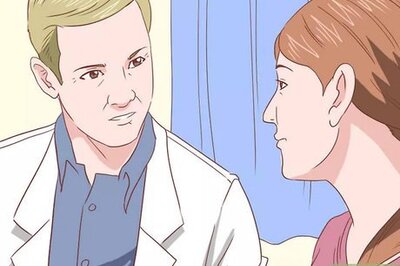
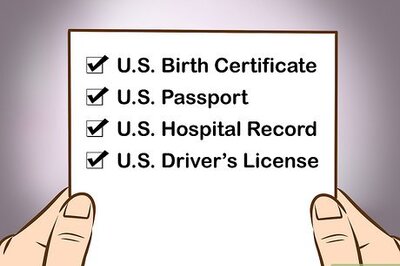






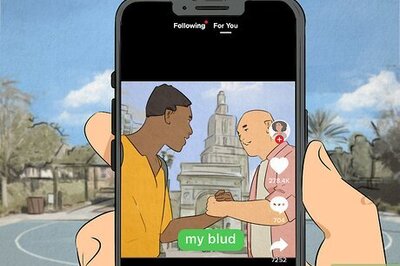
Comments
0 comment