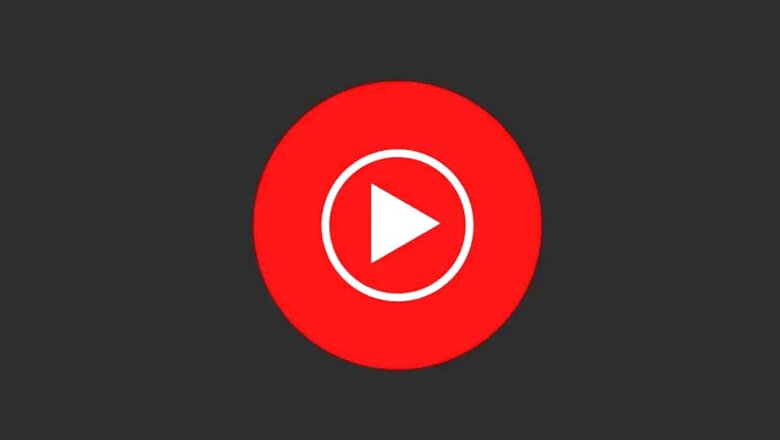
views
Since its launch in India in 2019, YouTube Music has become one of the most popular music streaming platforms in the country. Despite tough competition from rivals, YouTube has carved out a niche thanks to the wider range of music offerings. While many apps are limited just to the artists’ originals or label albums, this Google-owned app has a large range of music covers by different singers, which gives its an edge over others. Additionally, it has audience playlists, which lets you public playlist as per your taste.
Users also have the option to download the music on their device and access it when they are offline. Additionally, the Smart Download feature allows the app to download music automatically when you are connected to unmetered. Also, these downloads can be shifted to your SD card (if supported) to save the memory of your phone’s internal storage.
How to configure Youtube Music downloads on SD card and Smart Downloads
Step 1: To start with, tap the profile icon on the top right corner of the app and then head to ‘Settings’ in the option in the account menu.
Step 2: Under the Settings menu tap on the ‘Library and downloads’.
Step 3: Here, enable the Show Device files option to download the music to the SD card.
Step 4: Enabling the Use SD card option will automatically enable the Smart Download Option, you then just need to pull the slider corresponding to ‘Smart downloads’ till the end, and this will enable automatic smart downloads of up to 500 songs.
Step 5: You may choose to limit smart download as per your requirement to any value between 1 to 500 songs.
Once you enable the Smart Download feature, the YouTube Music app will automatically download your favourite/most played song. Additionally, the app will also estimate the songs you may like and download them promptly whenever you are connected to an unmetered Wi-fi network. In case, you don’t like any of these automatically downloaded songs, you may remove it by simply long tapping on the song and click on ‘Remove Download’
If you want to download certain songs or want to make them offline, just like videos on YouTube, you can do that with individual tracks, and playlists. If you want to download a single song, simply tap on the triple-dot icon on a song, and tap on ‘Download’. To download an entire playlist, simply long tap on the playlist, when you come across it, and tap on ‘Download’.
Read all the Latest Tech News here














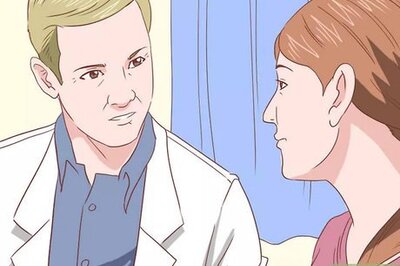


Comments
0 comment