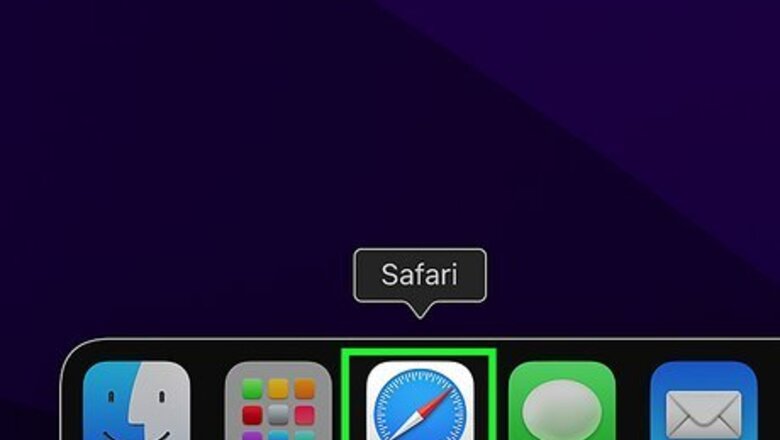
views
- On Safari, click "History" → "Show All History" or use the shortcut "Command" + "Y".
- On Chrome, click "⋮"→ "History" → "History" or use the shortcut "Command" + "Y".
- On Firefox, click "☰"→ "History" → "Manage history" or use the shortcut "Command" + "Y".
Using Safari
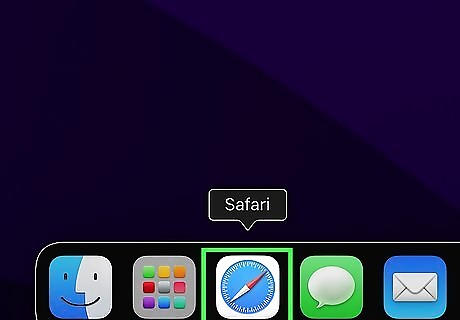
Open Safari. It's the app with the icon that resembles a blue compass and is usually located on the dock. Be sure to update Safari.
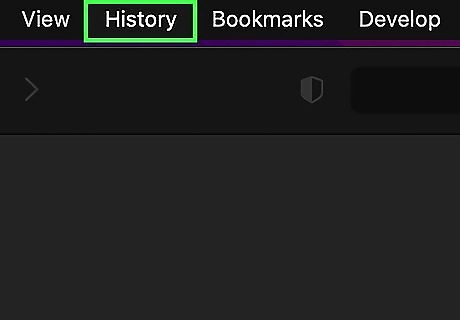
Click History. It's in the menu bar at the top of the screen. A drop-down menu will open.
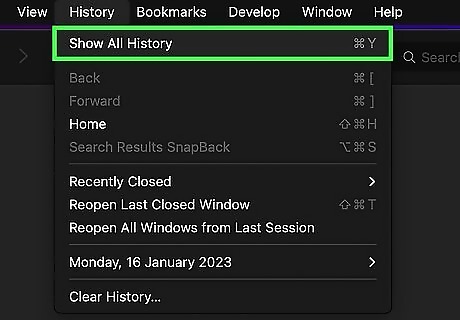
Click Show All History. It's at the top of the drop-down menu. This shows you the entire browser history organized by date. You can use the keyboard shortcut Command + Y to open the history in Safari.
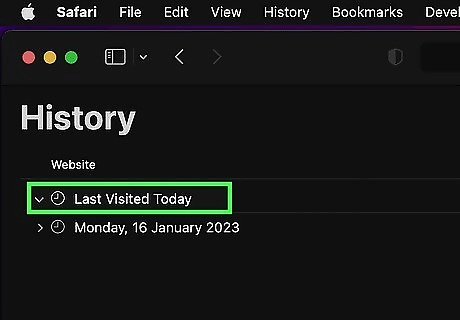
Click ▶ next to "Last Visited Today". This will show you all your history from today. If you have history from previous days, click the arrow next to the date to expand the browser history for that specific date. If no other dates are listed, the history has been cleared recently or there is no browsing history for that day. Use the search bar in the top-right of the window to find a specific website. Clear Safari history by clicking Clear History… next to the search bar. You can also delete cookies from Safari.
Using Google Chrome
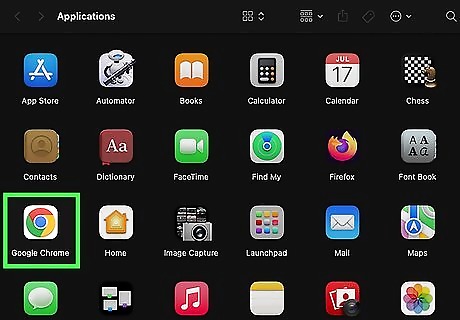
Open Google Chrome. It's the app with the icon that resembles a red, yellow, green and blue colored ball. If needed, you can download Google Chrome.
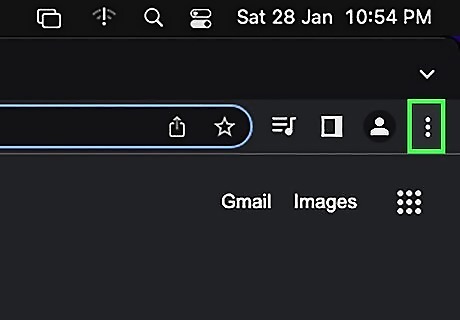
Click ⋮. This will be in the top-right corner of Chrome. A drop-down menu will open.
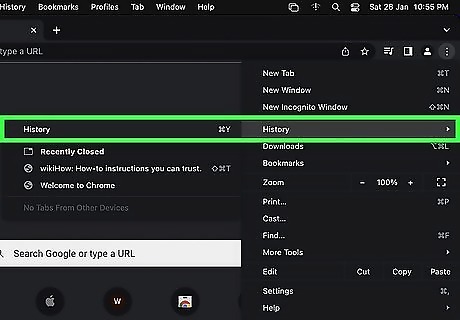
Hover your mouse over "History" and click History. A new window will open. You can use the keyboard shortcut Command + Y to open the history in Chrome.
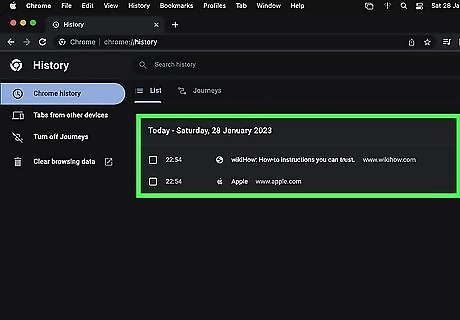
View your history. Scroll down to view your browser history. The most recent will be at the top. Since there's no way to navigate by date, you'll need to scroll down further until you reach the specific date. Use the search bar at the top of the window to find a specific website. You can also click ⋮ next to a website, then More from this site to view all history relating to the specific website. Clear your browser history by clicking Clear browsing data on the left.
Using Mozilla Firefox
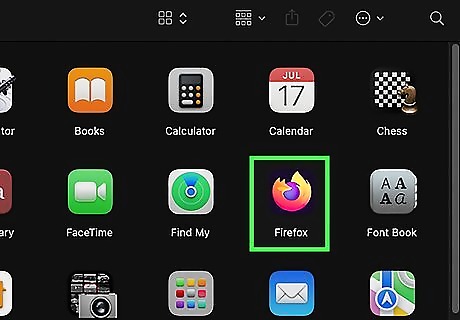
Open Mozilla Firefox. This looks like an orange fox wrapped around a purple globe. If needed, you can download Mozilla Firefox.
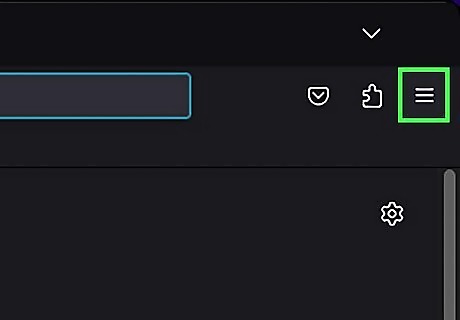
Click ☰. This will be in the top-right corner of the window. A drop-down menu will open.
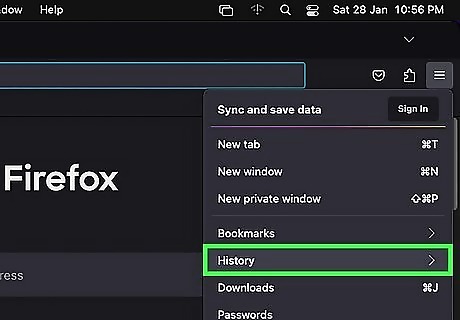
Click History. This will be underneath Bookmarks.
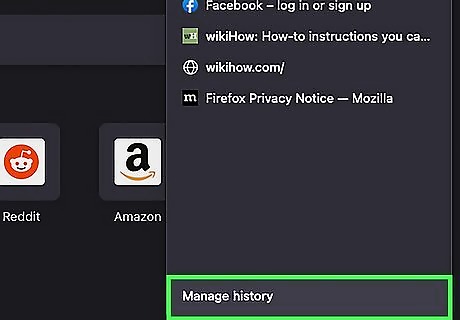
Click Manage history. A new page will open. You can use the keyboard shortcut Command + Y to open the history in Chrome.
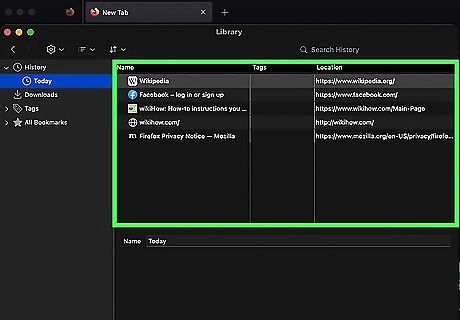
View your history. Select a timeframe from the left side to navigate to a specific time frame. You can select: Today, Yesterday, Last 7 days, This month, or previous months. Click a timeframe, then scroll up and down to view your browsing history. Use the search bar in the top-right of the window to find a specific website. Clear your history by right-clicking a single page or category and clicking Delete.















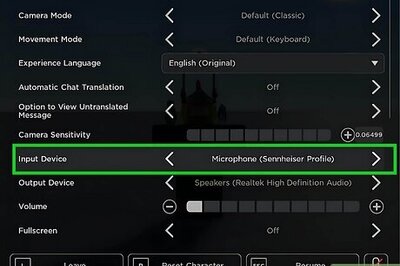

Comments
0 comment