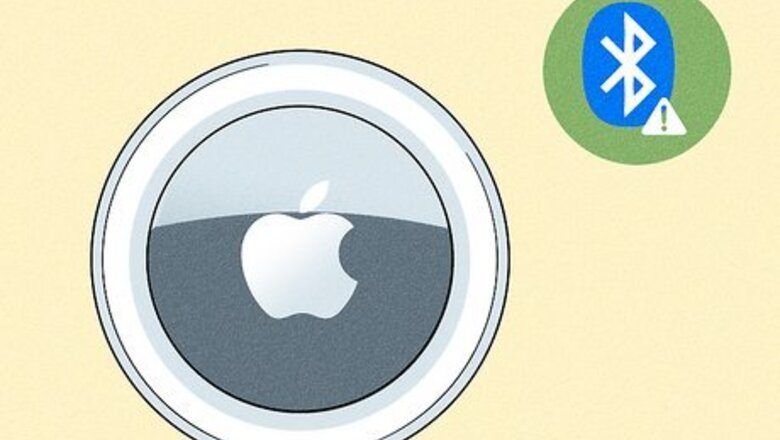
views
- If your AirTag has lost Bluetooth connection for 8 to 12 hours, it will start beeping to notify that it's out of range.
- If your AirTag was marked as lost, it will start beeping to notify people nearby of its location.
- To stop your AirTag from beeping, two of the first things to check are if your phone's Bluetooth is turned off or if your AirTag is marked lost.
Why is my AirTag beeping?
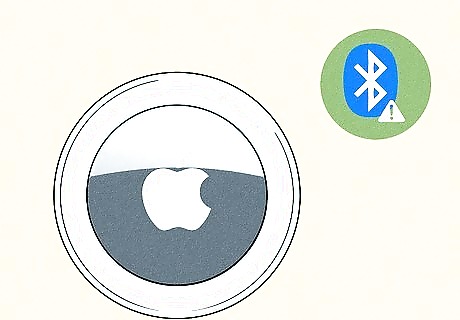
Your AirTag has lost Bluetooth connection. If your AirTag is moved out of Bluetooth range from your device, it will start to beep after 8 to 12 hours of losing connection. The beeping is meant to notify people that there is a lost item nearby—but your AirTag can start beeping even if it's not lost simply due to a dropped Bluetooth connection. If you find a beeping AirTag that you suspect might be tracking you or someone else, hold the white side of the AirTAg to your iPhone or other NFC-capable phone. Tap the notification that appears to open information about the AirTag. Screenshot this information, then tap Instructions to disable to stop the AirTag from tracking.
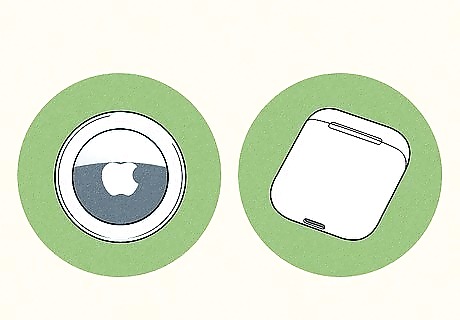
Your AirTag is trying to signal a lost item. If one of your AirTags is marked as lost, it will start to beep to alert nearby people to its location. However, if lost mode is accidentally turned on, your AirTag will start beeping even if the item is not truly lost.
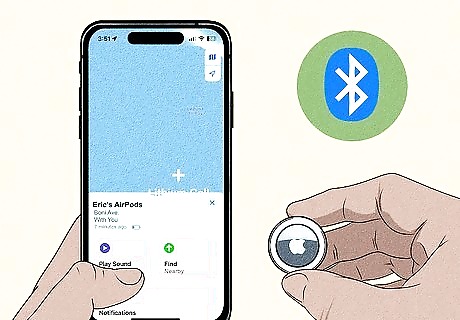
You've just set up your AirTag. If you're in the process of setting up your AirTag, you will hear a few chimes from the device. Your AirTag will chime once when it's ready for setup, and will chime a second time when setup is complete.
How to Stop a Beeping AirTag

Enable Bluetooth. Pull down from the top-right of your iPhone and check the Bluetooth button in the top left square. If the Bluetooth button (with an icon that looks like a runic "B") doesn't have a blue background, tap it to turn Bluetooth back on. You can also enable Bluetooth by going to Settings > Bluetooth and toggling it on.
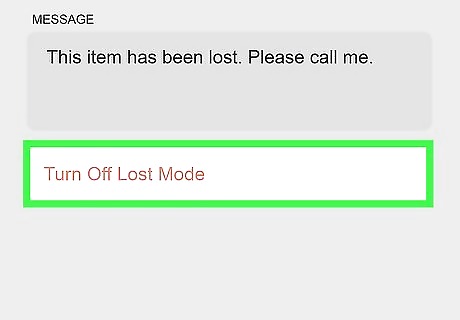
Disable lost mode. Open the Find My app and go to the Items tab. Tap on your AirTag and swipe up on the menu, then tap the button under Lost Mode. Tap Turn Off Lost Mode.
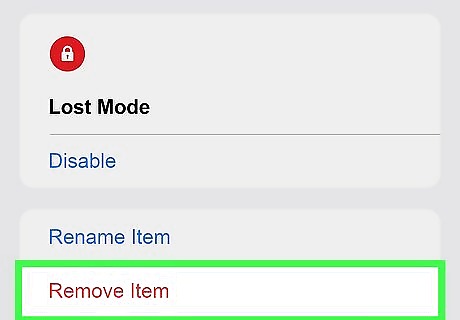
Re-pair the AirTag. If your AirTag is still beeping, try to pair it with your phone again. Open the Find My app and go to the Items tab. Tap on your AirTag and swipe up on the menu, then tap Remove Item and then Remove. Once your AirTag is removed, pair it again.

Update firmware. Your AirTag could have outdated firmware that is causing it to beep due to a bug. To update your AirTag's firmware, connect it via Bluetooth to your iPhone or iPad and keep it close to the device. Your AirTag will update its firmware automatically, but you should leave the devices alone for a few hours to ensure the update is completed.

Factory reset. If your AirTag doesn't stop beeping, you can factory reset it by pressing on the stainless steel cover and rotating counter-clockwise. Pull the pieces apart. Remove the battery and place it back in the AirTag—you will hear a beep. Remove and reinsert the battery five more times (you'll hear another beep). Put the cover back on and rotate clockwise to lock it in place. You'll have to pair your AirTag with your device again after you factory reset it.



















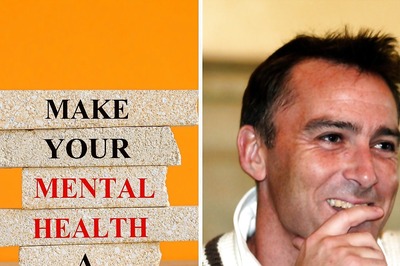
Comments
0 comment