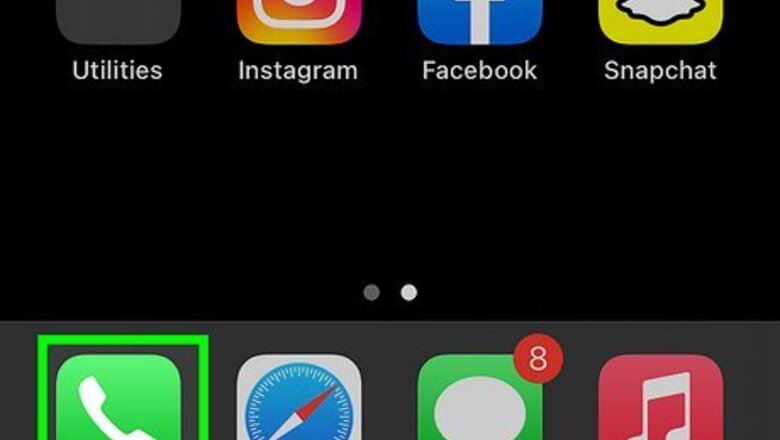
views
- Open "Settings" → "Phone" → "Blocked Contacts" → "Add New…" → tap the contact.
- Open "Phone" → "Recents" → "i" → "Block this Caller" → "Block Contact".
- To unblock, open "Settings" → "Phone" → "Blocked Contacts" → "Edit" → minus sign → "Unblock".
Blocking from Recent Calls
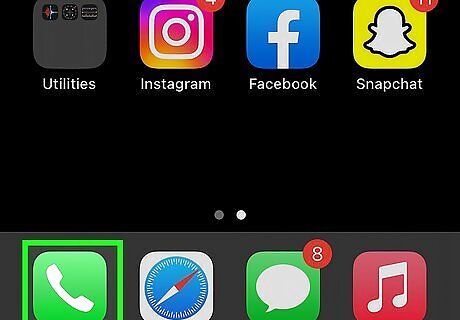
Open the Phone app. This looks like a white phone icon with a green background.
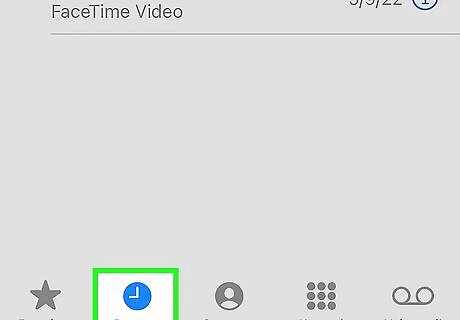
Tap Recents. It's a clock icon in the bottom left corner of the screen.
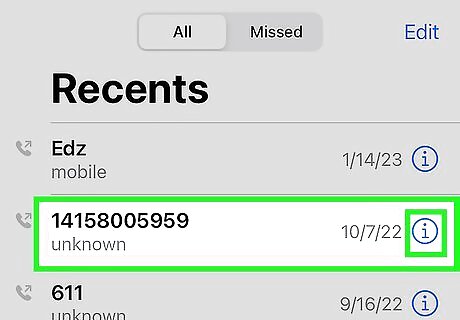
Tap i next to the number you want to block. It's on the right side of the screen.
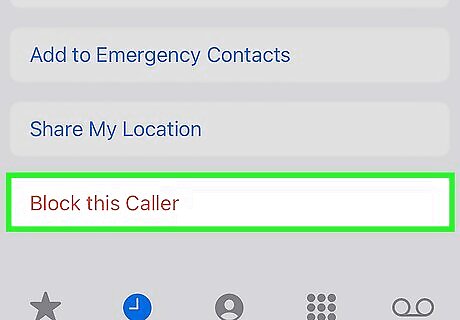
Tap Block this Caller. This will be in red, at the very bottom of the page.
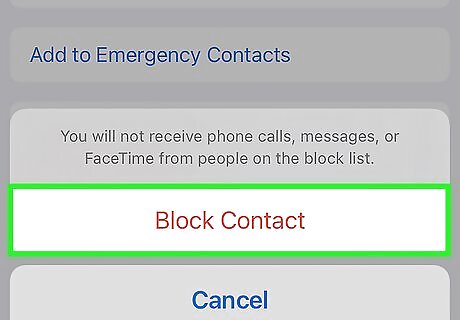
Tap Block Contact. The phone number will be blocked on your iPhone.
Blocking from Messages
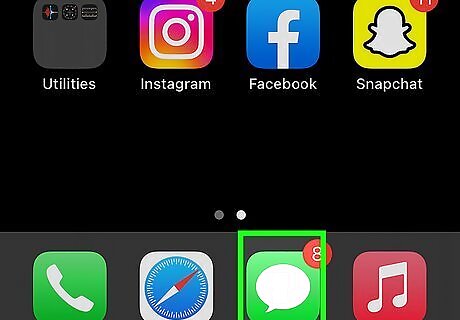
Open the Messages app. This looks like a white chat bubble icon with a green background. Use this method to block a phone number that has messaged you.
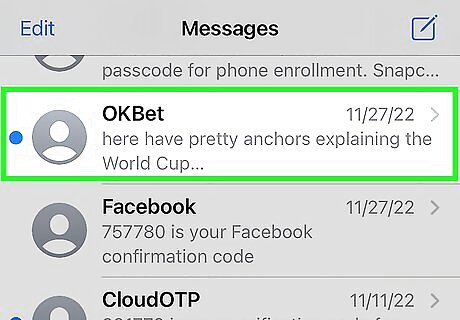
Tap a conversation. Use the conversation with the phone number you want to block.
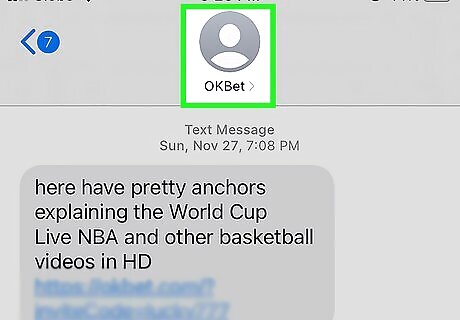
Tap the contact photo. In most cases, this will be a grey person icon. A pop-up menu will open.
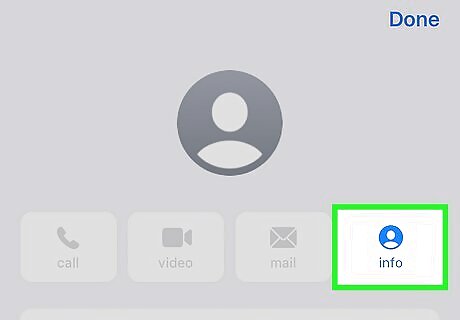
Tap info. This will be located underneath the phone number, to the right.
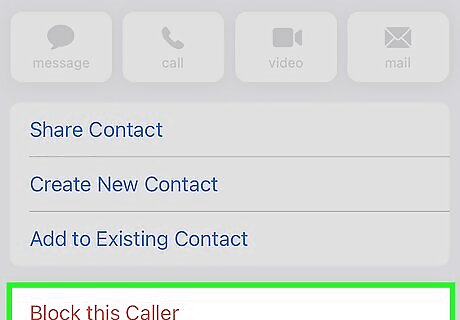
Tap Block this Caller. This will be in red, at the very bottom of the page.
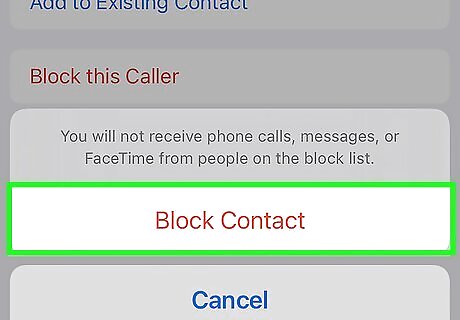
Tap Block Contact. The phone number will be blocked on your iPhone.
Adding Contacts to Block List
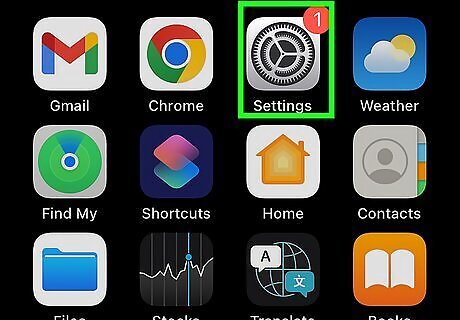
Open the Settings app. This looks like a grey cog icon. Make sure to update your iPhone. Use this method to block a phone number in your Contacts.
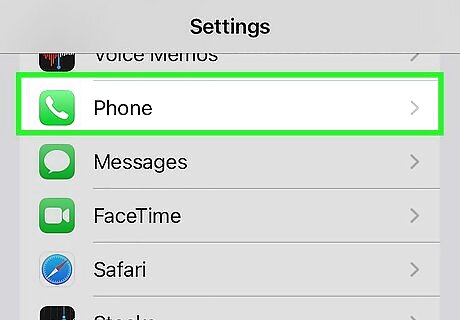
Tap Phone. You can find this in the middle of the page, underneath Voice Memos.
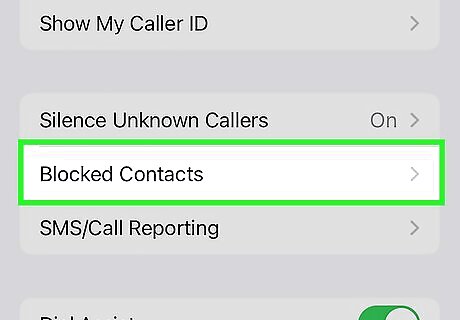
Tap Blocked Contacts. This will be underneath Call Blocking & Identification.
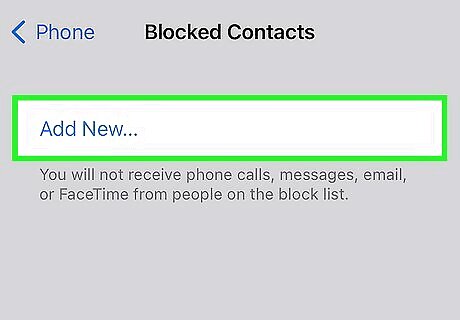
Tap Add New…. You can find this at the very bottom of the page. If you have many numbers blocked, you may need to scroll to find this option.
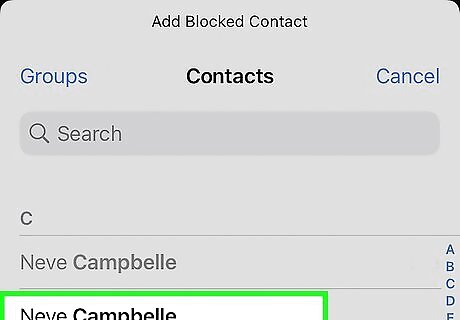
Tap the contact you want to block. They will be added to the block list. To block another number, tap Add New… again and select a new contact. To unblock a number, tap Edit in the top-right corner → tap the red minus sign → tap Unblock.
Unblocking Numbers
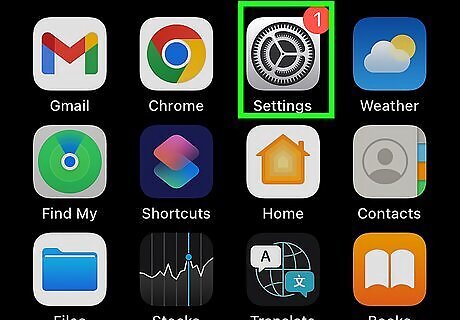
Open the Settings app. This looks like a grey cog icon. Use this method to unblock a phone number or a contact.
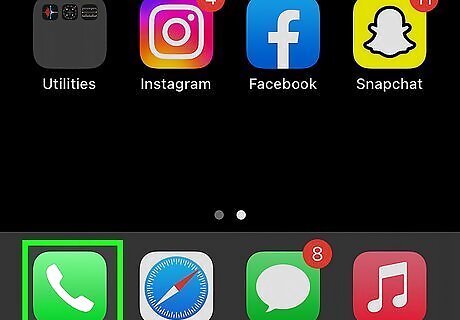
Tap Phone. You can find this in the middle of the page, underneath Voice Memos.
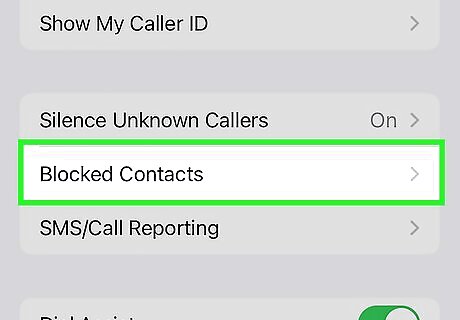
Tap Blocked Contacts. This will be underneath Call Blocking & Identification.
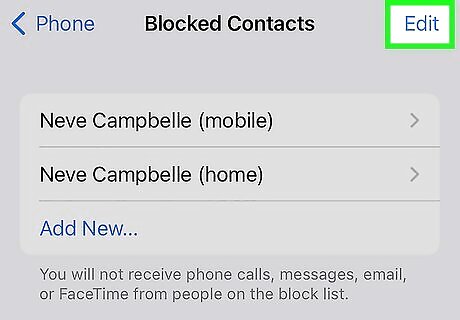
Tap Edit. This is at the top-right corner. You'll see a list of all blocked numbers.
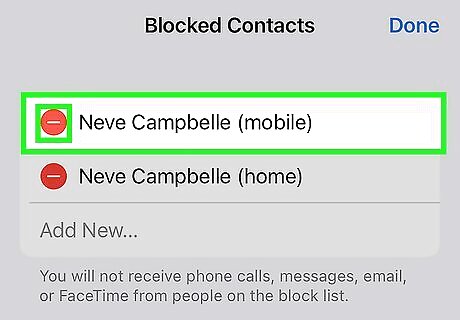
Tap the red minus icon, then tap Unblock. The phone number will be unblocked on your iPhone. The phone number will be able to call and send messages to your iPhone.




















Comments
0 comment