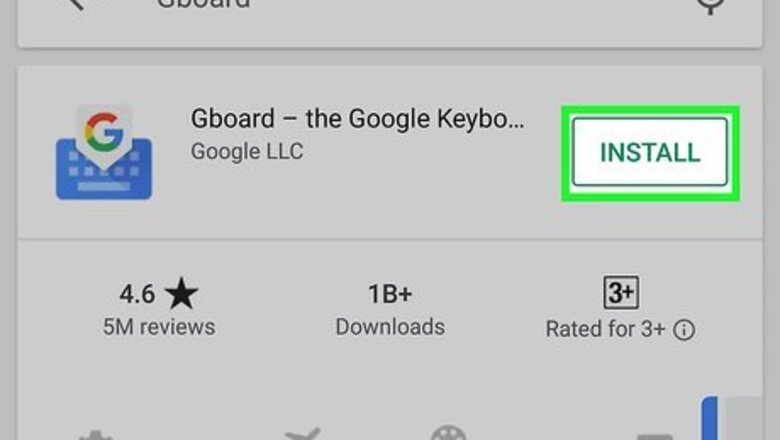
views
- On a phone or tablet, use the Gboard app to easily type squared numbers by holding the "2" key.
- On a Chromebook in Google Docs, press the Ctrl key and the period (.) at the same time, then press 2 on the keyboard.
- If you don't know the alt code, open the character map on Windows or Mac to insert a squared number.
Using Gboard on a Phone or Tablet
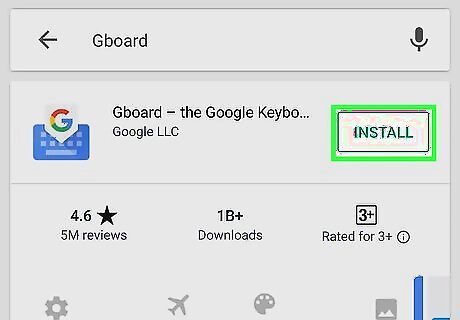
Download Gboard from the Google Play Store or App Store. This free keyboard (developed by Google) is available for Android and Apple phones and tablets. Since the iPhone/iPad keyboard does not allow you to enter the squared symbol, you'll need Gboard (or another keyboard app). Gboard might be a system default keyboard for some Android phones and tablets.
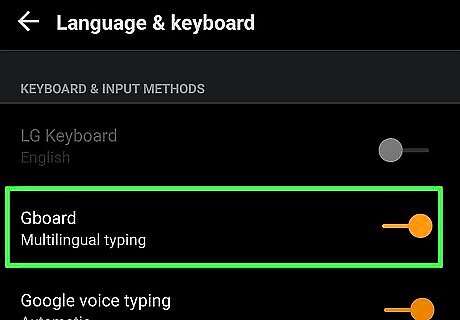
Make Gboard your default keyboard. If you're using an iPhone or iPad, go to Settings > General > Keyboard > Edit and add Gboard to the list of keyboards. If you're using Android, go to Settings > System > Language and Input > Manage Keyboards and tap the switch next to Gboard to enable it.
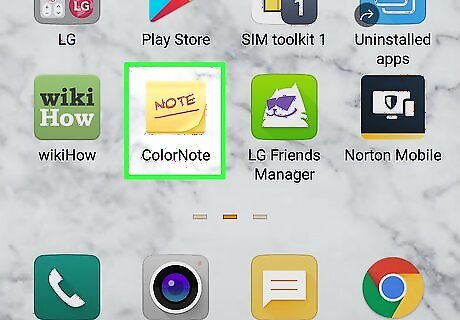
Open a text editing app. You can open any app that allows typing, such as Google Docs, Notes, or your text messaging app.
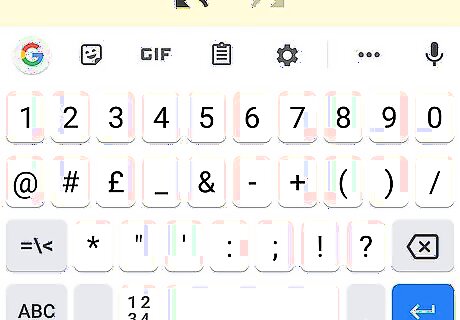
Tap the typing area to open the keyboard.
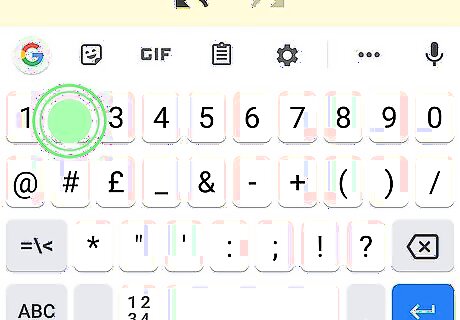
Press and hold the 2 on your keyboard. When you press and hold, you'll see the superscript or squared 2 pop out above your finger.
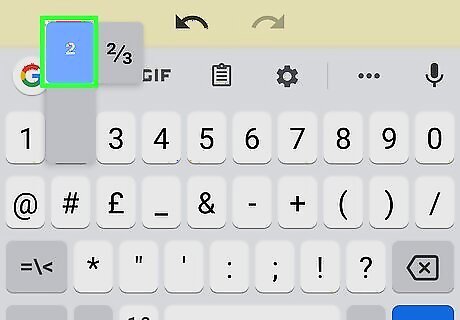
Press the pop-out ² key. The squared number appears in the text field where your cursor is.
Using a Chromebook
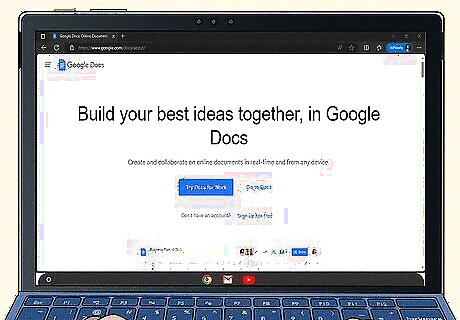
Open Google Docs. Using Google's software is the easiest way to type exponents using a Chromebook.

Press Ctrl+. and type 2. The 2 will be written with superscript formatting, which means it'll appear smaller and near the top of the line. Press Ctrl + . again to turn off superscript. If you have already written text that you need to make look like an exponent, highlight the text and go to Format > Text > Superscript. If you're writing a lot in Google Docs, you can easily make different number exponents using the math operation toolbar. To get that to show, go to Insert > Equation > Math operations (it looks like a complex math equation), and select "xb." Enter the larger number, press ↵ Enter, then enter the smaller number (the exponent or superscript character).
Using a Windows PC
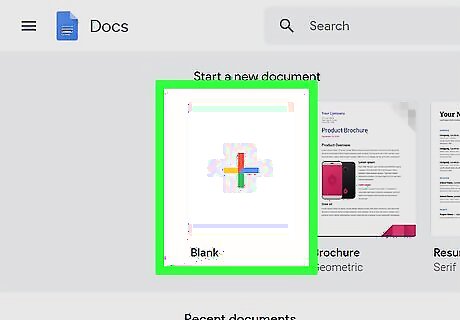
Open a text file. You can use any word-processing program like Word, Notepad, or Google Docs.
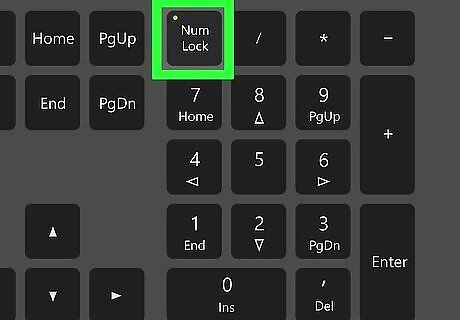
Enable the 10-key numerical keypad if you don't have one on your keyboard. Most laptop keyboards don't have a built-in 10-key numerical keypad like desktop keyboards. If your keyboard doesn't have dedicated keys for 0-9, look for small blue numbers hiding on the keys on the right side of the keyboard (usually on the U, I, O, J, K, L, and M keys). To activate these numbered keys, you'll need to enable Number Lock, which is typically done by pressing the "NumLk" key once (not holding it down). Sometimes, you must press the "FN" key to tap "NumLk." Once active, the above-mentioned letter keys will act as the numbers printed on their top corners.
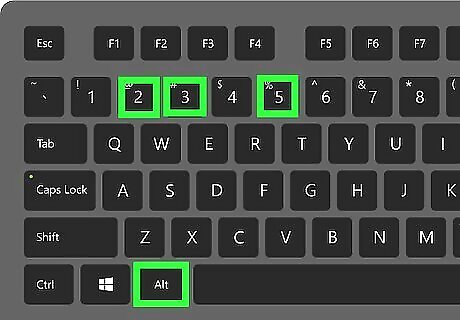
Press and hold Alt and type 253. When typing the numbers, type them one after another. You won't see any text appear even though you just pressed some keys. Make sure you use the numerical keypad to enter these numbers, as the number row above the letters will not produce the same results.
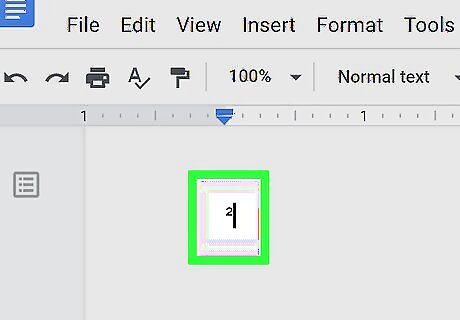
Release Alt. When you let go of the Alt key, you will see the "squared" symbol appear. If nothing appears, make sure your number lock is activated and try again. You can also try Alt+0178 or Fn+Alt+0178. If you're having trouble, you can also pull up the character map and choose the squared symbol. To find the character map, type "charmap" in the Windows search bar and click the application in the search results. Double-click the little 2 and copy and paste it into your document. Press the "NumLk" key again to turn off the Number Lock.
Using MacOS
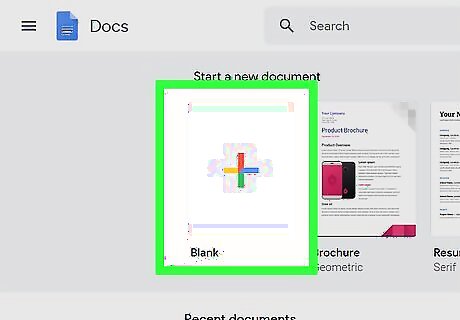
Open your text document. You can use any word-processing program like Word, TextEdit, or Google Docs.
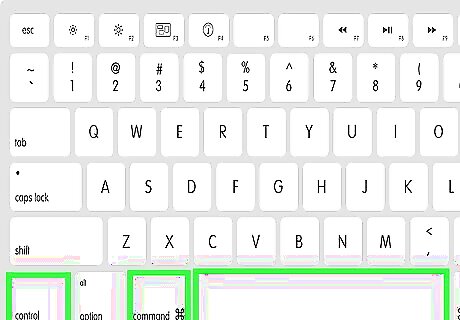
Press and hold Ctrl+⌘ Cmd+Space. This will open the Character Menu, where you can search for and find the squared symbol.
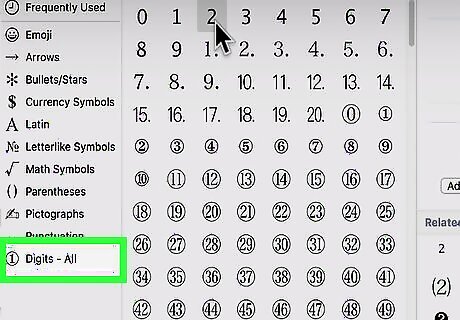
Click to select Digits - All. If you do not see this in the menu on the left side of the page, click the gear icon above the menu to enable this section.
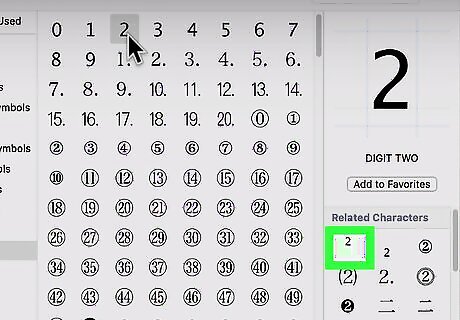
Navigate to the squared symbol (²). You should find this in the top row with the description that it is a superscripted 2. You might have to select the superscript 2 from the "Related Characters" box on the right side of the window. You'll see the squared symbol inserted where your cursor is located.


















Comments
0 comment