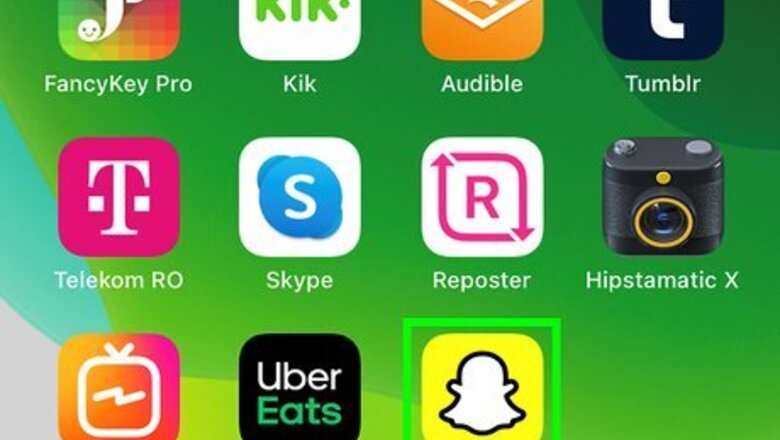
views
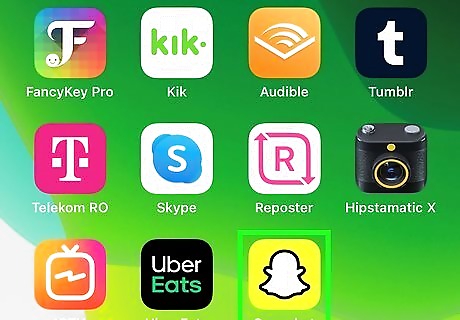
Open Snapchat. This app icon looks like a ghost on a yellow background that you'll find on either one of your Home screens, in the app drawer, or by searching. Snapchat is available for iOS in the App Store and for Android in the Google Play Store.
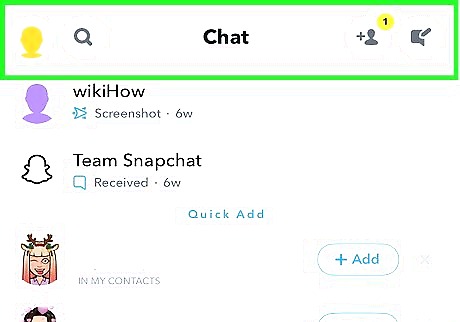
Swipe to the right. You can also tap the speech bubble icon at the bottom of your screen to see your list of chats.
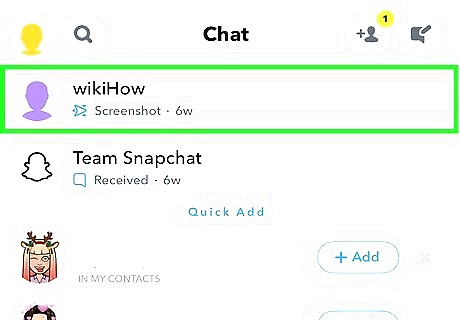
Tap the chat you want to send a voice message in. To start a new chat, tap the new chat icon that looks like a speech bubble with a pencil in the top right corner of your screen.

Press and hold Android 7 Mic to start recording. The microphone icon is in the chat bar and it will record from your microphone as long as you're holding your finger down. If you don't like your audio message, drag your finger from the microphone icon to the left and to the x and your recording will cancel.
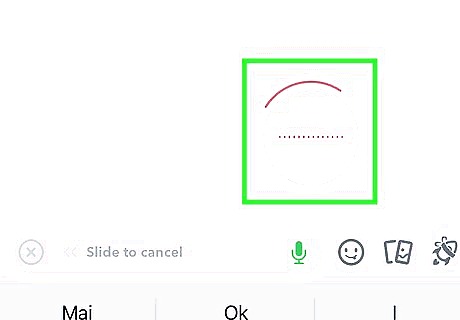
Release your finger to stop recording and send the message. When you let go of the icon, the message will automatically send in the chat. You'll see an audio message icon in the chat that you can tap to listen to your message.















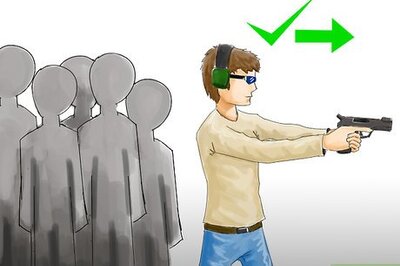

Comments
0 comment