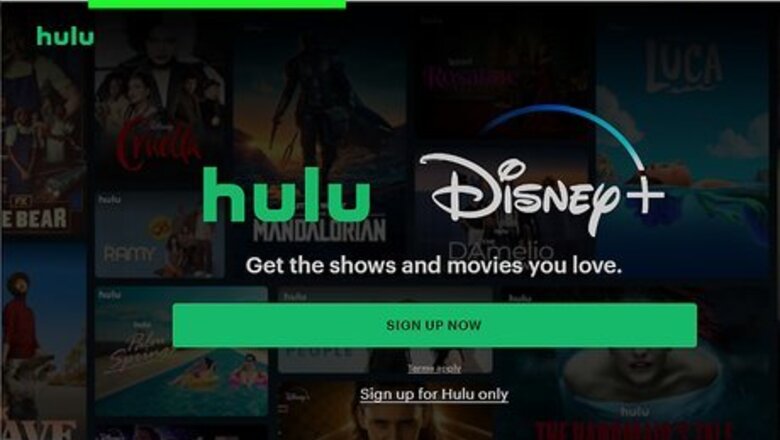
views
- The most reliable way to skip ads on Hulu is to upgrade to Hulu (No Ads).
- There are less reliable ways to block ads on Hulu, like installing Chrome extensions or ad-blocking browsers like Brave.
- Although you can't skip the entire commercial break, you can reload the page and possibly reduce your ad-time.
Upgrade Hulu
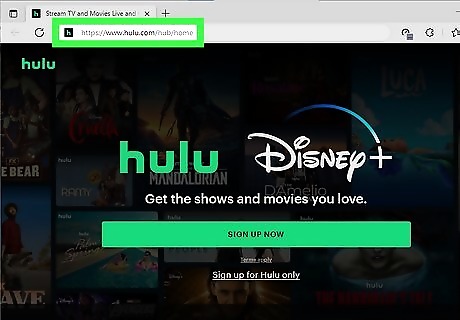
Go to your account settings at https://www.hulu.com/hub/home. The most reliable way to get rid of Hulu ads is to upgrade to Hulu's No Ads plan. To get to your settings on a computer, sign in to Hulu, hover the mouse over your profile photo or first initial, then click Account. Although this method shows steps for Hulu on the web, you can also use your Android, iPhone, or iPad.
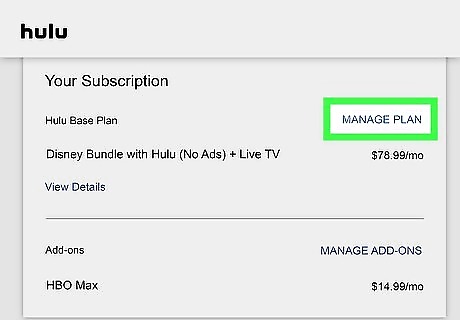
Click Manage Plan. You'll see this under the "Your Subscription" header in the middle of the page.

Click the switch next to "Hulu (No Ads)" to toggle it on. The switch will turn black and point to the right to indicate that it is on. The Review Changes button will also darken and become clickable.
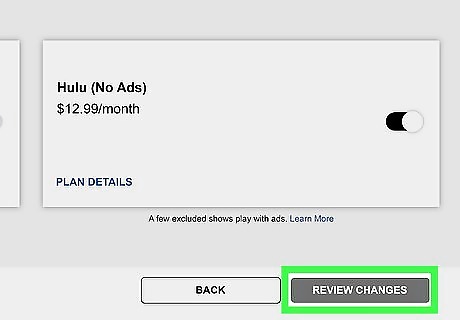
Click Review Changes. It's the darker button at the bottom of your screen. You'll be redirected to a page where you can review your subscription changes.
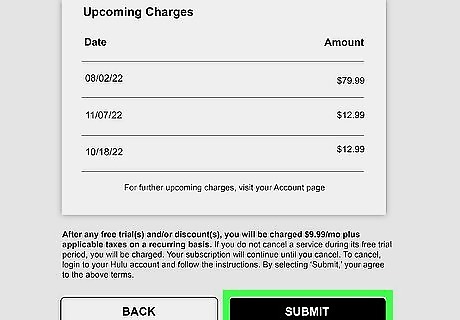
Click Submit. After you've looked at what your new bill will cost in the future, click Submit to enjoy ad-free streaming on Hulu immediately. Some shows will still play ads for streaming rights.
Open Two Tabs

Open one tab, mute it, and jump to the first ad. This method isn't the easiest and is a little awkward to use, so this is one of the last options.
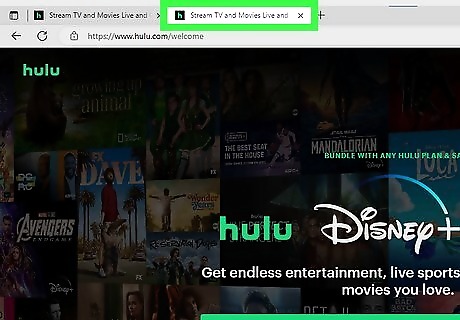
Open a second tab, and begin watching the content until the first ad. When you get to the ad, [that tab] or video on Hulu, and hop to your first tab, where the ad should have finished playing.
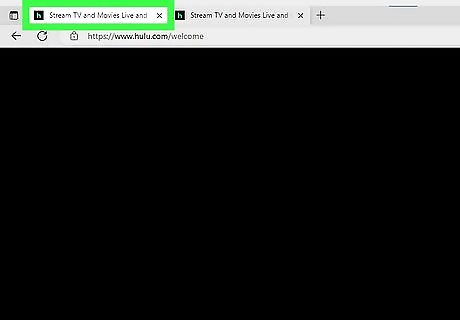
Resume watching your show from the first tab. You might need to rewind a little to pick up where you left off, which should be right after the first commercial break, on the second tab.
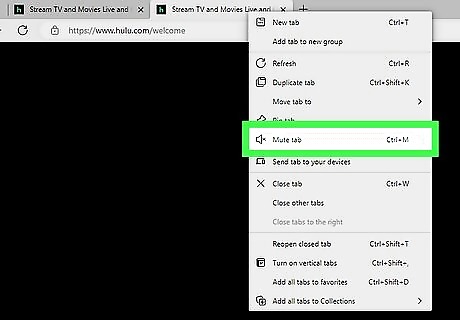
Repeat until you've finished your show. Mute tabs and hop back and forth to avoid watching the ads while you're watching your show on Hulu.
Use a Chrome Extension

Installing an ad-blocking browser extension may block Hulu ads. While this method isn't as reliable as upgrading your Hulu subscription, you can try it before paying for an upgrade. Extensions like Hulu Ad Skipper, uBlock Origin, and Adblock Plus block Hulu ads for many users. Note that many of these extensions are for Chrome web browsers, but since Edge is a Chromium-based browser, you can also install these extensions there. In your Edge browser, go to Settings > Extensions and enable Allow extensions from other stores. Then install the extensions to your Edge browser as if you were using Chrome. To install an ad-blocking extension, go to https://chrome.google.com/webstore/category/extensions in your browser, search for an extension like "Hulu Ad Skipper" or "uBlock Origin," and click Add to Chrome. Once you've installed the extension, it should work automatically to block Hulu ads.
Reload the Page

Although this won't block the ad, this can reduce the ad time. When the show you're watching goes to commercial, you'll see an "Ad" banner in the top right corner of your screen along with the number of minutes that the ad break will last. Stop watching or close out the browser page, then click the show in Hulu to watch it again. The number should reduce so you won't have to watch ads for as long as you would have otherwise.
Try Brave
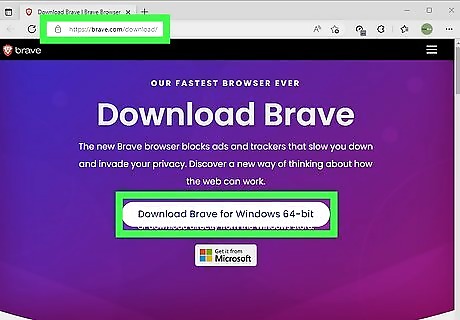
Ad-blocking browsers like Brave block ads to preserve your privacy. You may be able to watch Hulu ad-free just by using the Brave web browser. To install Brave, head over to https://brave.com/download, click Download, and double-click the downloaded file to install it. In the Brave web browser, go to Settings > Shields > Trackers & ads blocking > Standard/Disabled. If you've changed other settings to make the browser even more strict, you may need to change them again in Privacy & Security. After tweaking your settings, fire up Hulu to watch ad-free.
Add Web Filtering to Your Router

Login to your router's settings online. The steps for blocking services on your router will differ depending on your router's manufacturer, but this should give you a general idea of what you need to do.
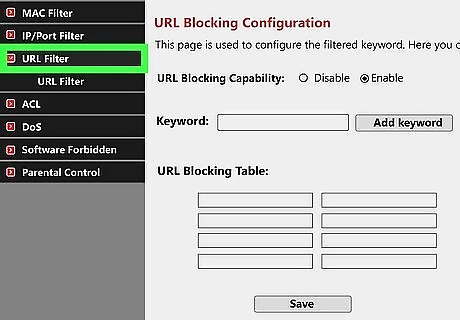
Look for "Web Filtering" or "Advanced." This could be a tab at the top of the page or in the menu along the left side of the page.

Enter this domain to block: ads-e-darwin.hulustream.com. Hulu may prevent you from blocking this address in the future, so this may not be the easiest method. If you add this domain and find that Hulu won't load anymore, repeat this process and remove it from your filter.
















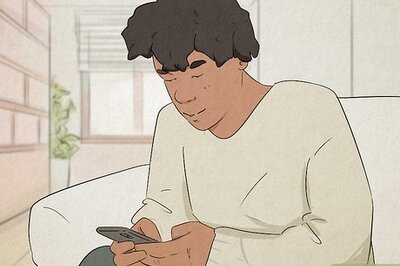


Comments
0 comment