
views
There are software glitches.
Force restart your phone. If the issue is caused by glitches or software issues, a hard reset can fix most glitches. Use one of the following steps to hard reset your phone: iPhone 8 and higher: Quickly press the Volume Up button and then the Volume Down button. Then press and hold the Side button until the Apple Logo appears. iPhone 7/7S: Press and hold Sleep/Wake button and the Volume Up button until the Apple Logo appears. iPhone 6 and below: Press and hold the Sleep/Wake button and the Home button until the phone Apple logo appears.
Update your iPhone. Updates can patch out any glitches or security flaws. Always make sure you are running the latest version of iOS. Use the following steps to update your iPhone: Open the Settings app. Tap General. Tap Software Update. Tap Download and Install if an update is available. Tap Install Now.
The battery is draining too quickly.
Connect your iPhone to a charger. Your iPhone will power off on its own when the battery power is completely drained. Connect it to a charging cable to ensure that it has power and that the battery is charging. Allow it to stay connected to a charger for at least an hour.
Try a different cable or charger. If your iPhone is not charging or staying on while connected to a charging cable, the cable or the charger could be bad. Try using a different charging cable or a different charger. See if this fixes the problem.
Avoid using apps that consume a lot of power. Some apps use more power than others. If you are using your phone to play 3D games or for video editing, it could be consuming a lot of power during these activities. Avoid using these types of apps when your phone is not connected to a charging cable. Use the following steps to see which apps use the most battery power: Open the Settings menu. Tap Battery. Scroll down to see what apps use the most battery power.
Fully drain and recharge your battery. If your battery is not charging, try letting your battery fully drain and then try recharging it. Force restart it and see if this fixes the problem.
Disable auto-brightness. If you turn your screen brightness turned up, it will drain your battery faster. Try turning down your screen brightness and disabling auto-brightness. Use the following steps to do so: Open the Settings app. Tap Accessibility. Scroll down and toggle "Auto-Brightness" off. Swipe down from the upper-right corner. Use the slider over the icon that resembles a sun to turn down your screen brightness.
Check your battery health. As your iPhone ages, the battery becomes less efficient and isn't able to hold a charge for as long. If your battery health has seriously deteriorated, you will need to contact Apple to service your phone or replace it with a newer model. Use the following steps to check your battery health: Open the Settings menu. Tap Battery. Tap Battery health. Make sure Max Capacity is still a high percentage. Make sure there are no disclaimers under "Peak Performance Capacity" that say your battery is significantly degraded.
There are problems with your apps.
Turn off background app refresh. Background app refresh allows apps that you are not currently using to refresh their content in the background. This will save on battery usage as well as prevent apps that are conflicting with the operating system from functioning. Use the following steps to disable background app refresh: Open the Settings app. Tap General. Tap Background App Refresh. Tap Off. Alternatively, you can toggle background app refresh off for individual apps.
Update your apps. Sometimes outdated apps may conflict with the operating system, especially after an iOS update. You can update your apps in the App Store. Search for the app you want to update and tap Update next to the app in the search results.
Your storage is full.
Delete unused apps. Your phone may start shutting down on its own if your iPhone storage is full. If you have less than 1 GB of storage left, you should free up some space. You can delete apps by tapping and holding the app icon on your Home screen. Then tap Remove app.
Offload unused apps. Alternatively, if there are apps that you don't use very often but you don't want to lose your app data, you can offload it. This will delete the app but keep the app data. Use the following steps to do so: Open the Settings app. Tap General. Tap iPhone Storage. Tap an app you want to offload. Tap Offload App.
Delete photos and videos. If you have a lot of photos and videos on your iPhone, you may want to delete some that you don't use anymore. Use the following steps to delete photos and videos. Open the Photos app. Tap Select at the top of the screen. Tap the photos and videos you want to delete. Tap the trashcan icon in the lower-right corner.
Your phone is overheating.
Make sure your phone stays cool. If your phone gets too hot, it may shut down automatically to prevent damage. Check to see if your phone feels warm to the touch. Avoid leaving it in hot areas, such as in direct sunlight or a hot car. If you notice your phone is getting hot while playing games or running certain apps, those apps may be causing your phone's battery or processor to overheat.
Your phone has water damage.
Check the liquid contact indicator. If your iPhone gets water inside of it, it can cause the electronic components to short out and damage your phone. Unfortunately, water damage is not covered by the warranty plan. If your iPhone has water damage, you will need to have it repaired or replaced. Use the following steps to check if your iPhone has water damage: Use a paperclip to eject the SIM tray on the side of your phone. Look inside the empty slot. Check for a red marker in the slot.
Your iPhone needs to be reset.
Reset your iPhone settings. There could be something in the way you have your iPhone set up that could be causing your phone to shut off on its own. Try resetting your iPhone settings to see if this fixes the problem. Use the following steps to do so: Open the Settings app. Tap General. Tap Reset. Tap Reset all settings. Enter your passcode.
Factory reset your iPhone. If you've tried everything and your iPhone is still turning off on its own, the operating system could be corrupt. You can try restoring your iPhone to its factory settings to see if this fixes the issue, This will erase all your data, but you should be able to restore it from an iCloud backup. This should be done as a last resort. Use the following steps to reset your iPhone: Open the Settings app. Tap General. Tap Reset. Tap Erase all content and settings. Confirm you want to reset all content. Enter your passcode. Power up your iPhone once it is finished resetting. Follow the instructions to set up your iPhone, sign in to your Apple ID and restore your iPhone.
Your iPhone needs repair or a replacement.
Contact Apple customer service or your wireless carrier. If you've tried everything and nothing is working, there may be something wrong with the hardware on your iPhone. You will need to have it repaired or replaced. You can contact your wireless carrier or Apple to see if your phone is still under warranty. They can give you advice on how to have your iPhone repaired or replaced. You can contact Apple customer support online at https://getsupport.apple.com/ or call 1-(800) 692–7753.












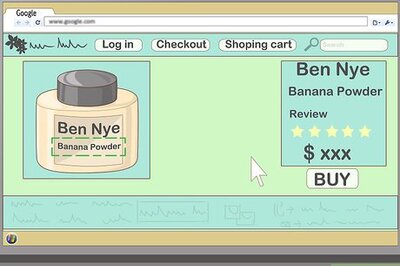


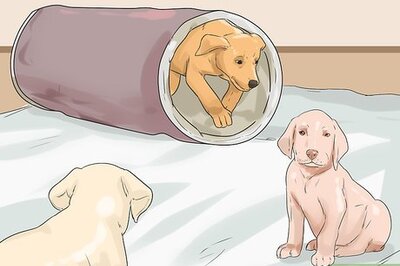

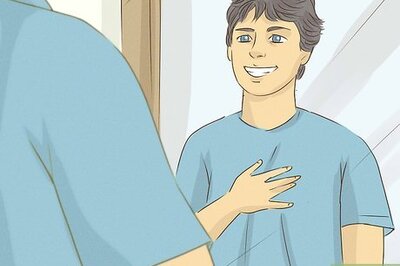


Comments
0 comment