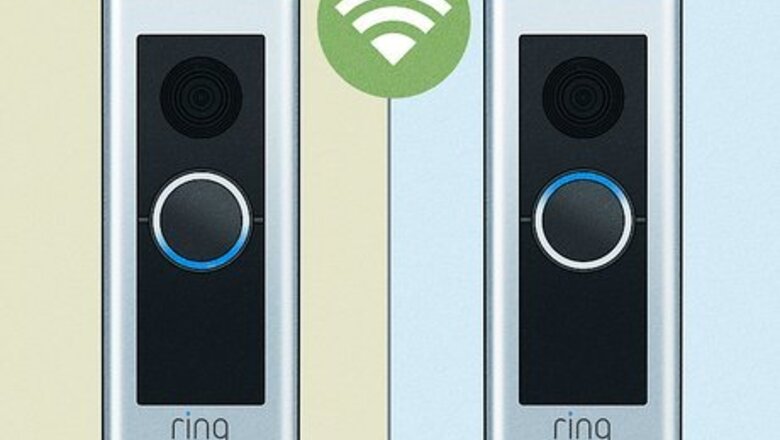
views
- Your Ring Doorbell will flash blue when charging, rebooting, or accessing the internet.
- A newly installed Ring Video Doorbell Pro & Pro 2 will flash blue as it charges as soon as you install it.
- If your Ring Doorbell keeps flashing after it's already charged, check your network connection.
Ring Video Doorbell Pro 1 & 2
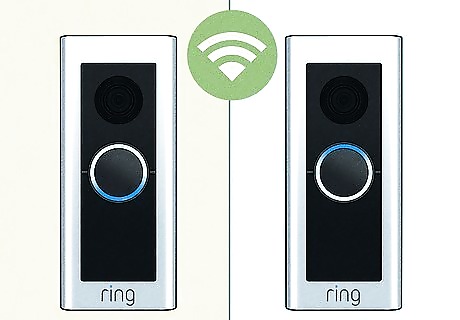
Flashing blue light moving upward. If the flashing blue light starts at the bottom of the Ring and flashes upwards, your doorbell is trying to connect to a network.

Flashing four times. Once the camera is successfully set up and ready to use, you'll see it flash blue multiple times.

Flashing blue circle. If the flashes occur in 1-second intervals, your Ring Doorbell is booting up. You'll also notice this flashing blue light after you update your Ring device's firmware. If you've just installed a Ring Doorbell Pro and notice a flashing blue light, it's most likely charging. You need to wait for it to finish charging before you continue the setup process.
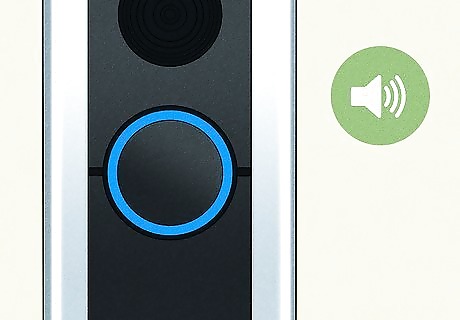
Solid blue light. This lights up when the speaker is enabled.
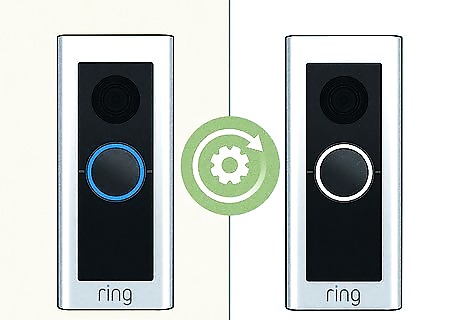
Rapidly flashing lights. A quickly flashing blue light with a flashing white light indicates that the Ring device has been reset to default factory settings.
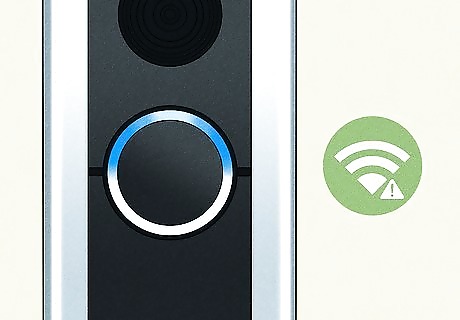
Top-half flashing blue. During setup, this means that you entered the wrong password or there are other Wi-Fi connection issues. You can fix this by re-entering the Wi-Fi password or selecting a different network. After setup, the top half will flash blue to show that it's charging.

Spinning blue light. This means someone pushed the Doorbell button, and it is normal behavior.
Ring Video Doorbell Gen 1 - 4
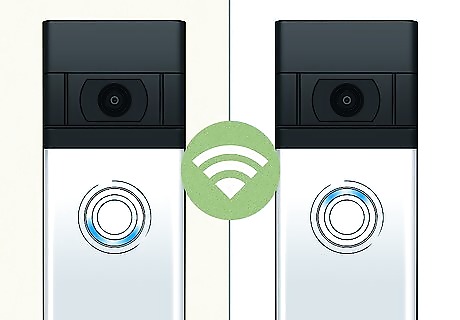
Flashing blue light moving upward. If the blue light starts at the bottom of the Ring and flashes upwards, your doorbell is trying to connect to a network.

Flashing four times. Once the camera is successfully set up and ready to use, you'll see it flash blue multiple times.
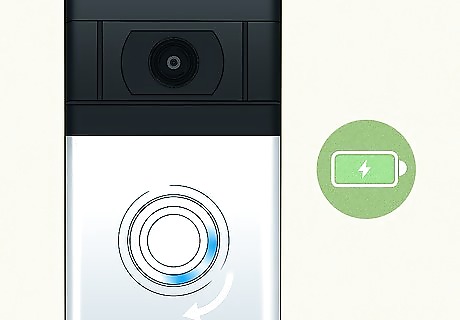
Spinning light. This means that your Ring Doorbell is charging. The light will turn solid blue when charging is complete.
Ring Wired Doorbell and Peephole Cam

Spinning light. The blue light will start spinning whenever someone presses the button on either of these cameras.

Flashing blue light moving upward. If the blue light starts at the bottom of the Ring and flashes upwards, your doorbell is trying to connect to a network.

Flashing four times. The device has been connected to a network and has been set up successfully. It's ready to use.
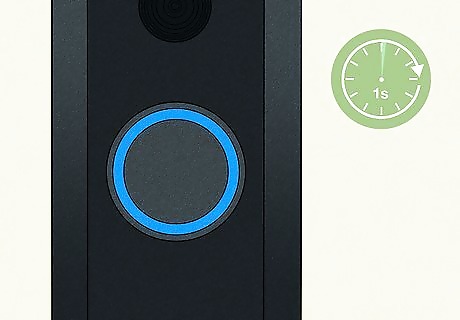
Flashing blue circle. If the flashes occur in 1-second intervals, your Ring Doorbell or Peephole Cam is booting up. You'll also notice this flashing blue light after you update your Ring device's firmware.
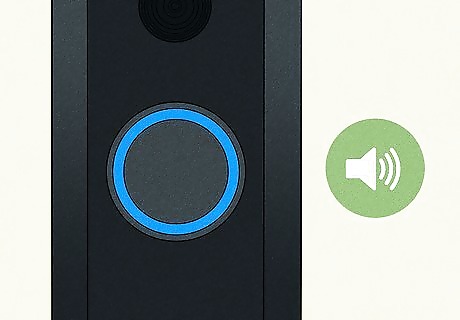
Solid blue light. This lights up when the speaker is enabled.
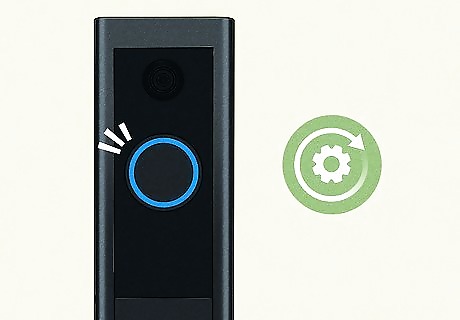
Rapidly flashing lights. A quickly flashing blue light with a flashing white light indicates that the Ring device has been reset to default factory settings.
Troubleshooting
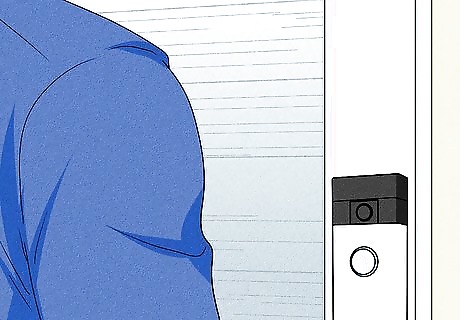
Figure out what the flashing light means. You can't proceed without knowing why your Ring Doorbell is flashing. Use the sections above to identify the meaning of your specific Ring Doorbell's flashing light.
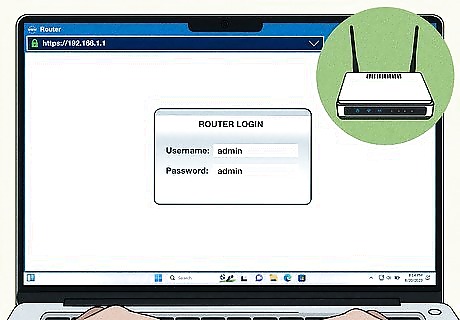
Fix your Wi-Fi connection. Most often, the Ring Doorbell can't connect to your Wi-Fi because of a wrong password or an incorrect network. You also want to make sure the network strength is good or that your doorbell is close to your router. If you re-enter the password and are still having trouble connecting, try restarting your router to see if your other devices connect without an issue. Simply unplug the router from power for a few minutes, plug it back in, and wait for it to restart. You might want to consider purchasing a Wi-Fi extender to boost the signal if you can't move the router closer to your Ring Doorbell.

Reset to factory settings. Keep in mind that this will erase any settings that you've set up, so you'll have to repeat the process once you reset your Ring Doorbell. To reset your Doorbell, remove it from the wall mount or take off the faceplate. Find the reset button (it's orange) and press it for 15 seconds. Finally, wait until the Doorbell finishes resetting.
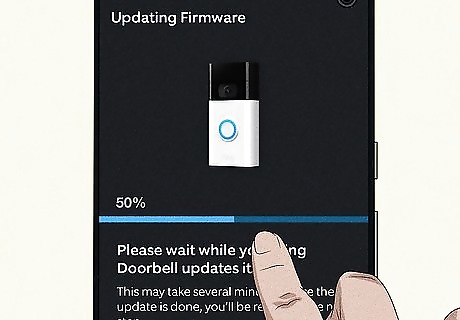
Update the mobile app and firmware. You'll most likely observe a blinking blue light or other glitches if either is outdated. Open your Ring mobile app and go to Device Settings > Update to find any available updates.

Contact Ring Customer Support. After you've done all the troubleshooting steps and still can't figure out why your Ring is flashing or how to fix it, you should get in touch with Ring.











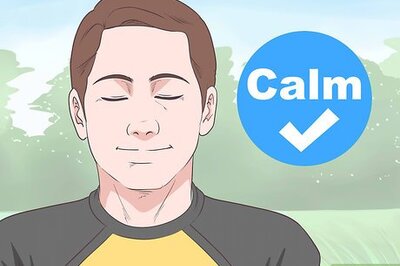
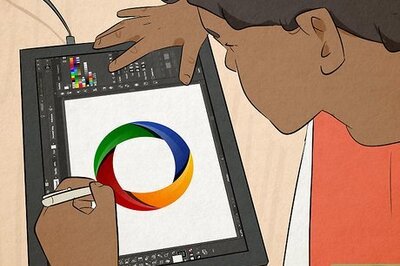



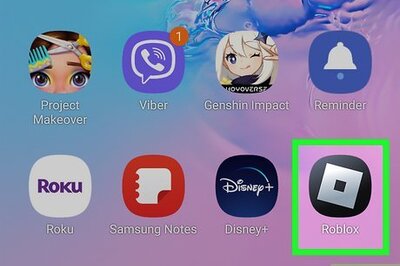


Comments
0 comment