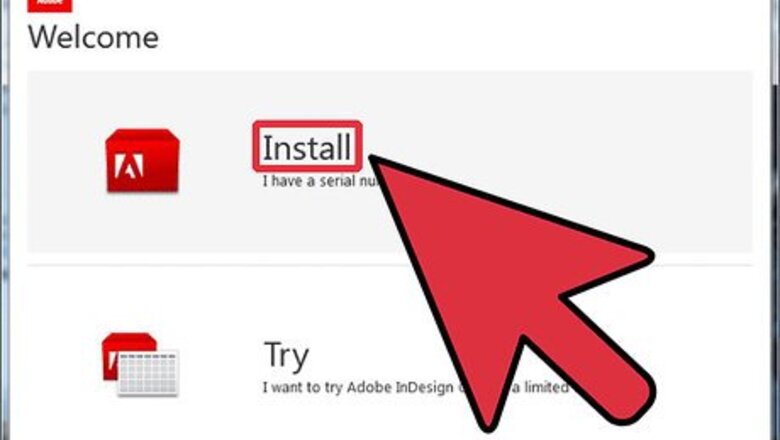
views
Using bullets allows you to draw attention to items in lists or other text you want your reader to focus on. Using bullets also provides you with a simple way of breaking up large portions of text, increasing your document's visual appeal and readability.
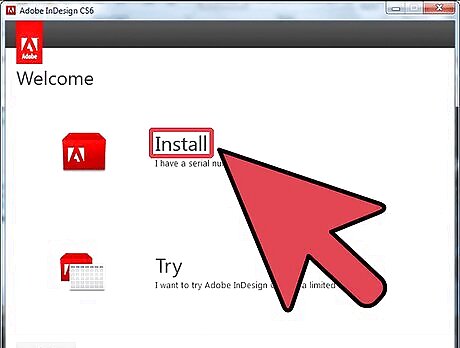
Purchase and install Adobe InDesign if you do not already own it. You may need to restart your computer after installation. If you are new to InDesign, take some time to familiarize yourself with the program's workspace and user resources that are available.
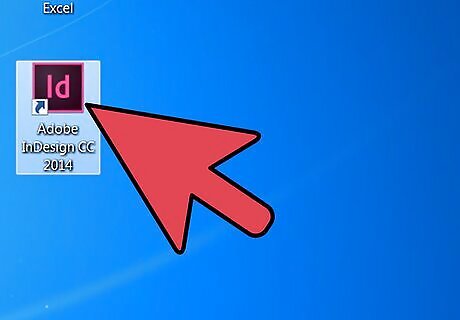
Open Adobe InDesign. If you have an existing InDesign file you wish to work from, open it by selecting File>Open from InDesign's Control panel and navigate to the file you wish to open. Click the file name to open the document. If you need to create a new document, select File>New>Document and choose your document settings.
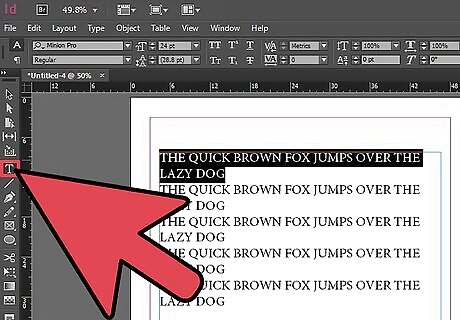
Select the text you would like to add bullets to if you are using an existing InDesign document. Do this by using your type tool, which is located in the Tools palette. If you are importing text into a new document, draw a text box using the Type tool. Next select File>Place and navigate to the document that contains the text you wish to import. After you locate the document, double click the file name. Adjust the size of your text box so all your text is visible. If you import a large amount of text, you may need to add text boxes on additional pages. After you have imported your text, select the specific portion of text you would like to be bulleted.
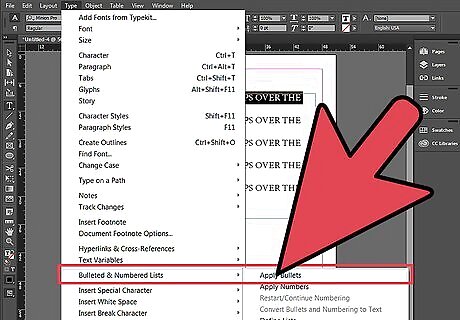
Select the Bulleted List button from InDesign's Control panel to add bullets to your text. You may also do this by selecting Type>Bulleted & Numbered Lists>Apply Bullets.
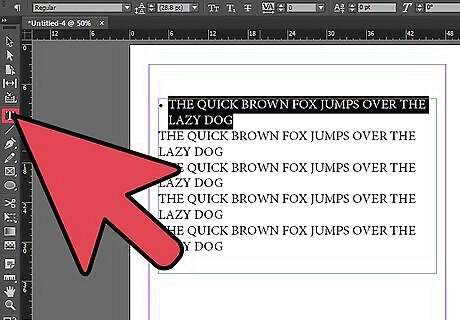
Select your bulleted text using your Type tool.
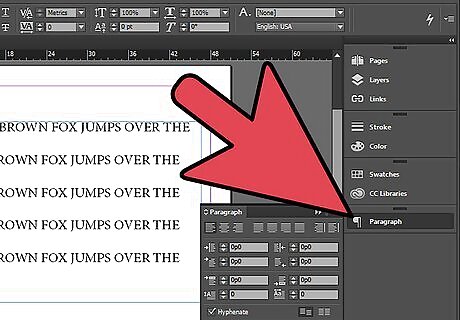
Open your Paragraph palette. If it does not appear on your workspace, select Window>Type & Tables>Paragraph from your Control panel. Click the icon in the upper right-hand corner of the Paragraph palette and select Bullets and Numbering from the drop-down menu that appears. This opens the Bullets and Numbering dialog window. From here you can adjust the alignment, indentation and tab position of your bullets. You can also change your bullet character from this window.












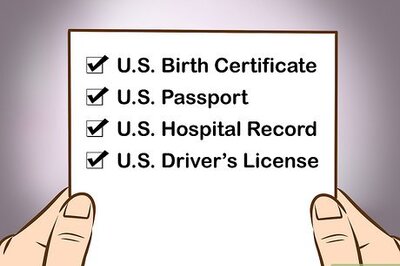
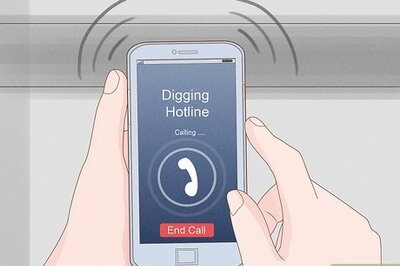



Comments
0 comment