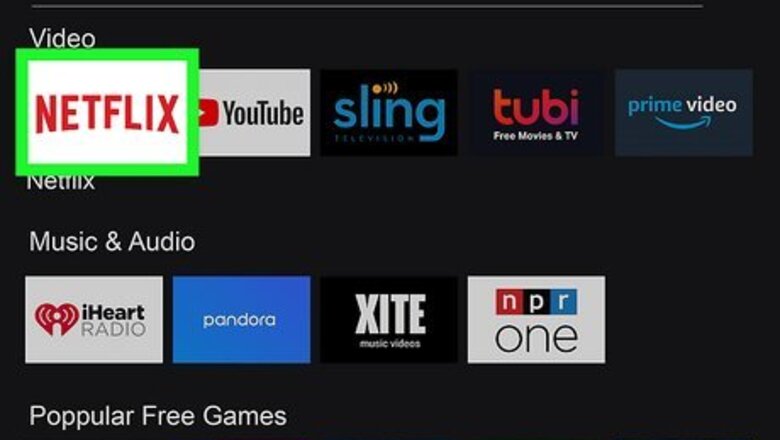
views
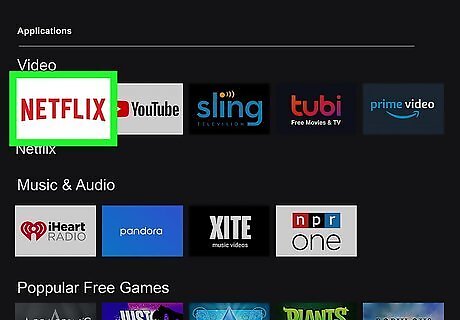
Open the Netflix app on your Smart TV or streaming device. Netflix is an available app for many Smart TVs and streaming devices, such as Roku, Apple TV, Amazon Fire Stick, and more. To see a list of all supported devices, you can visit Netflix's Devices page. If needed, you can install Netflix. Some devices have Netflix pre-installed and/or have a Netflix button on the remote.
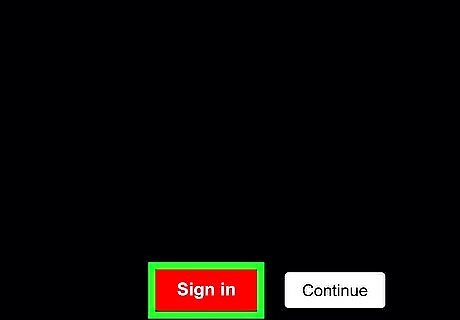
Click Sign in. This is the red button. If you're logged into another account, navigate to the left sidebar. Scroll to the very bottom, then select Get help on the bottom right. Scroll down and click Sign out.
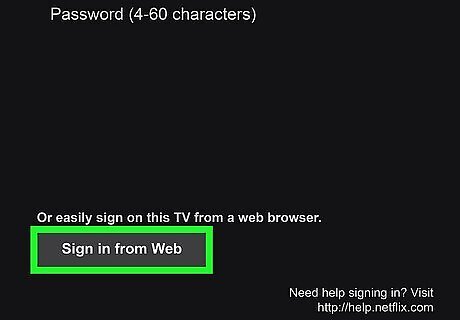
Click Sign in from Web. You'll need to bypass the on-screen keyboard to select this option. Instructions will appear on the screen, along with a website you need to visit on a web browser.

On your computer or mobile device, visit Netflix's activation page. You can use a desktop or mobile browser. In some cases, the activation website may differ. Netflix will list the appropriate website on your TV.
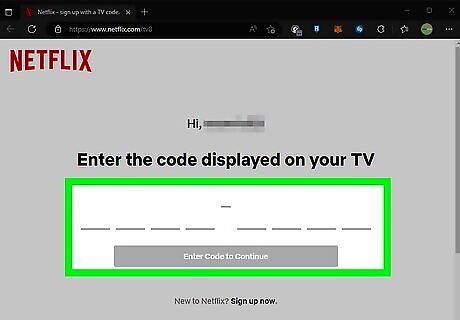
Enter the code displayed on your TV and click Continue. Use the code on your TV to complete the text field on your web browser.
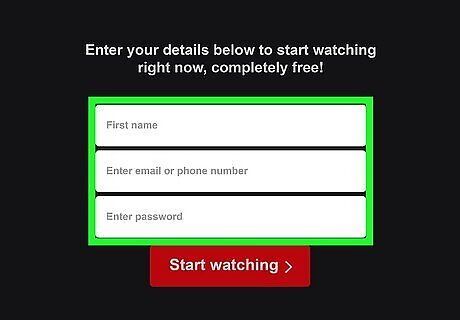
Enter your login details. Use your email or phone number and password to log in. Above the sign-in fields, you will see "Successfully connected to (your device name)". If you're already logged in on your browser, Netflix will begin activating your device immediately.
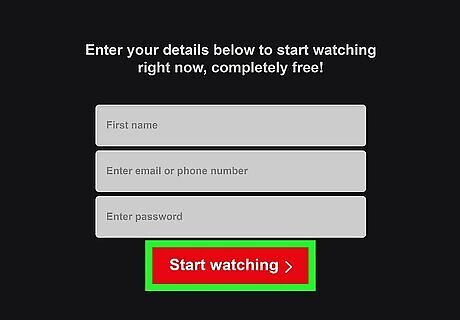
Click Start Watching. You will see a success prompt on your web browser. Your device will automatically log in to Netflix. You can now watch movies with Netflix. Netflix keeps track of your device streaming activity. You can check this by going to https://www.netflix.com/youraccount in a web browser. Log in if needed. Scroll down and click Recent device streaming activity.



















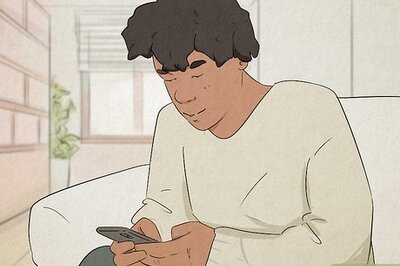
Comments
0 comment