views
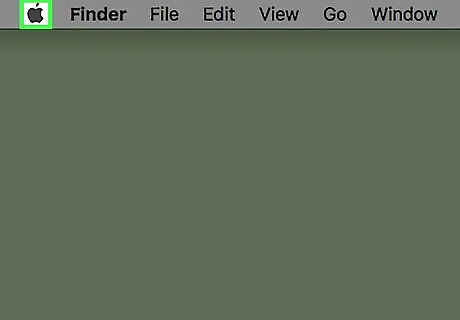
Click on the Apple menu. It's the black, apple-shaped icon in the upper-left of your screen.
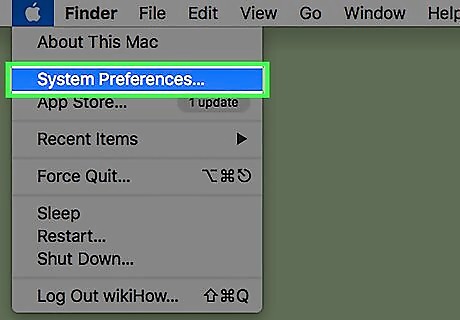
Click on System Preferences.
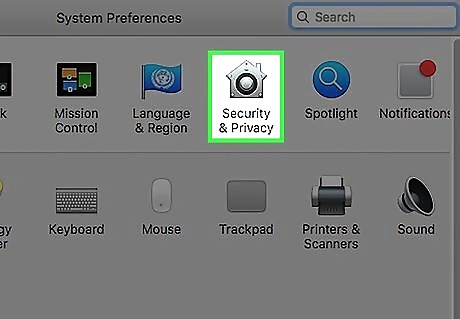
Click on Security & Privacy. It's at the top of the preferences window. If all of the System Preferences icons are not visible, click on ⋮⋮⋮⋮ in the top bar of the dialog box.
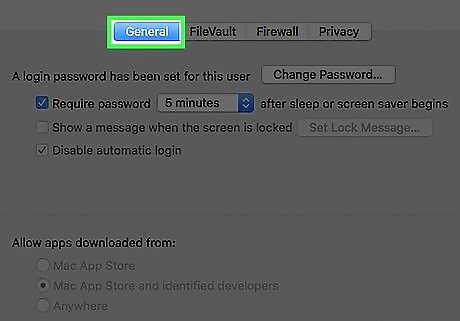
Click on General. It's near the top of the dialog box.
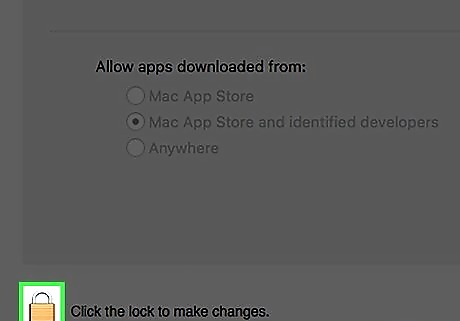
Click on the Padlock icon. It's in the lower-left of the dialog box.
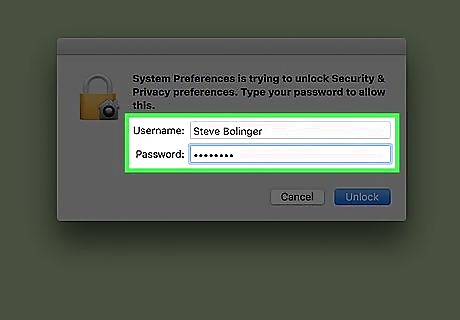
Enter admin credentials. Only an administrator can make changes to your Mac's security and privacy settings.
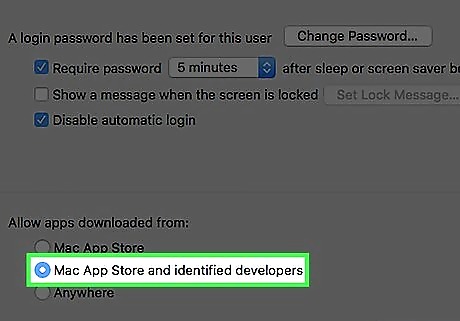
Click on the radio button next to "App store and identified developers." It's in the bottom half of the dialog box below "Allow apps downloaded from."
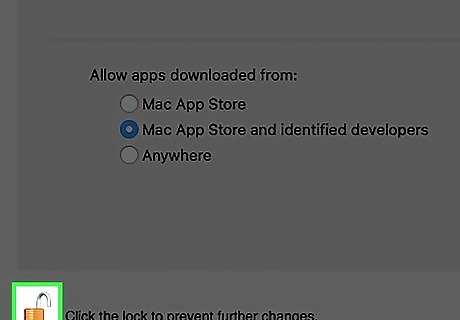
Click on the padlock icon. This saves your changes. Your Mac now allows apps to be downloaded.










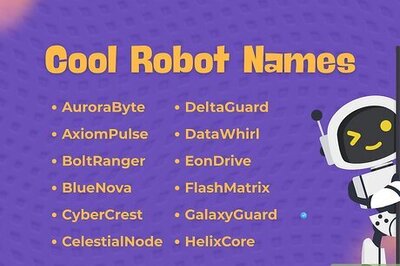
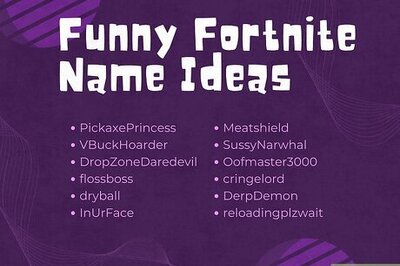

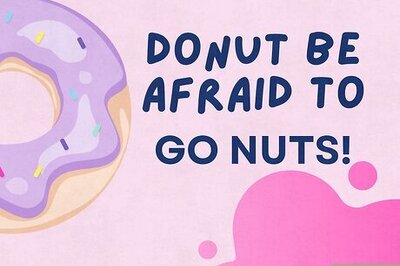

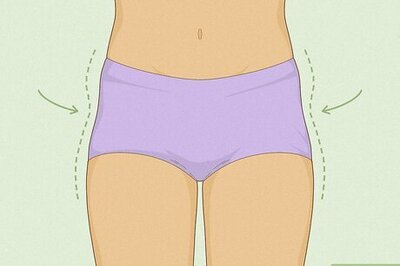


Comments
0 comment