
views
Connect to the Wi-Fi network. This process will vary depending on your operating system and device, but, in general, you'll need to connect to your Wi-Fi network using either the default name or the custom one you set up. If you never set a new name, look at the bottom of your Linksys router. There, you'll find the default Wi-Fi name and password.
Visit the Linksys Smart Wi-Fi router page. You can also reach it if you visit the router maintenance page at https://192.168.1.1
Login to the router maintenance page. On the web interface page for your router, you'll be able to sign in via your Linksys account (email address and password) or via a local account which just requires the router password. Type in your credentials and select the Login button over near the right column onscreen.
Review the tools along the top bar, above the row of router settings. Here, you'll find links to add official Linksys Smart Wi-Fi apps to your devices in the App Center, or to get Help, or to edit your Wi-Fi's displayed network name (listed by its current name). You'll also find the button to sign out.
Look at the options in the menu on the left-hand side. These are separated by type: Smart Wi-Fi Tools offers the following pages: Network Map - to manage your Smart-Wi-Fi's map of connected devices. Guest Access - to see what devices are connecting to the guest network. Parental Controls - to set up parental controls. Media Prioritization - to prioritization of certain items for entertainment purposes. Speed Check - to check the speed of your network from the vantage point of your computer. External Storage - to connect to an external storage device. Router Settings offers more customization options for your router, including: Connectivity - to view and adjust your router's settings, including your router and Wi-Fi passwords, your router light settings, and your options for downloading/installing firmware updates. Troubleshooting - to help you troubleshoot problems in your network, with logs to show recent activity. Wi-Fi Settings - to change your Wi-Fi info and learn about other ways to connect other devices to your network. Security - to explore/adjust the different ways your network is providing security to your devices.
Use the easy-to-access Dashboard buttons. These can provide you a quick way to: See whether your network is currently connecting you to the internet or not (in Network Status). Review and change the network band(s) which your Smart Wi-Fi is broadcasting at (in Wi-Fi Settings). Review your guest access details, including how many people are accessing your guest network (in Guest Access). See and change your parental controls (in Parental Controls). Review what devices are connecting to this network (Network Map). The Linksys Home Networking tab sends you to a page that has a 404 error on the Linksys page.















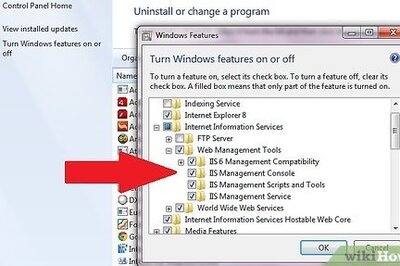


Comments
0 comment