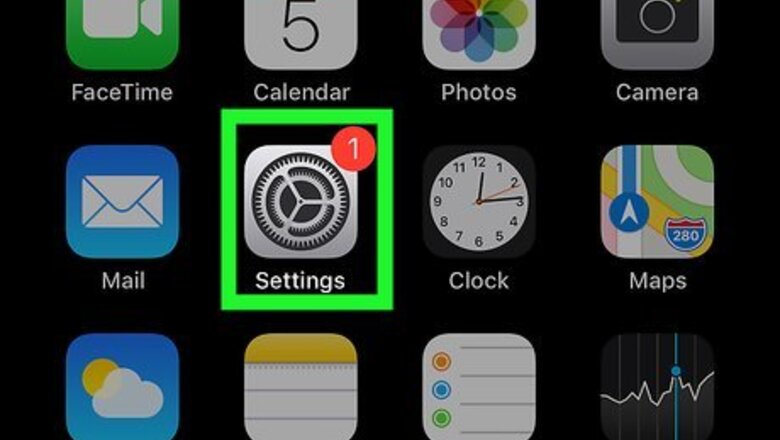
views
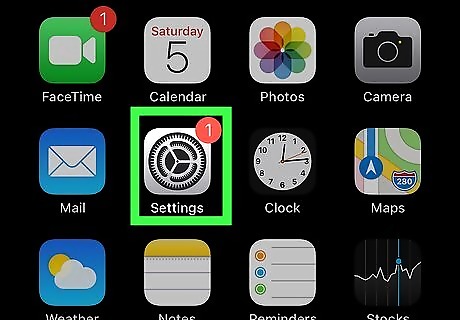
Open your iPhone’s Settings iPhone Settings App Icon. This is the grey gear icon on your iPhone's home screen. If you don't see it there, it'll be in the Utilities folder in your app library.
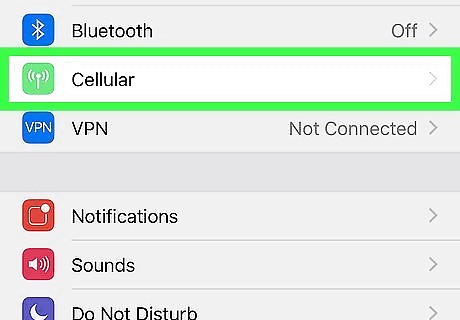
Tap Cellular. It's in the first group of options.
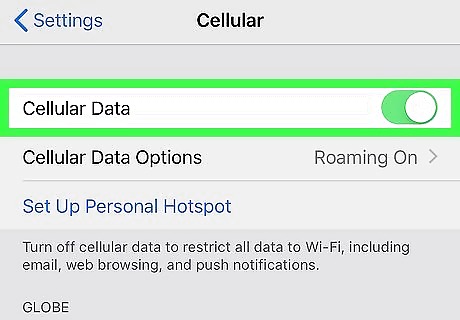
Tap the "Cellular Data" switch to turn it on iPhone Switch On Icon. If the switch was already on (green), skip this step.
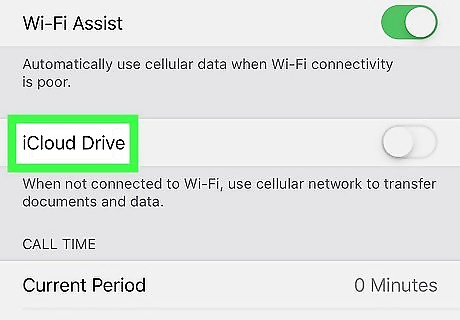
Scroll all the way down to "iCloud Drive." This option is at the bottom of the menu, past all of the other apps.
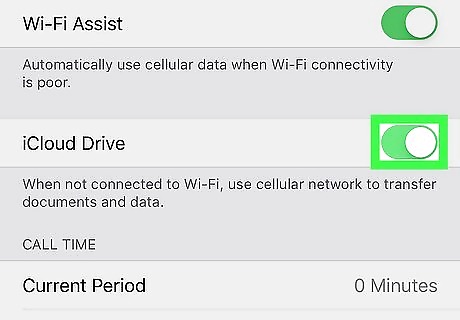
Tap the "iCloud Drive" switch to turn it on iPhone Switch On Icon. This ensures that the data on your iCloud drive will continue to sync over your cellular when Wi-Fi is unavailable.
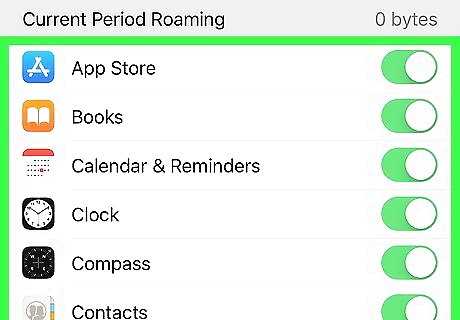
Enable cellular data for other iCloud-related apps iPhone Switch On Icon. Scroll back up to look at the other apps in the list. If an app's switch is green, that the app or service can use cellular when Wi-Fi is unavailable. If the switch is gray/white, it cannot. These are the iCloud-related apps and services for which you can enable cellular data: App Store Calendar Contacts Find My Keynote Mail Messages Music Notes Numbers Pages Photos Reminders












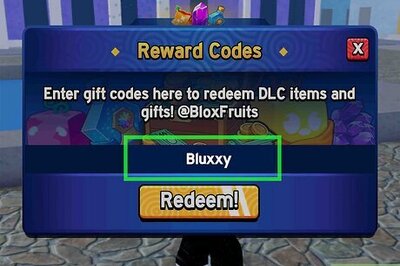


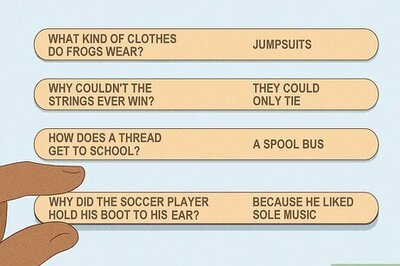

Comments
0 comment