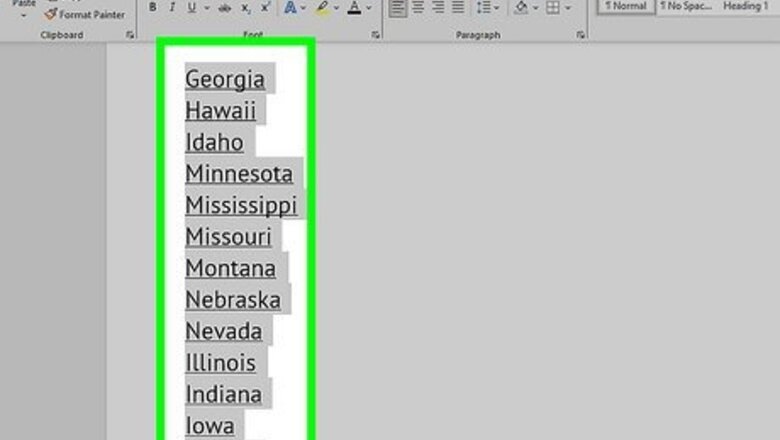
views
- To alphabetize in Word, first select the text you want to sort.
- Click the Home tab.
- Click the "AZ" icon in the toolbar, select a sorting order, and click "OK."
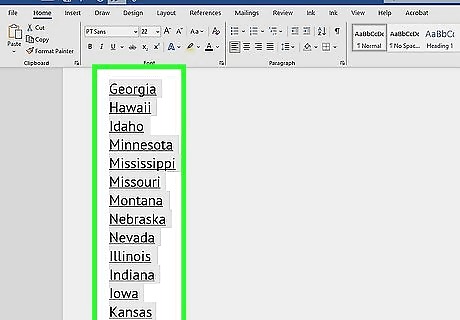
Select the text you want to sort. In your Word document, use your mouse to highlight the list you want to alphabetize. If the list begins with numbers, this method will also help you renumber them in numerical order.
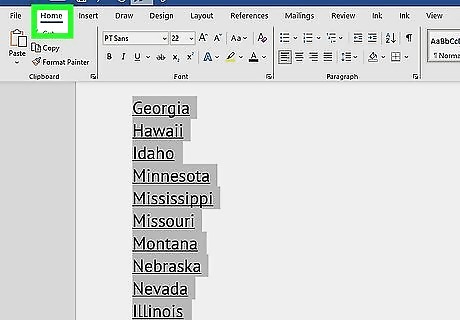
Click the Home tab at the top of Word.
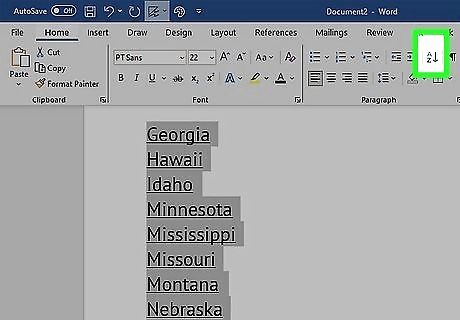
Click the AZ icon with an arrow. You may need to maximize the window to see this icon—the button is directly left of the paragraph icon ¶ in the toolbar. Look for an icon with an A on top of a Z with a downward-pointing arrow. This will open the Sort Text dialogue box. If you don't see this icon, resize or maximize the window to display more options on the toolbar. If you're using Windows, click the square at the top-right corner of the window. On a Mac, hold down Option as you click the green circle at the top of the window.
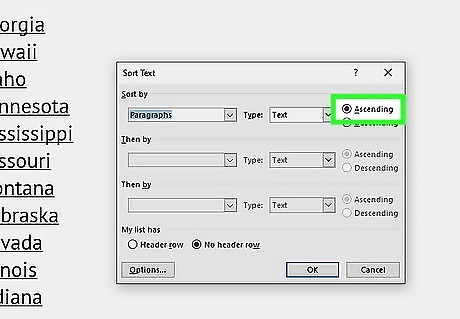
Choose the order. By default, sorting is done by paragraph. Click Ascending to put the list in alphabetical order or Descending to use reverse alphabetical order. If you want to sort numbers or dates in order, select Numbers or Dates from the "Type" menu instead of Text. If you want to sort by the second word for each entry (for example, by last name in a FIRST, LAST format), click the Options… button in the Sort Text window. In the “Separate fields by” section, select Other and enter a single space. Press OK, select Word 2 in the Sort By. If the data you want to sort is in a table that has headers, select "Header row" under "My data has."
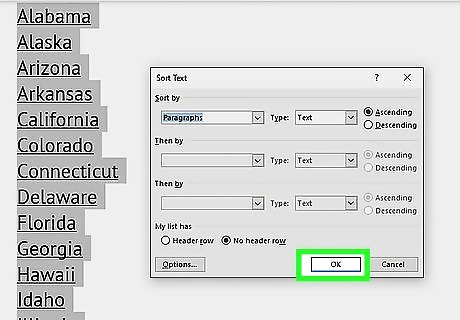
Click OK to alphabetize the selected text. The text is now sorted in alphabetical order.


















Comments
0 comment