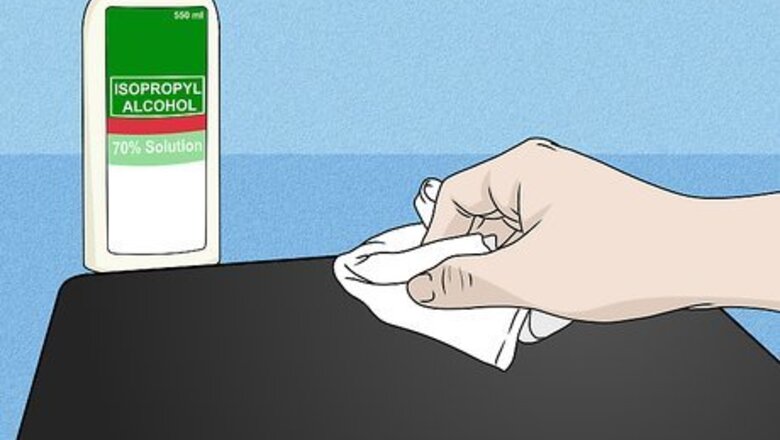
views
- First, clean your laptop with rubbing alcohol so the stickers will stick to it.
- Choose stickers that align with your interests or favorite hobbies and decide if you want to follow a color scheme.
- If you want to completely cover your laptop, sticker-bomb it with lots of stickers! But don't cover any vents or ports with stickers.
Clean the laptop case with rubbing alcohol.
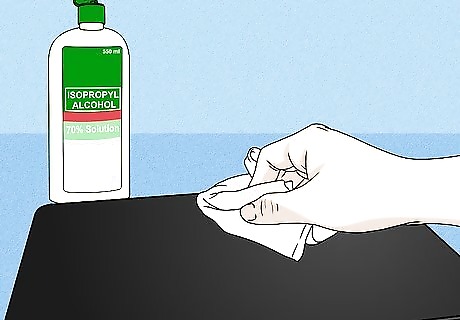
Oil and dirt can build up and make it harder for your stickers to stick. If you're like most people, you probably don't clean your laptop as often as it needs it. To help your stickers stay attached, dip a cloth in rubbing alcohol and rub it over the outside of your laptop where you'll be putting the stickers. If you've got sticky adhesive stuck on your laptop, you may need to rub it a little harder with your cloth or try a gunk and adhesive-removing product.
Choose stickers that show your interests.
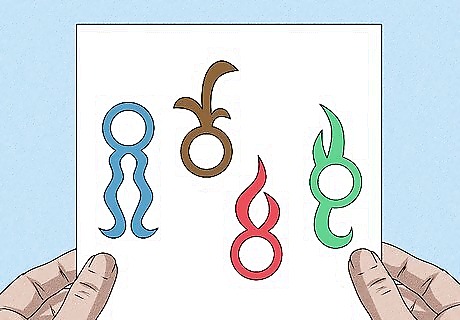
Collect stickers of your favorite hobbies, destinations, bands, or art. Your favorite businesses or companies probably sell stickers that would look awesome on your laptop! If you're not into promoting businesses, find stickers that show your unique personality through quotes, art, food, popular characters, pop culture, or places you've been. For example, you might have a sticker with a favorite quote, stickers from bands you've seen, or stickers from teams you follow. A lot of people put a sticker on their laptops to show where they're from. You might find that this is a great icebreaker—someone may come up to you and talk about your hometown!
Come up with a color theme.
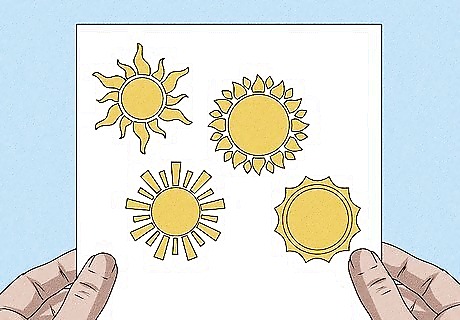
Select colors that work well together for an aesthetically pleasing laptop. It's totally fine to start applying stickers at random, but your laptop might look chaotic or disorganized. For a balanced look, choose stickers in shades that harmonize. For example, you may want to stick with black and white stickers, but add a few green stickers so they really stand out. Have fun with color! You could use stickers in just one color so it really stands out. For example, get stickers in bright yellow, pale yellow, and neon yellow.
Group the stickers by size.
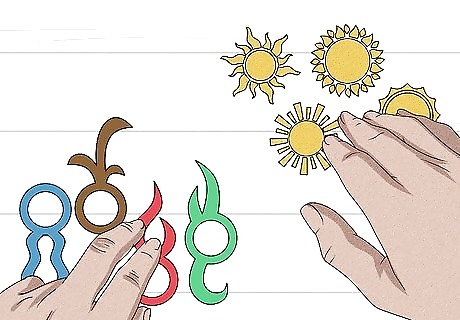
Play around with positioning the stickers to find a balance you like. This is really important if you've got stickers that are of different sizes. To make a balanced aesthetic, lay a few large stickers on each side of the case before you unpeel the stickers. These make the background. Then, arrange smaller stickers around them to fill in the space. Once you're happy with the arrangement, peel the backs off the stickers and apply them.
Arrange the stickers by shape.
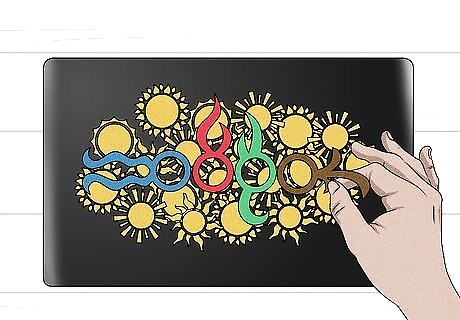
Show off unique shapes by sticking them on top. Got stickers with cool shapes? Don't crowd them or overlap stickers—you want to see the distinctive shape. Instead of laying down the unique shape first, stick it on last so it's on top and really visible. If you've got cool hexagonal-shaped stickers, try arranging them in a honeycomb pattern. This way, they're not overlapping and you can clearly see the fun shape.
Stickerbomb your laptop if you want complete coverage.
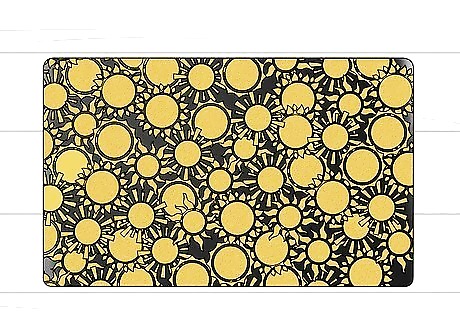
Get lots of stickers so you can overlap them. Sticker bombing is fun! You just need a lot of stickers—you can buy big packs online or in novelty stores. Look through the package to choose which stickers you want to put on the laptop. Then, practice laying them out so they overlap. Put the stickers you really want to showcase on last so they're not covered. To make your sticker-bombed case look polished, take a craft knife and carefully slice along the edges of the case to trim stickers that are poking out.
Limit the number of stickers with quotes.
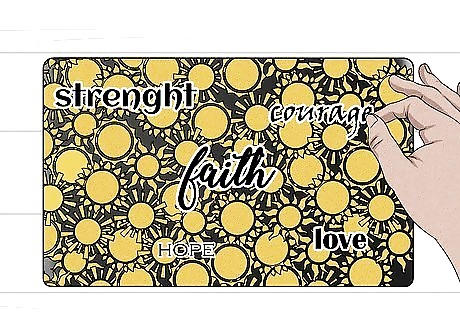
It's completely fine to have a few stickers with quotes—just don't overdo it. Too many quotes are hard to read and can make your laptop look crowded. The same goes for stickers with slogans or single words.
Place stickers inside the laptop for private decoration.
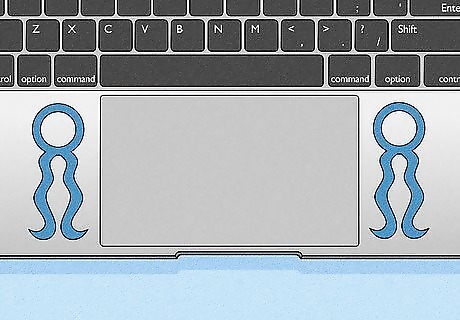
Stickers can be really personal! You may not feel like explaining your choice of stickers to strangers whenever you set up your laptop in public. If you want a little extra privacy, just stick them on the flat surfaces to the sides of your built-in mousepad. This is a great way to cover up stickers that were already on your laptop when you bought it.
Avoid covering outlets or vents with stickers.
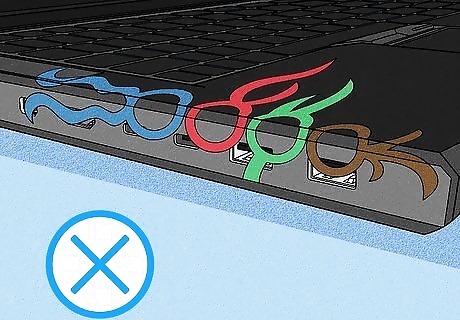
It's easy to get carried away with covering your laptop, but don't! If you cover outlets and vents, your laptop can overheat and stop working. This may even happen if you apply thick layers of stickers on the laptop's smooth case because the stickers act as insulators. Not sure if you're putting too many stickers on? When in doubt, stop putting stickers on and pay attention to how your laptop functions. If it's fine, add a few more stickers.












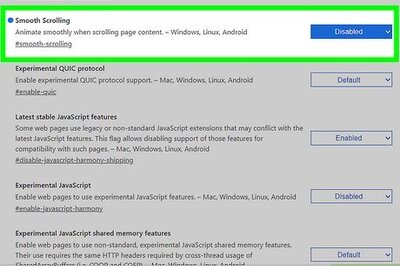







Comments
0 comment