views
Using uBlock Origin for Firefox on a Computer
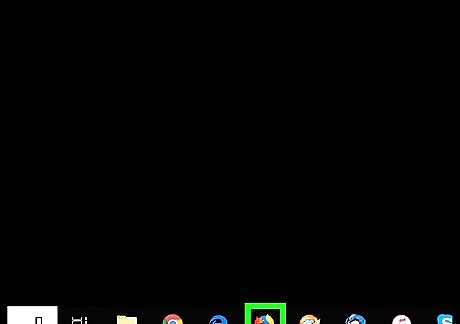
Open Firefox on your PC or Mac. You'll find it in the All Apps area of the Start menu (Windows) or in the Applications folder (macOS). The uBlock Origin add-on will also block most other ads on the web.
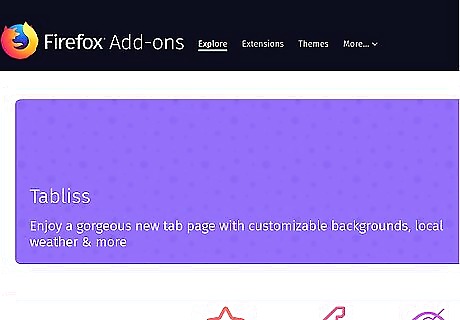
Go to https://addons.mozilla.org. This brings you to the Firefox add-ons website.
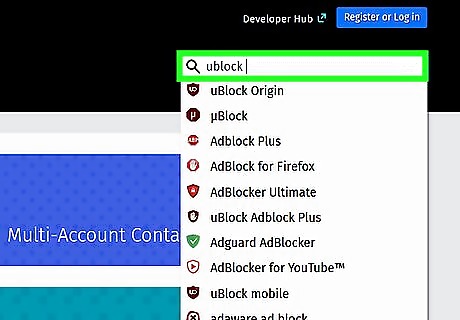
Type ublock into the ″Find add-ons″ box. It's at the top-right corner of the page. A list of search results will expand as you type.
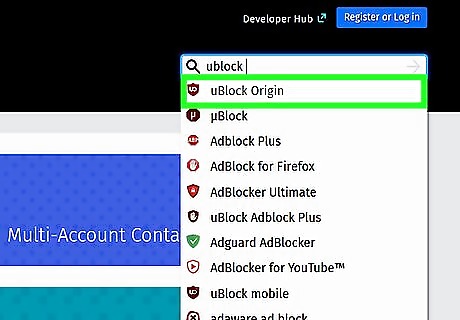
Click uBlock Origin. It should be the first option.
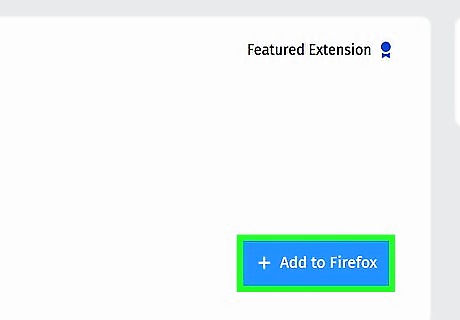
Click +Add to Firefox. A security message will appear.
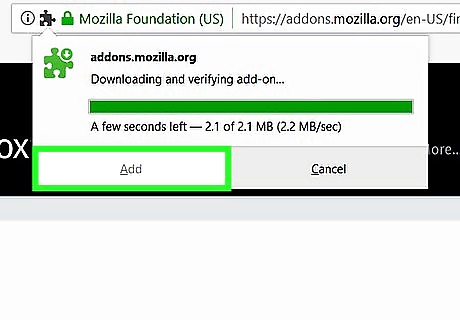
Click Add. This installs the add-on. Once the installation is complete, you'll see a confirmation message.
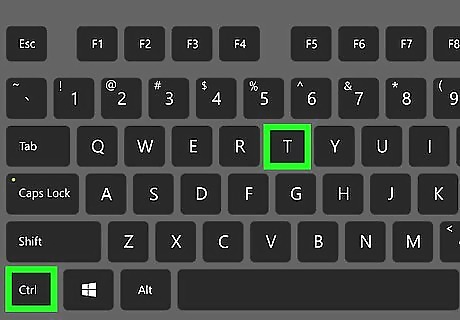
Open a new browser tab. Press Ctrl+T on Windows or ⌘ Command+T on macOS.
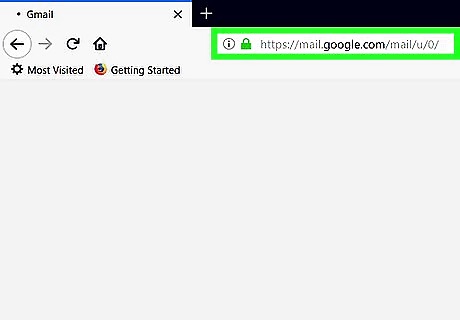
Open https://www.gmail.com in the new tab. Now that you've opened Gmail in a new tab, the uBlock add-on will block ads that would normally appear in the Promotions tab. Since uBlock Origin blocks ads on most websites, you may have trouble seeing certain content. If you can't follow a certain link or use one of your favorite sites, click the uBlock Origin icon (a red shield that says "uo" inside) in the browser's toolbar, then click the large blue power button icon to disable uBlock for the current site.
Using uBlock Origin for Safari on a Mac
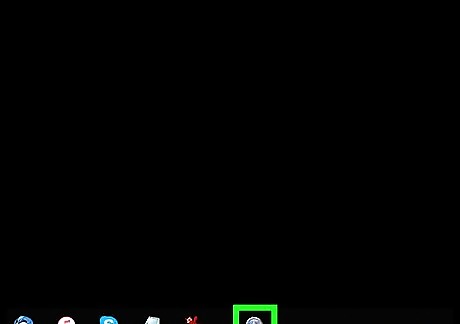
Open Safari on your Mac. It's the compass icon on the Dock, which you'll usually find at the bottom of the screen. The uBlock Origin extension will also block most other ads on the web.
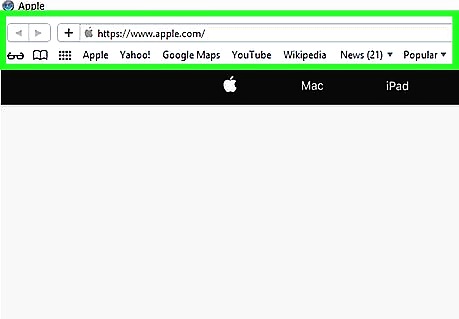
Click the Safari menu. It's at the top of the screen.
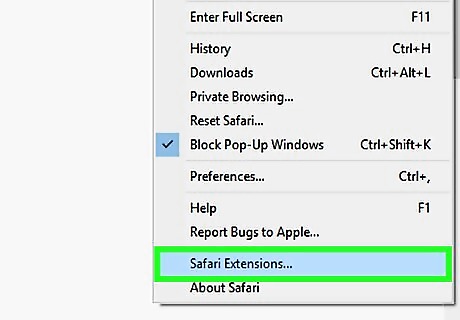
Click Safari Extensions. This opens the Extensions Gallery.
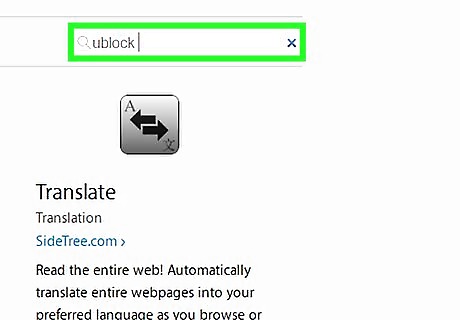
Type ublock into the search bar and press ⏎ Return. Only one search result should appear.
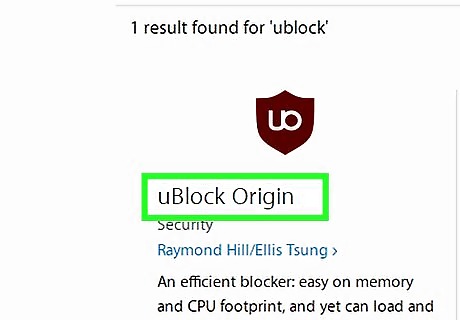
Click Install under uBlock Origin. The extension will now download and install.
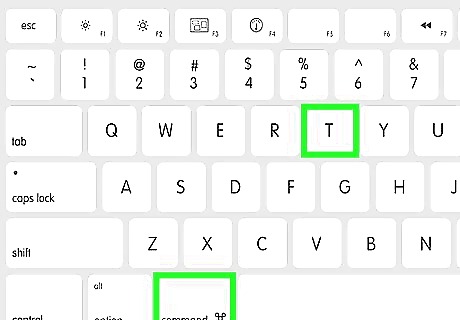
Press ⌘ Command+T. This opens a new tab.
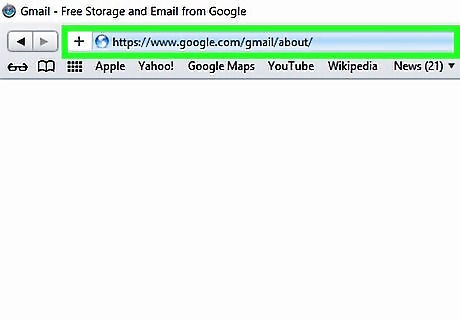
Open https://www.gmail.com in the new tab. Now that you've opened Gmail in a new tab, the uBlock extension will block ads that would normally appear in the Promotions tab. Since uBlock Origin blocks ads on most websites, you may have trouble seeing certain content. If you can't follow a certain link or use one of your favorite sites, click the uBlock Origin icon (a red shield that says "uo" inside) in the browser's toolbar, then click the large blue power button icon to disable uBlock for the current site.
Using uBlock for Chrome on a Computer
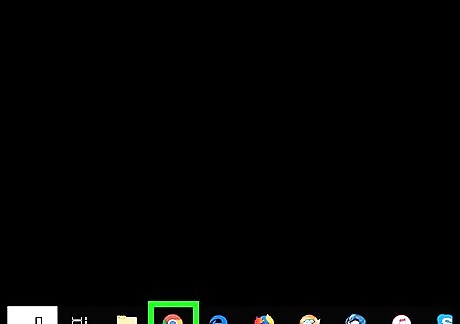
Open Chrome on your computer. It'll be in the All Apps area of the Start menu in Windows, and in the Applications folder on macOS. The uBlock Origin extension will also block most other ads on the web.
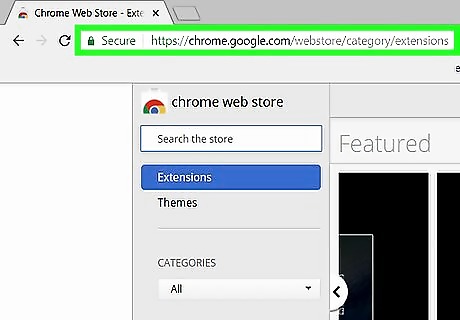
Navigate to https://chrome.google.com/webstore. This opens the Chrome web store.
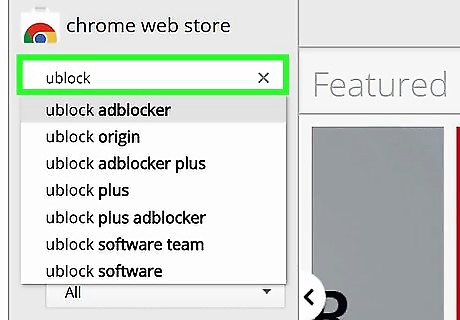
Type ublock into the search bar and press ↵ Enter or ⏎ Return. A list of search results will appear.
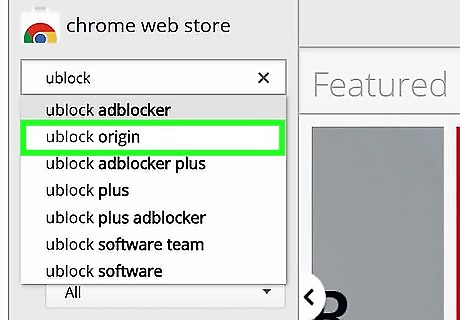
Click uBlock Origin. The developer is ″Raymond Hill,″ so make sure you select the right extension.
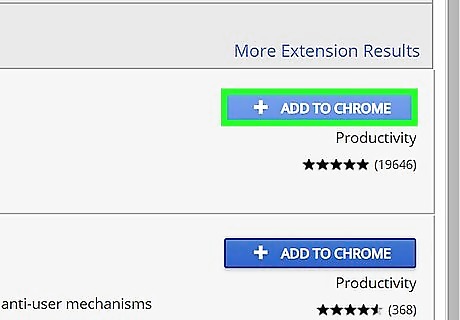
Click Add to Chrome. You may also have to provide the extension permission to install—if asked to do so, click Add extension to continue. This installs uBlock Origin to Chrome.
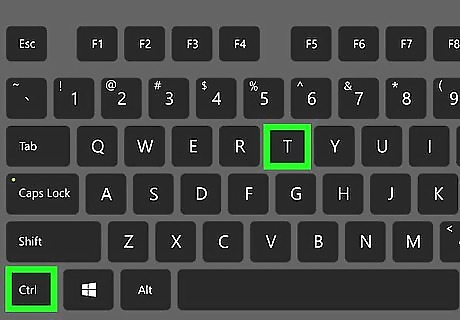
Open a new browser tab. Press Ctrl+T on Windows or ⌘ Command+T on macOS.
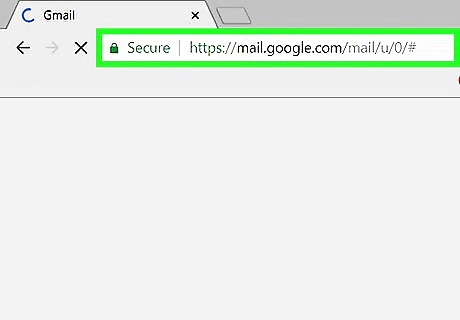
Open https://www.gmail.com in the new tab. Now that you've opened Gmail in a new tab, the uBlock extension will block ads that would normally appear in the Promotions tab. Since uBlock Origin blocks ads on most websites, you may have trouble seeing certain content. If you can't follow a certain link or use one of your favorite sites, click the uBlock Origin icon (a red shield that says "uo" inside) in the browser's toolbar, then click the large blue power button icon to disable uBlock for the current site.












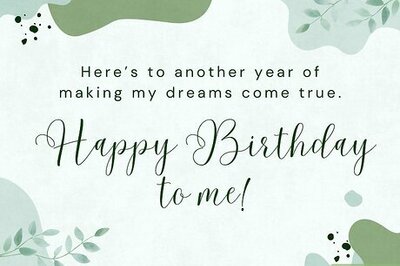
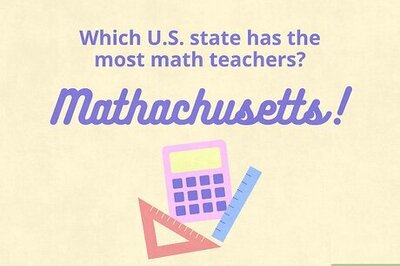
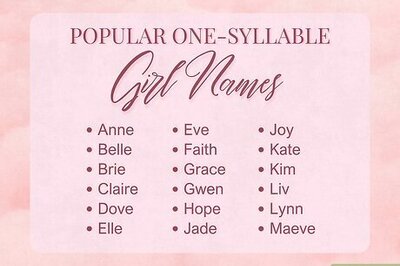
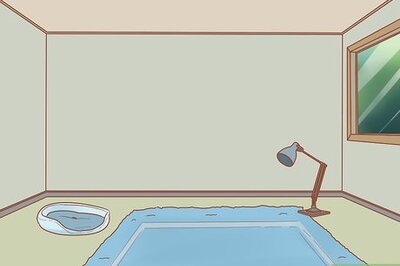
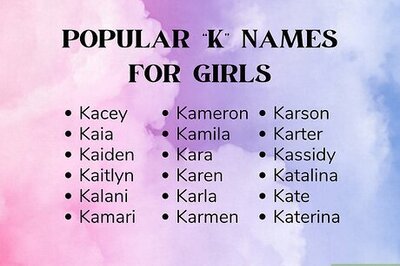
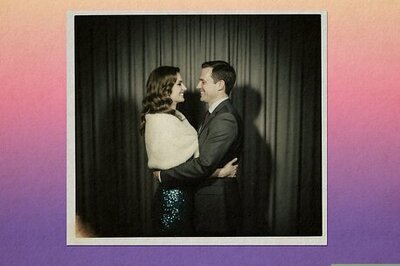

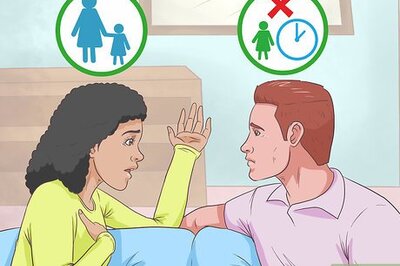
Comments
0 comment