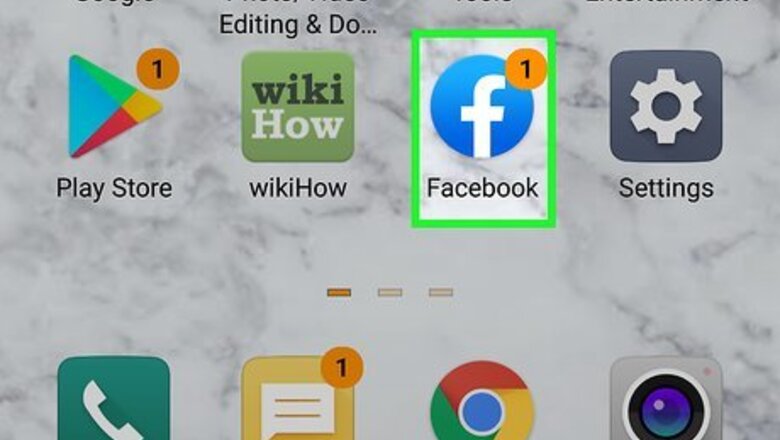
views
- If you attempt to log in from an unknown area or device, Facebook will authenticate your login with a code sent via SMS or with an authenticator app.
- For mobile, tap the three-line menu icon, then go to "Settings > Security and Login > Use two-factor authentication" and select a security method.
- On a computer, go to "Settings & Privacy > Security and login > Use two-factor authentication" and select a security method.
On the Mobile App
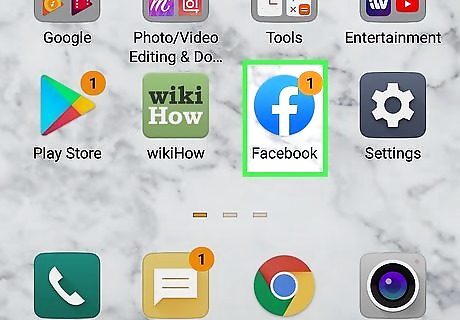
Open the Facebook app on your phone or tablet. It's the small white "f" in a blue tile on your app list.
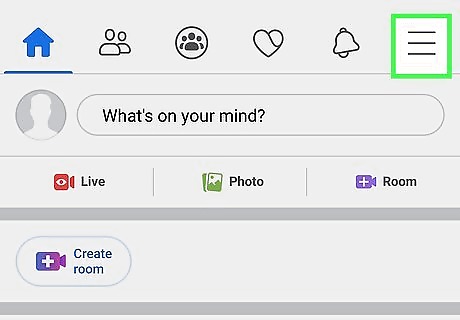
Tap the menu ☰. It's the three horizontal lines at the bottom-right corner (or top-left, on some models) of the screen.
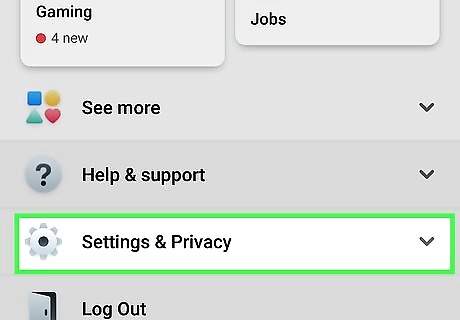
Scroll down and tap Settings & Privacy. It's near the bottom of the screen. This opens another set of menu options.
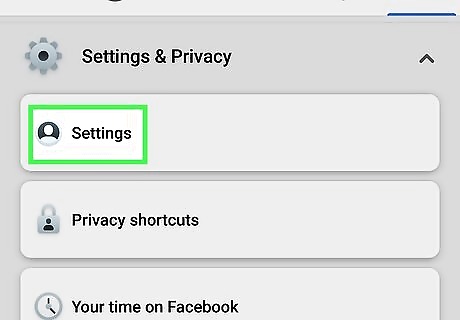
Tap Settings.
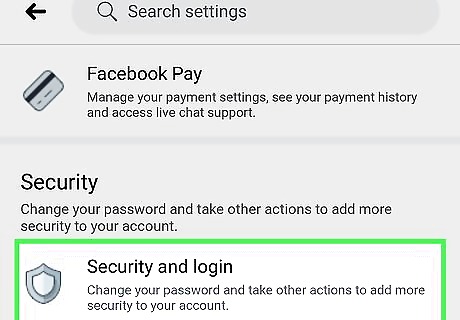
Tap Security and Login. It's in the "Security" section.
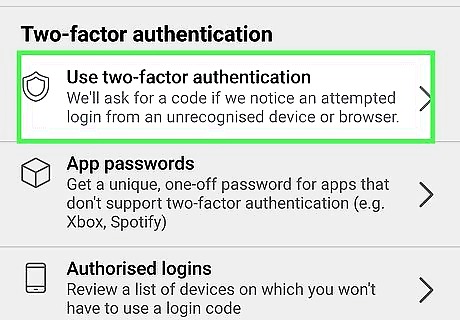
Tap Use two-factor authentication. It's about halfway down the page.
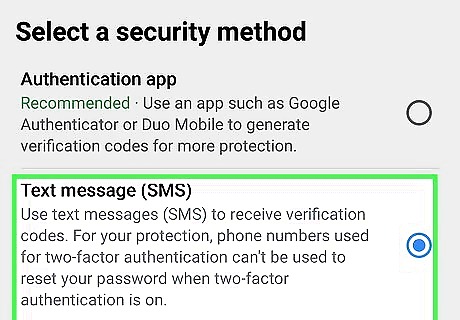
Select a security method. If you want to receive confirmation codes via SMS text message, tap Text Message (SMS). If you have an authentication app like Google Authenticator or Authy, tap Authentication App. It's generally easier to use text messages because you'll have more time to enter the confirmation code when signing in.
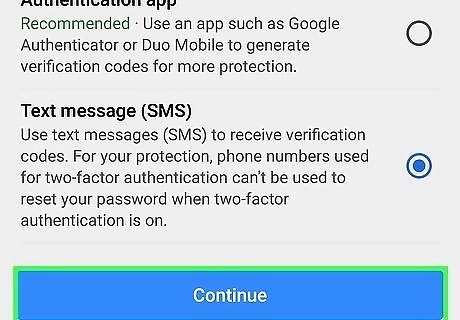
Tap the blue Continue button.
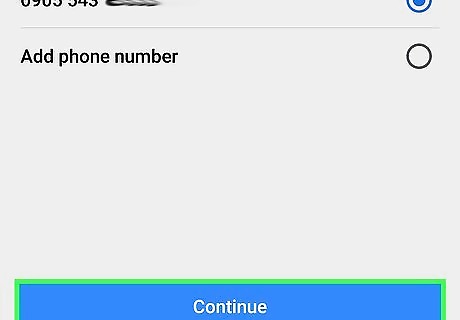
Set up your security method. The final steps will be different depending on the security method you chose: Using SMS: Add your phone number and tap Continue. When you receive the 6-digit authentication code via text message, enter it into the box and tap Continue. Last, tap Done to confirm. Using an authentication app: If you're using the phone that the authentication app is installed on, tap the long string of letters and numbers at the bottom of the screen to copy it to your clipboard, launch your authentication app, and then enter it on the screen where you add new accounts. If the authentication app is on a different phone or tablet, open the app to the new login screen, and then align the QR code to make the connection.
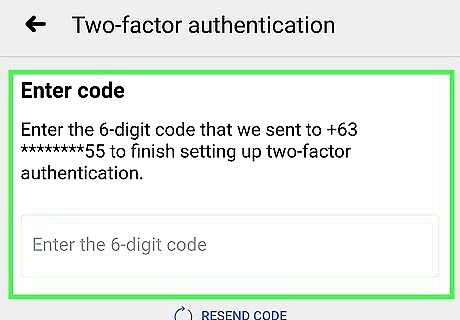
Set up recovery codes. Two-factor authentication requires that you have your smartphone with you so you can authenticate by text or authentication app. But what if you can't find your phone? To avoid catastrophe, follow these steps to create a set of 10 login codes to use in emergencies: Tap the menu in Facebook and go to Settings & Privacy > Settings. Tap Security and Login and select Use two-factor authentication. Verify your password and navigate to Recovery Codes > Get New Codes. Write down the codes and store them somewhere safe.
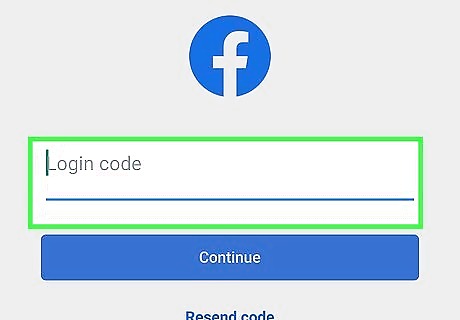
Sign into Facebook with two-factor authentication. Now that you've secured your account with 2FA, you can test it out by trying to sign in with your regular username and password. Once it's accepted, enter the code from the SMS message from Facebook (or the authenticator app) into the appropriate field to complete the sign-in.
On a Computer
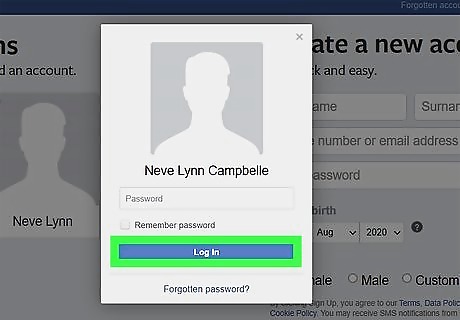
Go to https://www.facebook.com in a web browser. If you're not already signed into your Facebook account, go ahead and sign in now.
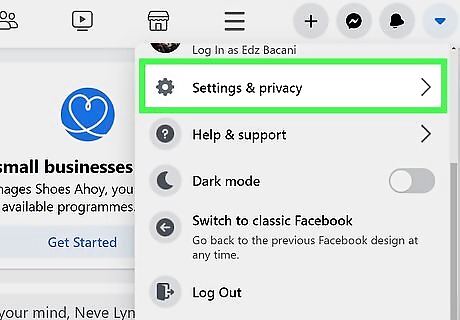
Open the Settings & privacy menu. To find it, click the downward-pointing arrow at the top-right corner of Facebook and select Settings & privacy.
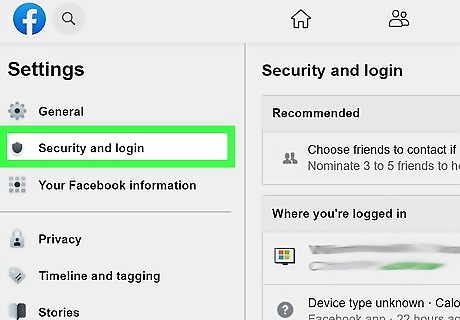
Click Security and login in the left panel.
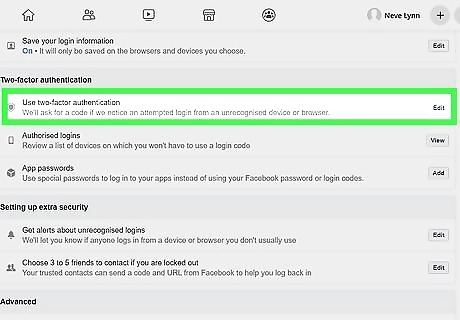
Scroll down and click Edit next to "Use two-factor authentication." It's near the middle of the page.
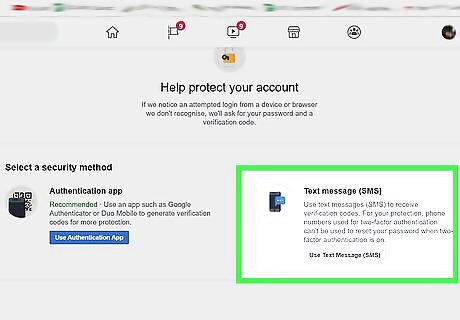
Select a security method. If you want to receive your verification code by text message, select Use text Message (SMS). If you have an authentication app like Google Authenticator or Duo Mobile, you can choose Use Authentication App instead. If you're not the most technical person in the world, opt for receiving a text message. It'll be a lot easier to input a code from a text message than to learn how to use an authentication app.
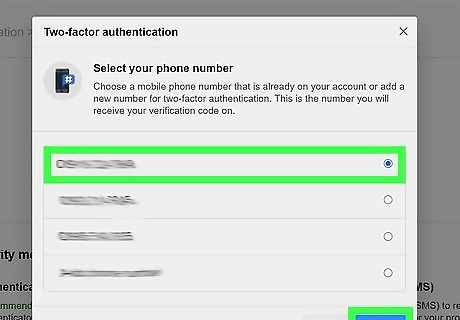
Verify your security method. The final steps are a little different depending on the security method you chose: Using SMS: Add your phone number and click Continue to receive a 6-digit authentication code via text message. When you get the text, enter the authentication code into the blanks on Facebook, click Continue, and then click Done to confirm. Using an authentication app: Open the authentication app on your smartphone or tablet, find the option to add a new login, and then use the camera to scan the QR code that appears on Facebook. Follow the on-screen instructions to complete the setup.
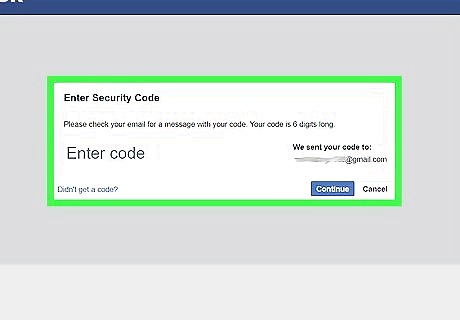
Set up recovery codes. Recovery codes are special one-time-use codes you can use in place of your regular two-step authentication method if you don't have your phone. For example, if you use text message authentication for two-step verification and lose your phone, you can still log in with a recovery code. To set it up: Click the downward-pointing arrow at the top-right corner of Facebook. Go to Settings & Privacy > Settings. Click Security & Login and tap Use two-factor authentication. Click Setup next to "Recovery Codes." Click Get Codes and write the codes down exactly as you see them. Store them somewhere safe.
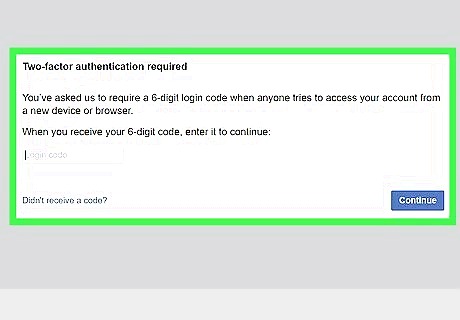
Sign into Facebook with two-factor authentication. Now that 2FA is active, you'll need to have your phone and/or authenticator app handy when signing in to Facebook. After entering your login name and password, open your authenticator app or the text message from Facebook to find the code, and then enter it into Facebook to confirm.











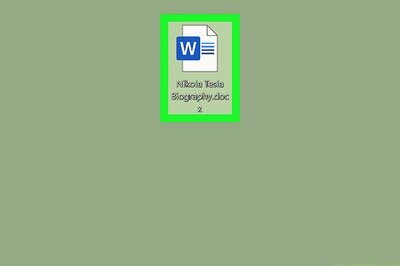


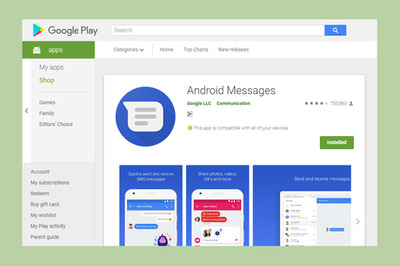



Comments
0 comment