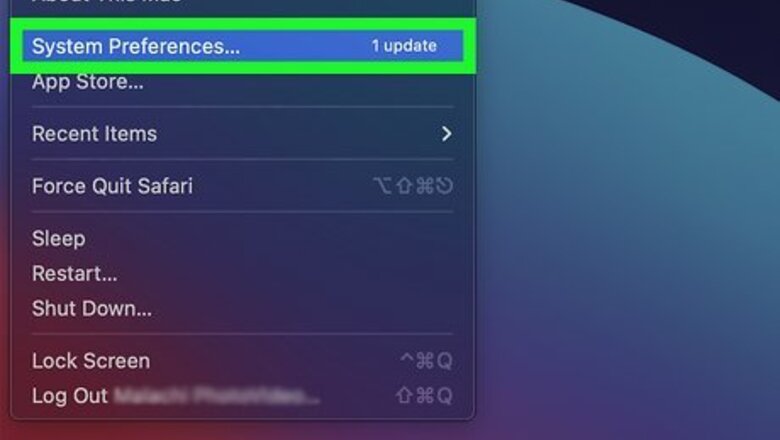
views
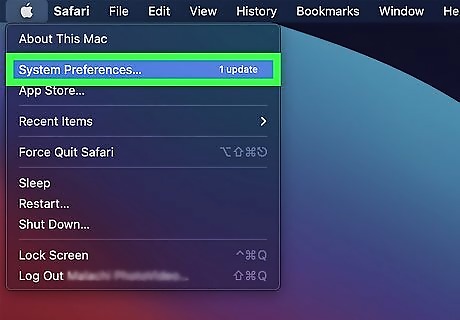
Open up System Preferences. This app is on your dock, and it looks like a gray square with a gear inside.
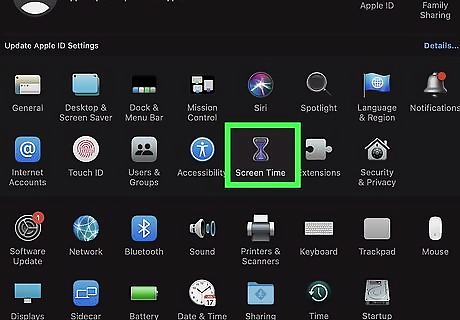
Click on Screen Time. This looks like an hourglass icon.
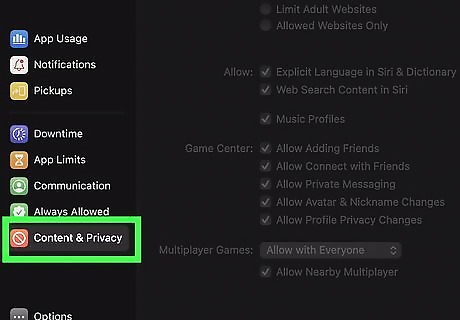
Click on Content & Privacy. This is located on the left menu, and its icon looks like a red square with a white circle inside.
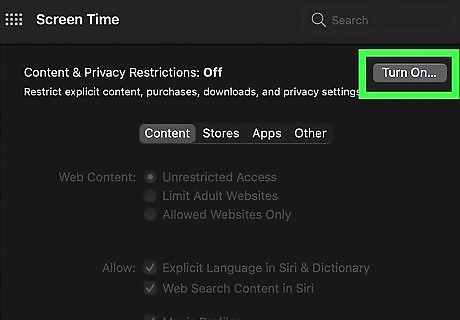
Click Turn On…. This button is located in the top right corner. If you already have some restrictions enabled on your computer, you can skip this step.
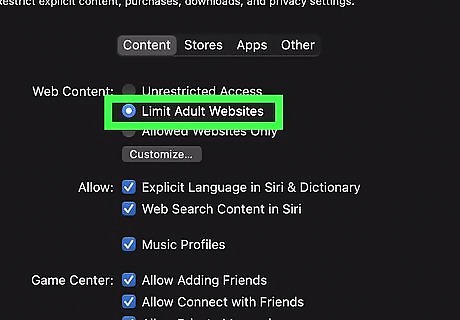
Click Limit Adult Websites. This is located near the top, next to “Web Content.”
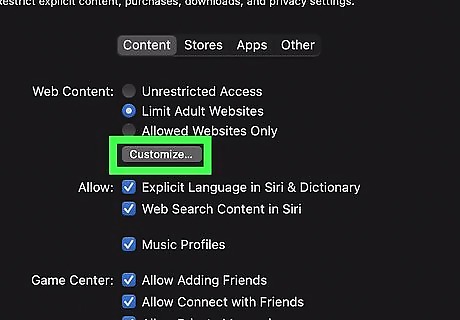
Click Customize…. This button will appear below “Limit Adult Websites” right after you click on it. A pop-up window will appear.
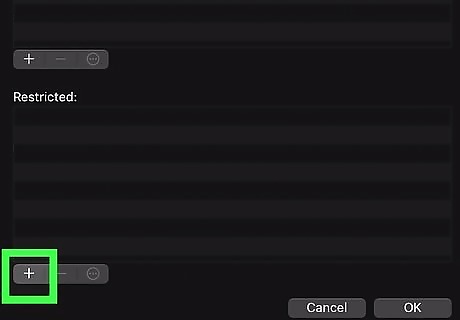
Click on +. There are two plus sign icons in the pop-up window, so you should click on the lowest one. It is located underneath the header labeled “Restricted.”
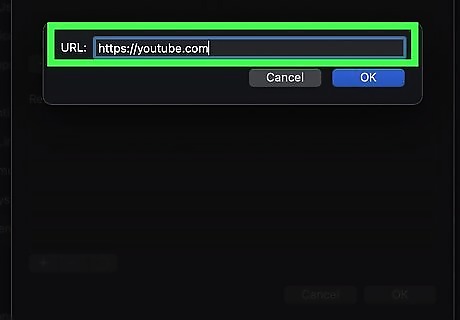
Type in youtube.com. A pop-up window will appear with a text box next to the label “URL.” In this text box, type in youtube.com.
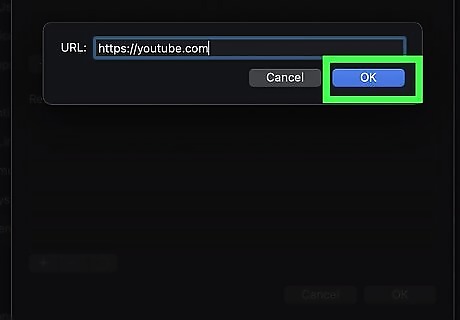
Click OK. This is located in the bottom right corner. You should now see “youtube.com” listed underneath “Restricted.”
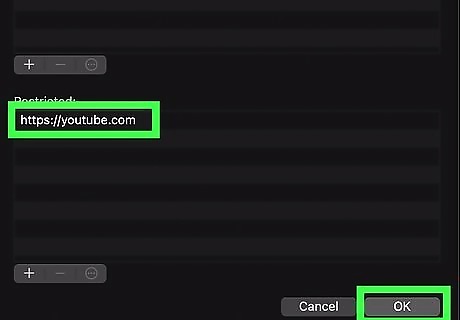
Click OK again. This is located in the bottom right corner of the pop-up window. YouTube is now successfully blocked on Safari. To unblock YouTube, return to Customize..., select the youtube.com label, and then click the minus sign. Click OK to save your changes.










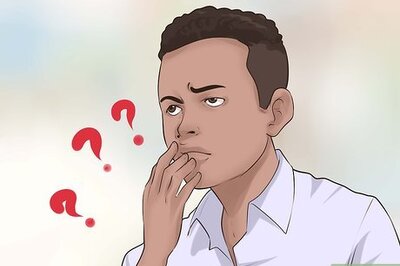



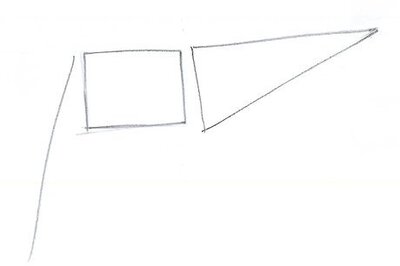
Comments
0 comment