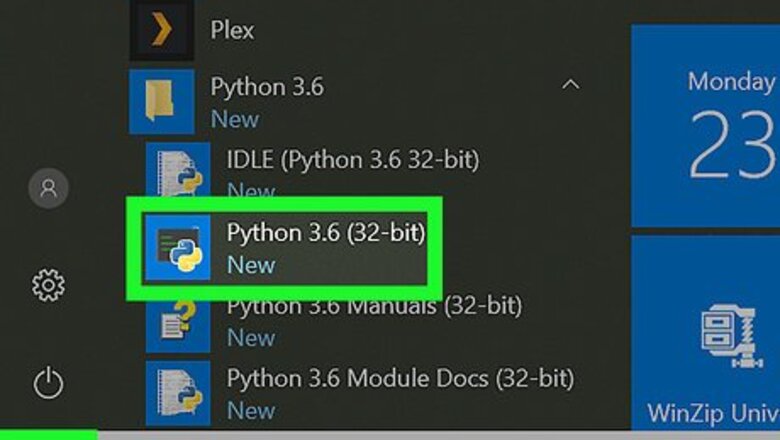
views
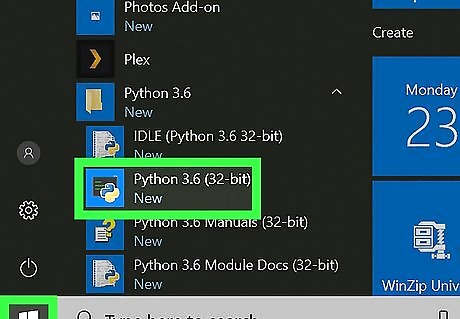
Open your Python editor. You can use Idle or any programming editor you have on your computer (including Notes or Notepad).
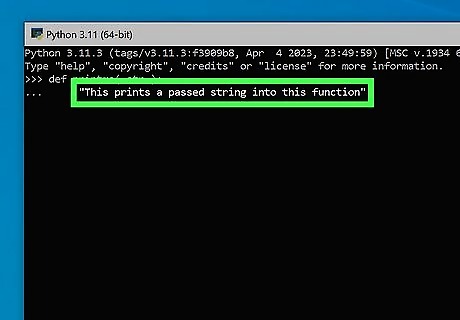
Choose a name for your function. Choose a descriptive name that explains what your function does. Use lowercase letters and underscores to separate words in the name. Avoid using names that are already used by built-in functions or modules in Python.
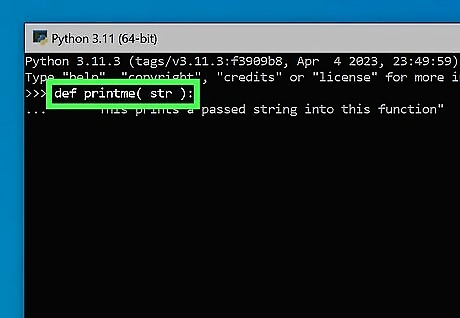
Define a function. Use the "def" keyword to define a function in Python. Follow "def" with the name of your function and a set of parentheses. Add a colon at the end of the line. As an example, we're going to start by defining a function called printme.
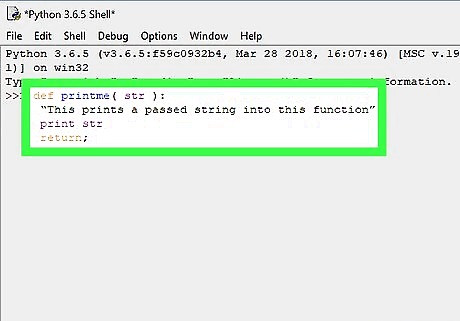
Add parameters to the function. If your function needs to take input, add parameters to the parentheses after the function name. Separate multiple parameters with commas. Give each parameter a descriptive name that explains what it represents. Type the following code: def printme( str ): “This prints a passed string into this function” print str return; Use variables to store values and perform calculations. You can use any valid Python code inside a function.
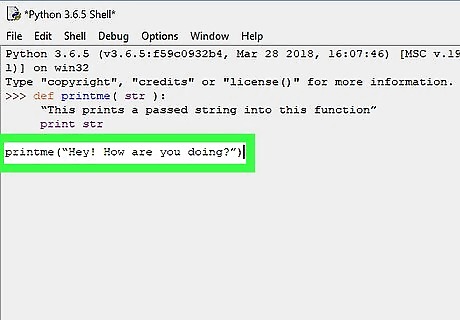
Add the call to the code. Now that you've the defined print me function, you can call it with the code printme(“str”), where str is whatever it is you want printed out. On the next line after return;, add a printme call as shown (do not indent!): def printme( str ): “This prints a passed string into this function” print str return; printme(“Hey! How are you doing?”)

Add a return statement. If your function needs to return a value, use the "return" keyword followed by the value. You can return any value that can be stored in a variable in Python.

Test your function before moving on, test your function to make sure it works as expected. Call the function with different inputs and see if it returns the correct output. You can use print statements to display the output of your function.

Add comments to your code. Use comments to explain what your code does. Start a comment with the "#" symbol. Write comments on a separate line or at the end of a line of code.
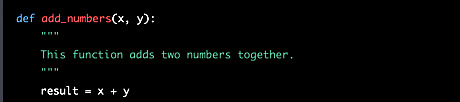
Add docstrings to your function. A docstring is a multi-line comment that explains what your function does. Place the docstring directly under the function definition, before the code. Use triple quotes (""" """ or ) to define a docstring.
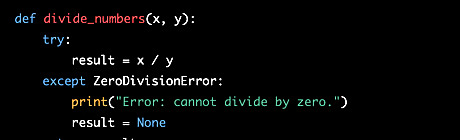
Handle errors, Use a "try/except" block to handle errors that could occur in your function. Use "try" to wrap the code that could cause an error. Use "except" to handle the error if it occurs.

Add default values to parameters. You can give parameters default values so that they don't always need to be specified. Define the default value in the parentheses after the parameter name. Make sure that the parameter with the default value comes after any required parameters.

Use type hints. Type hints specify the expected type of a parameter or return value. Use a colon followed by the type name to add a type hint. Use "->" followed by the type name to add a type hint for the return value.
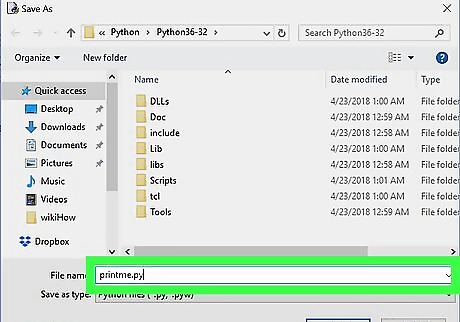
Save the code as a .py file. The steps to save the script varies by text editor. Typically you'll click the File menu, then Save As…, select a folder, type a file name (e.g. printme.py), then click Save.
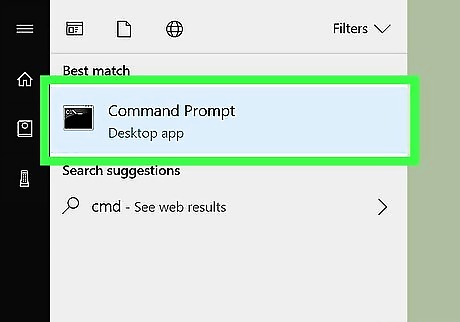
Open the command prompt (Windows) or a Terminal window (macOS). Windows: Type cmd into the search bar, then click Command Prompt in the search results. macOS: In Finder, open the Applications folder, double-click the Utilities folder, then double-click Terminal.
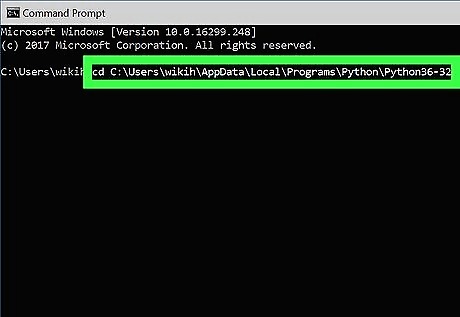
Navigate to the directory that contains your Python code. To switch directories, type cd full-path-to-directory at the command prompt (replace "full-path-to-directory" with the actual path to the folder), then press ↵ Enter or ⏎ Return. Example: cd C:\Users\wikiHow\Documents\Python\Test
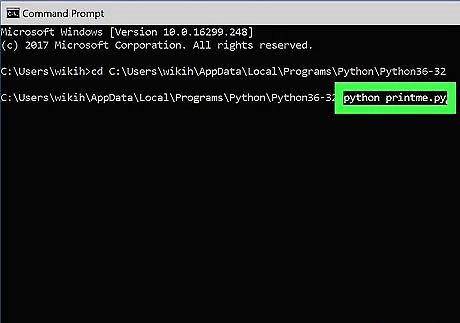
Run the script. To do this, type python printme.py (replace "printme.py" with the name of your file) at the prompt and press ↵ Enter or ⏎ Return. The output should read Hey! How are you doing?



















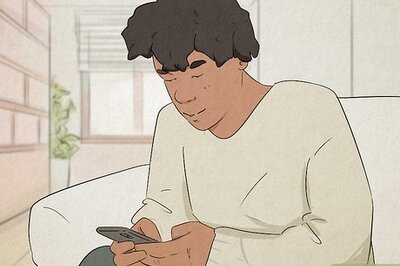
Comments
0 comment