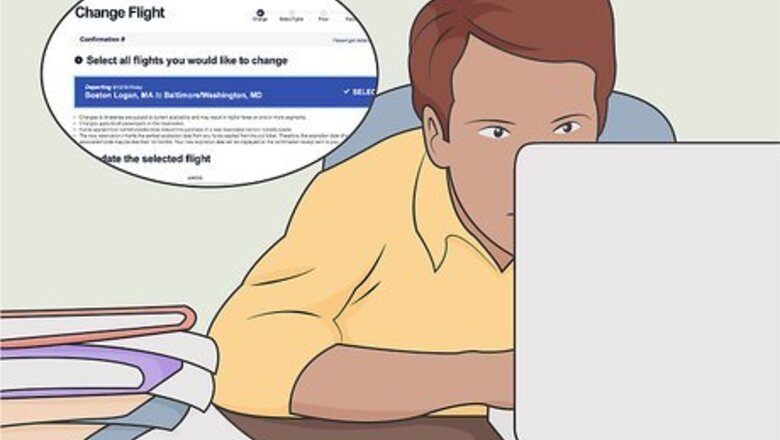
views
Changing Your Flight Online

Change your flight at least 10 minutes before your original departure. Southwest Airlines offers a generous “no-fee change policy,” which means most flights can be changed without paying a penalty. As long as you make the change at least 10 minutes before your original flight departs, you will not pay a penalty for changing your flight. If you originally booked your flight by phone, you have to change it by phone. You can't change it online. There is no limit to the number of changes you can make penalty-free, as long as you do it 10 minutes before departure.
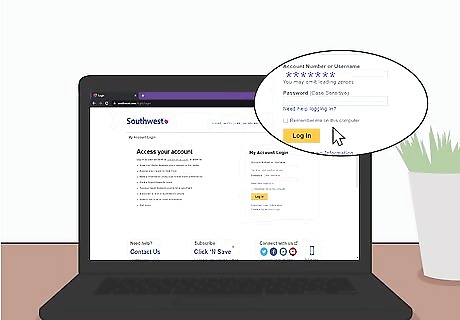
Navigate to the Southwest Airlines website and log in. Open your internet browser and go to the Southwest Airlines homepage at https://www.southwest.com/. Click “Log in” at the top right of the page. Type in your username and password. Click the yellow “Log in” button. If you can’t remember your username or password, click the link at the bottom right that says “Need help logging in?” and follow the directions. If you want to skip the log in process, navigate straight to https://www.southwest.com/flight/change-air-reservation.html.

Click on the “Change/Cancel” tab at the top right of the page. After you log in, the main screen will pop up with a variety of options. You’ll see the blue “Change/Cancel” tab at the top right of the page. Click on that tab.
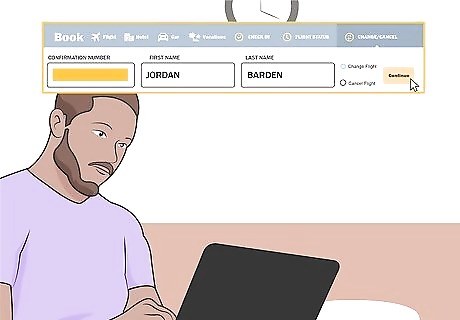
Enter your confirmation number, first name, and last name. You will be taken to a page asking for these three pieces of information. Input the confirmation number for your booked flight, plus your first and last name, into the appropriate boxes. Click “Continue.” The first and last name must belong to the person that booked the flight. If you don’t know your confirmation number, view your booked trips in your Southwest account, or check the email you received from Southwest right after booking your original flight.
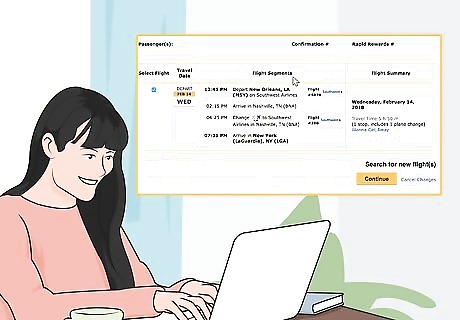
Review the flights in your reservation. After inputting the requested information, you’ll be taken to a page that shows your flight itinerary for all people included in your reservation. If the flight is just for you, information for only one passenger will appear. If you booked seats for several people under the same reservation, those will pop up, too. Any changes you make will be made to all passengers attached to this reservation.
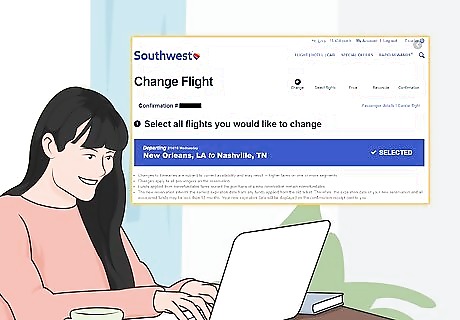
Select the flights you wish to change. Check the boxes in the left column next to the flights you want to change. You will notice that the flights show up in segments – one for the departure and one for the return. You can select just one of them and change one segment of your flight. You can also select both the departure and return segments to change your entire itinerary.
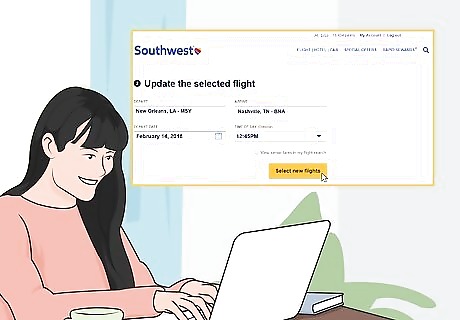
Input the new dates or cities you need and click “Select New Flights.” You’ll be taken to a page entitled “Search for New Flights.” Below the title you will see boxes that allow you to search for new flights by airport and flight date. Input what you need and click the yellow “Select New Flights” button at the bottom right of the page. You can also leave the information the same if you’re looking for better pricing on the same day. Southwest does not charge a fee for flight changes, so this feature allows you to bargain hunt for a better deal.
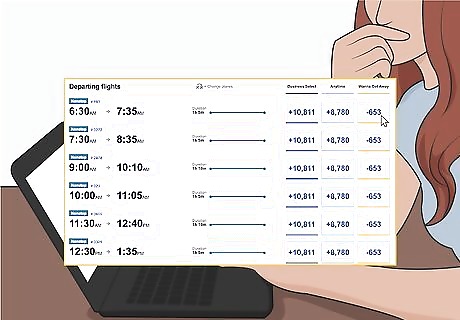
Review your options and select your new flight. You’ll be taken to a screen that shows all of your new flight options in list format, along with the pricing for each one. Review these options and make your decision by clicking in the tiny circle next to your desired flight. If the new flight costs more than the original one, you’ll just pay the difference. If your new flight costs less, Southwest will refund the overage to your original method of payment. The only exception is if you originally purchased a “Wanna Get Away” flight, as opposed to the “Business Select” or “Anytime” flight options. In this case, you will receive a Travel Funds credit, which can be used toward future flights. This voucher will be good for one year.
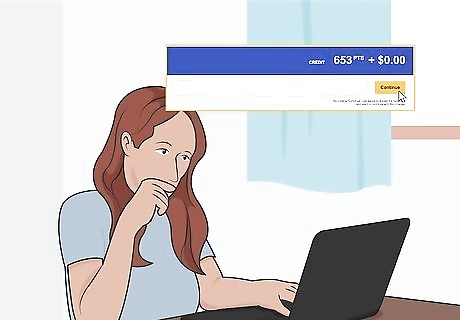
Review your changes and then click “Continue.” Go back over your new itinerary and make sure that’s what you want. You’ll be shown specific numbers for your new ticket total, your exchanged ticket total, and the difference between the two. Once you confirm that everything looks good, click the yellow “Continue” button at the bottom right of the page.
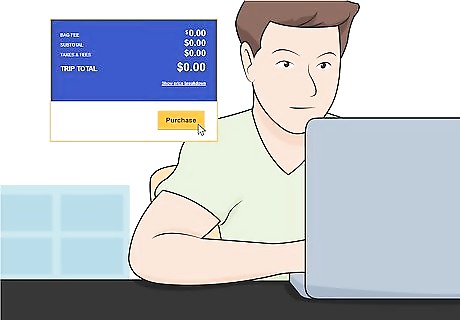
Click “Purchase” to complete the transaction. After clicking “Continue” you’ll need to click “Purchase” to finish the transaction. If there’s a price difference that you have to pay, input your payment details. If you’re owed a refund, it will go to the original form of payment you used.
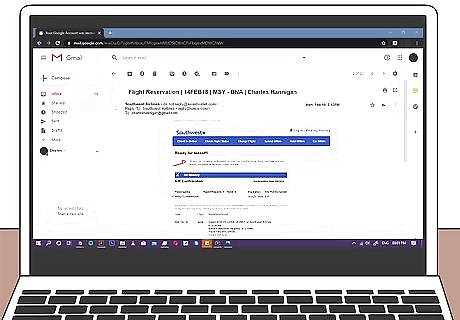
Check your email for a confirmation and new flight information. Once you’ve purchased the new flight, you’ll receive an email from Southwest almost immediately. It will include information about monies paid or refunded, as well as your new flight reservation.
Changing Your Flight by Phone
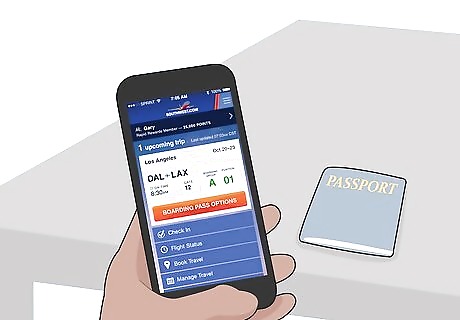
Change your flight by phone if you booked the original one by phone. If you booked your original flight by phone, you cannot change it online. You have to make changes by telephone. If you originally booked online but have questions, you can call and change a flight by phone.
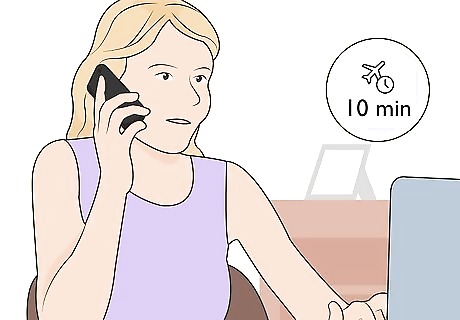
Call no later than 10 minutes before your original departure. Southwest Airlines offers a “no-fee change policy” to their customers. This policy allows almost any flight to be changed without paying a penalty, as long as you make the change at least 10 minutes before the original flight departs. If you miss this time frame, the customer service representative will let you know what your options are and the penalty fee when you call.

Call Southwest’s Reservations Department at 1-800-435-9792. Follow the automated prompts until you get to a live customer service representative. Have your confirmation number ready; the representative will ask for this number straight away. You will also need to provide a first and last name. This must belong to the person who originally booked the flight.

Tell the representative that you want to change your flight. Give them your confirmation number, last name, and first name. The representative will pull up your current flight information and review it with you. Let them know if you want to change the departing flight, the return flight, or both.
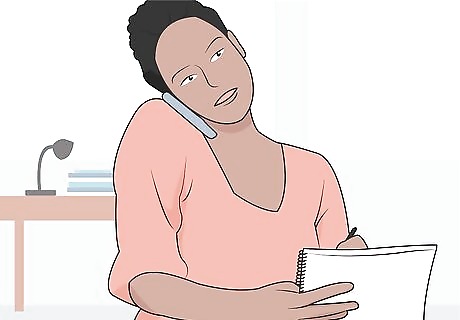
Provide your new travel details. Give the representative the new dates, times, or cities you need to change on your current reservation. The representative will then run a search and provide you with your new flight options, along with the related pricing.

Select your new flight. After reviewing your new options, let the representative know which new flight you’ve chosen. The representative will input your new information and adjust your account. If your new flight costs more than the original one, you will have to pay the difference. If the new flight costs less than the original one, you will be refunded the difference to your original method of payment. There is one exception: Southwest’s low-cost “Wanna Get Away” flights. These fares are not refundable, but you will get a Travel Funds credit, which you can use for future flights. The voucher will be good for one year from the day of the change.

Finish the transaction and write down your new flight details. If you owe anything, provide your credit card number to the representative to complete the transaction. Once the change is official, you will be given all of your new flight information. Have a pen ready and jot it down as the representative goes over it with you.










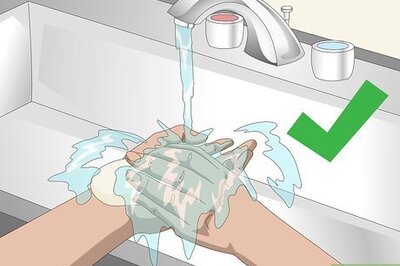



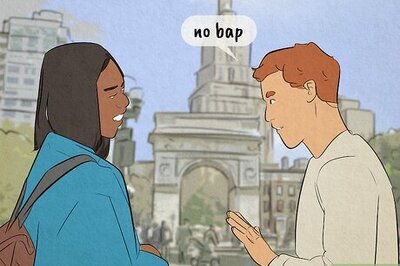
Comments
0 comment