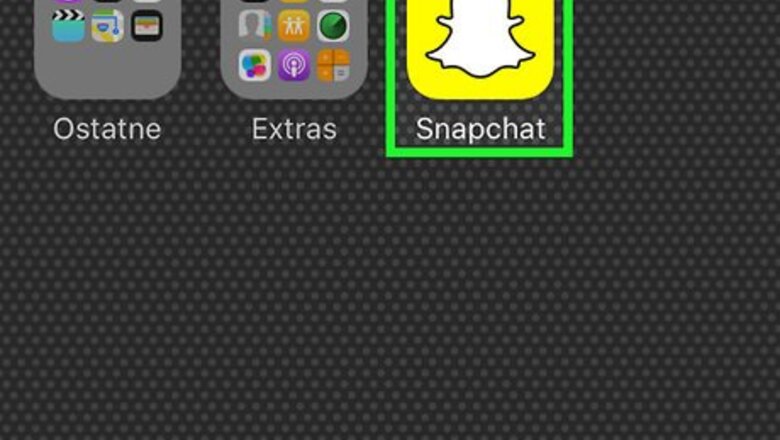
views
Using Snapchat Lenses
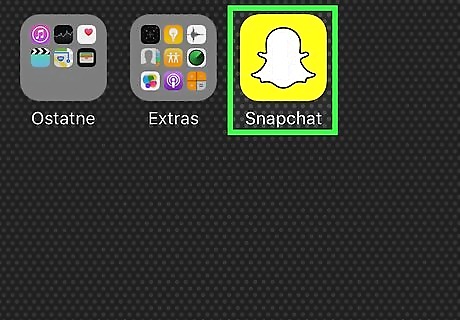
Open the Snapchat app. It’s the yellow app with the ghost icon.
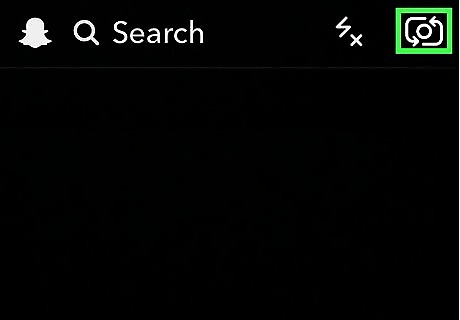
Double-tap the Snapchat camera page. This will enable the front-facing camera. You can also activate the front-facing camera by tapping the camera-switch button in the top right hand corner of your screen. Make sure your face is completely on the screen and in a well-lit area.
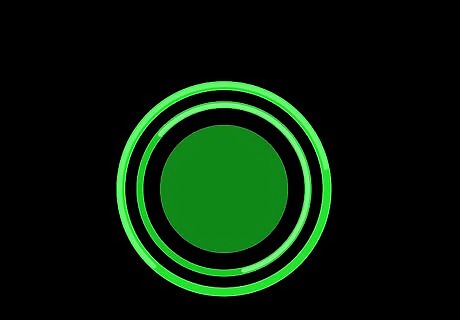
Tap and hold on the image of your face on the screen. You will see a grid appear and disappear over your face. This will activate Snapchat’s lenses feature at the bottom of your screen. Snapchat’s lenses use special effects features to change the look of your face and the sound of your voice. You may have to hold your the image of your face for several seconds. Re-tap and hold the screen if your face isn’t scanning.
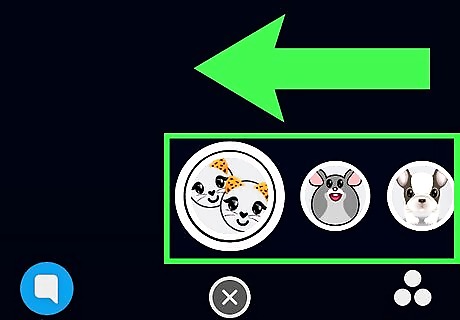
Swipe through the selection of lenses at the bottom of your screen. A filter with a voice modifier will be identified with an option that says “Voice Changer" in the middle of your screen. Snapchat regularly changes their lenses. You may not be able to find a lense that you have previously used.
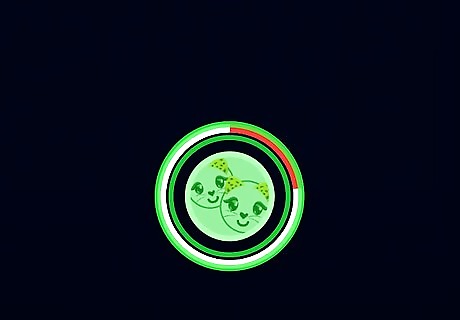
Tap and hold the lense to record a video. A red line will fill the circle around the filter when the video is recording. Release your finger to stop the recording. You must speak into the camera for the effect to modify your voice. You will not be able to hear the effect until the recording is finished.
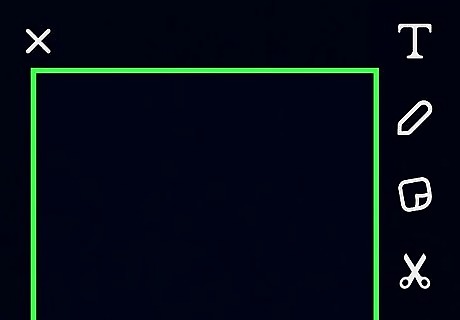
Playback your video. Your video will play back automatically when it is finished recording. You will now be able to hear the filter’s modification of your voice. If you cannot hear any sound, make sure your phone’s volume is enabled.
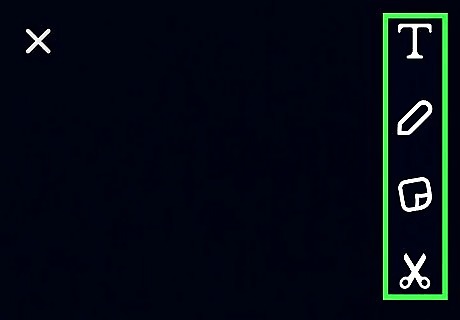
Edit your Snap. Use the icons at the top of the screen to add drawings, text, and stickers to your Snap. Swipe to the right or left to add filters. Change how long your friends can view your Snap by selecting the timer at the bottom of your screen. Press the “Download” icon at the bottom of your screen to save the Snap to your device. Press the "Share" button to post the Snapchat to your Snapchat Story.
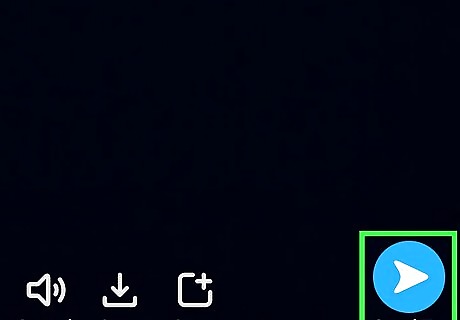
Send your Snapchat. Press the blue button on the right side of your screen and select the friends you want to receive your Snapchat.
Using Speed Modifiers
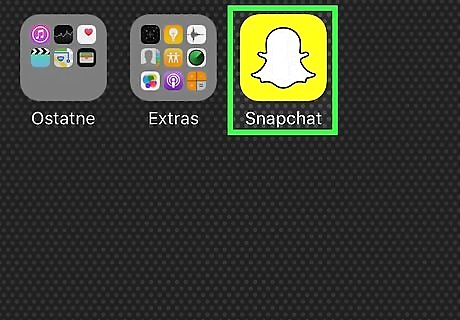
Open the Snapchat app. You can change the speed of a Snapchat video, which alters the sound of your voice.
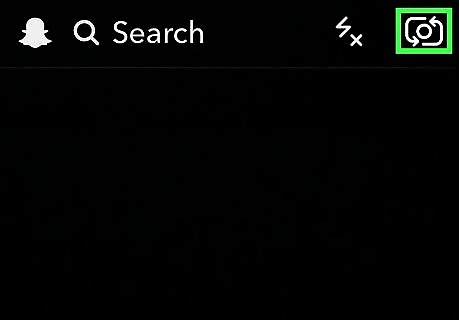
Double-tap the Snapchat camera page. You will now be able to use the front-facing camera.
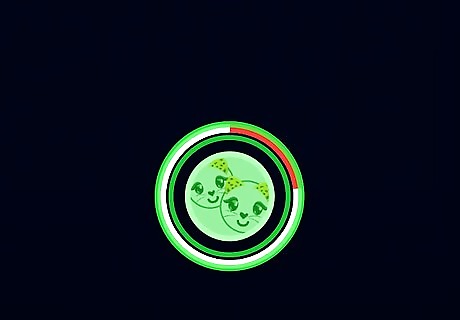
Tap and hold the circular button to record a video. A red line will fill the circle around the filter when the video is recording. Release your finger to stop the recording.
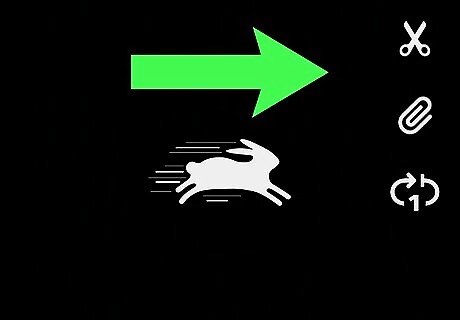
Swipe to the right or left on your recorded video.There are several filters that change the speed of your video. The <<< (Rewind) filter will play the video and audio in reverse. The “Snail” filter will play the video and audio in slow motion. The “Rabbit” filter will play the video and audio at a faster speed.
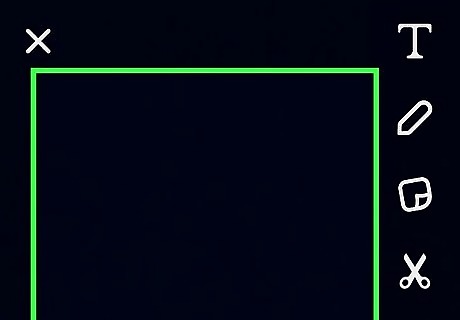
Playback your video. Your video will play back automatically when it is finished recording. You will now be able to hear the filter’s modification of your voice.
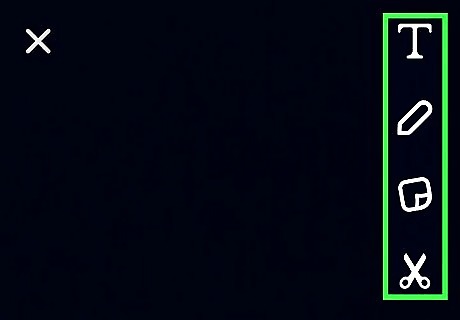
Edit your Snap. Use the icons at the top of the screen to add drawings, text, and stickers to your Snap. Swipe to the right or left to add filters. Change how long your friends can view your Snap by selecting the timer at the bottom of your screen. Press the “Download” icon at the bottom of your screen to save the Snap to your device. Press the "Share" button to post the Snapchat to your Snapchat Story.
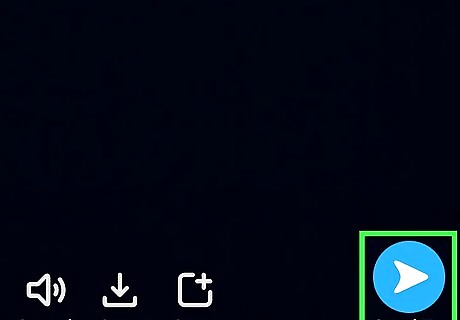
Send your Snapchat. Press the blue button on the right side of your screen and select the friends you want to receive your Snapchat.


















Comments
0 comment