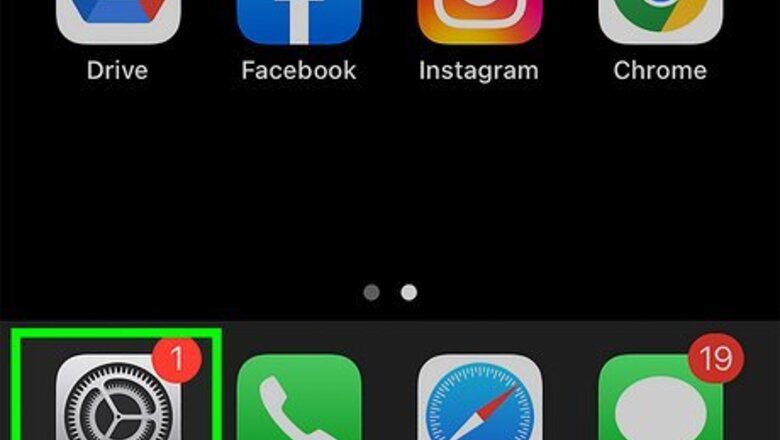
views
- To check call time, open "Settings" → "Cellular" → scroll down to "Call Time".
- Current Period represents the call time since the last reset, and Lifetime represents the running total.
- To check your call history, open the Phone app. Tap "i" next to a call to view its details.
Checking Call Time

Open your iPhone’s settings. This is the grey gear icon. Make sure your iPhone is updated.

Tap Cellular. You can find this below Bluetooth. On some devices, this may look like Mobile Data. If you don't see this option, you may need to update your carrier settings.
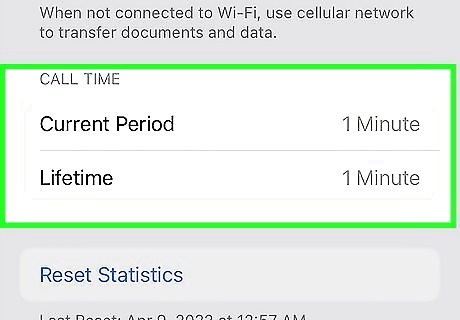
Scroll down to the “Call Time” section. This will be at the very bottom of the screen. This is where you’ll see your talk time for the current period and since you started using the phone (lifetime). Current Period: This is the time you spent on the phone since you last reset the call statistics. If you’ve never reset them, this number will be cumulative. Lifetime: This is a running total of all talk time. This count will not be affected by resetting your call statistics.
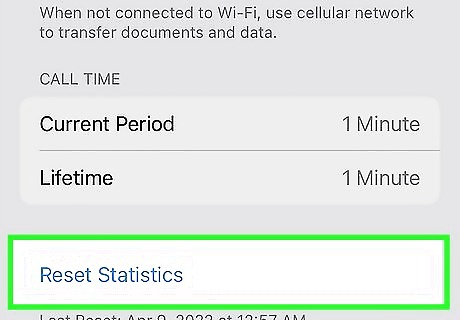
Reset your call time statistics (optional). If you want to reset the Current Period, tap Reset Statistics at the very bottom of the page. Tap Reset Statistics again to confirm. The number next to Current Period will reset to 0. If you want to avoid unwanted charges, it’s a good idea to do this at the start of each billing cycle so the “Current Period” count is always correct. Set a reminder so that you never forget.
Checking Call History
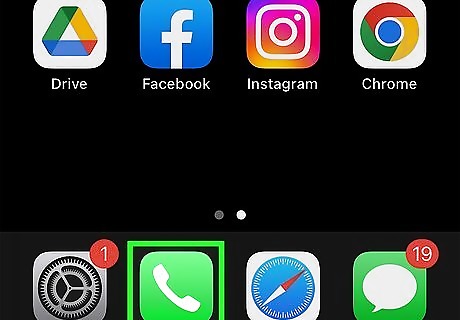
Open the Phone app. This looks like a white phone with a green background. You'll see a list of recipients and/or phone numbers along with the method of contact. Use this method to find the duration of individual calls.

Tap i next to a call. This will open the call's information.

View the call's details. Find the date, time, and duration of the call underneath the menu buttons. To view another call, tap the back arrow in the top-left corner and select i next to another call.










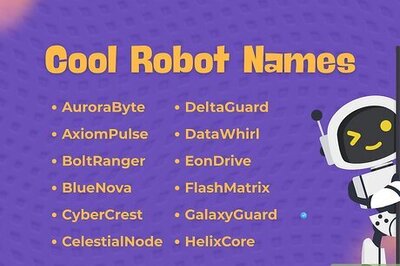
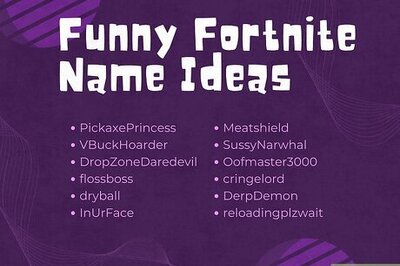

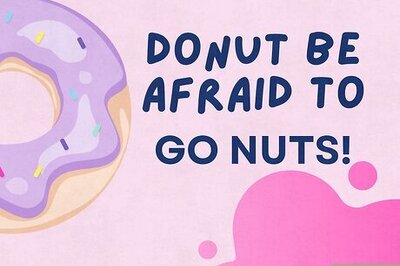

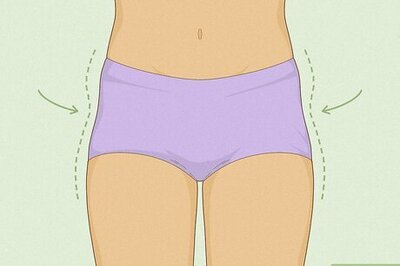


Comments
0 comment