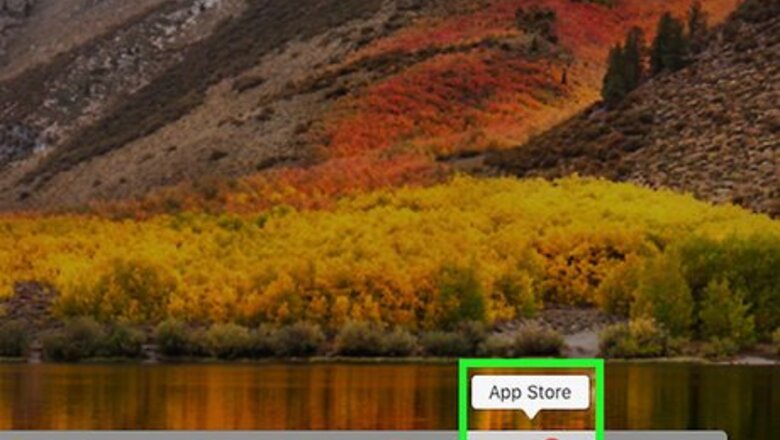
views
Using Free MP4 Converter
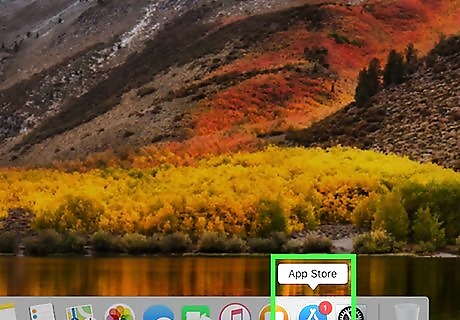
Open the App Store. The App Store is the app that has a circular blue icon with a white capital "A".
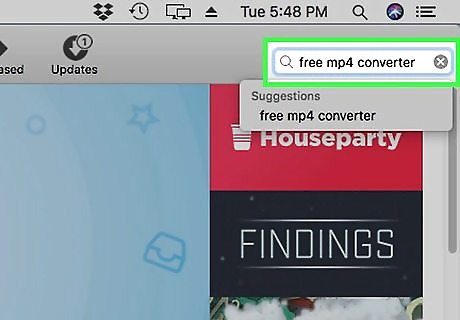
Type Free MP4 Converter in the search bar. The search bar is located in the upper-right corner.
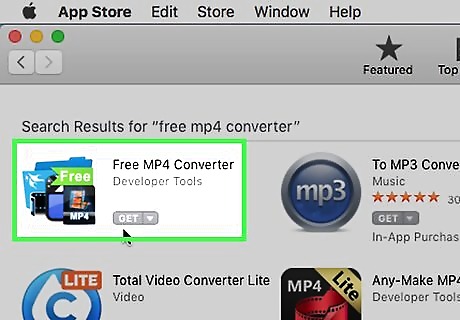
Click GET under Free MP4 Converter. Free MP4 Converter is the app that has a blue and black image of film strips and a green banner that says "Free".
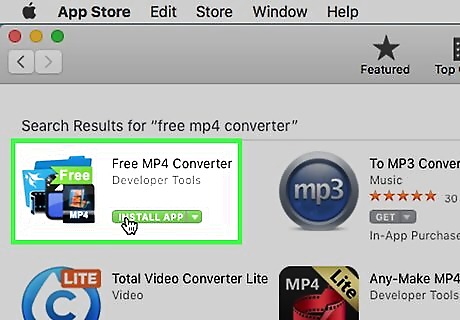
Click Install App. After you click "Get", the button turns into a green button that says "Install App".
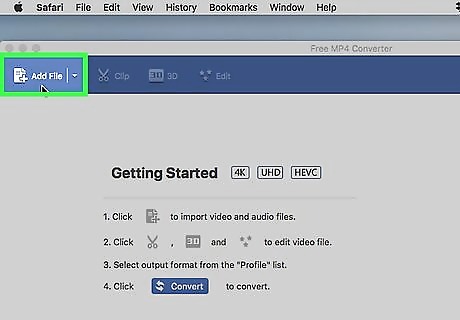
Click Add File. It's in the upper-left corner of the Free MP4 Converter app. This will open a file browser windows.
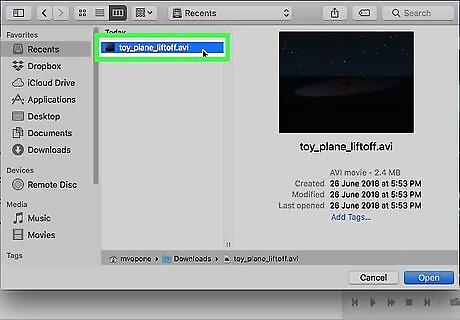
Select an AVI file. Use the file browser window to navigate to and click on an AVI file to select it. The file will be highlighted in blue.
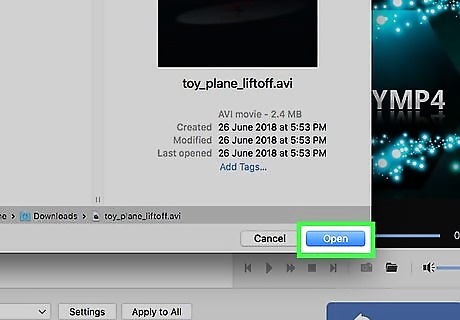
Click Open. It's in the lower-right corner of the file browser window. This will open the file in Free MP4 Converter.
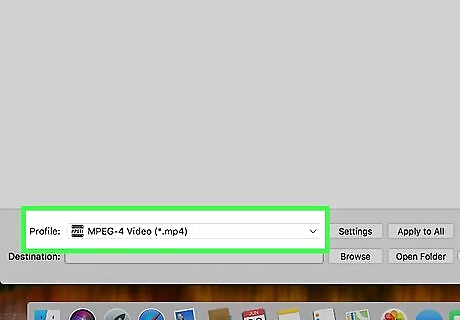
Select MPEG-4 Video. It's at the top of the pulldown menu next to "Profile" at the bottom of the app.
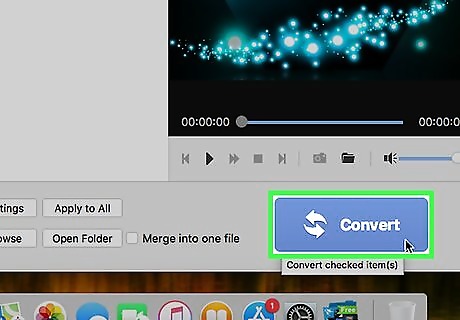
Click Convert. It's the large blue button in the lower-right corner. This will start converting the file to MP4 format.
Using HandBrake
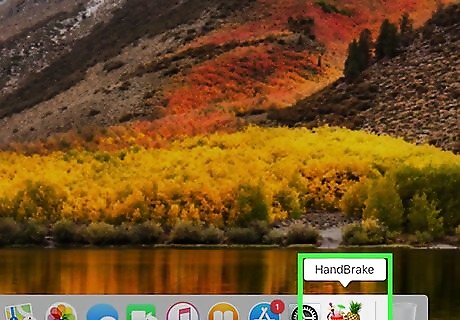
Open Handbrake. It's the app that has an image of a pineapple and a tropical drink. Click here to download and install HandBrake for Mac. If you receive a message that says you can't open HandBrake because it's an app from an unidentified source, open System Preferences, then click Security and Privacy. Click "Open" under "Allow apps downloaded from:"
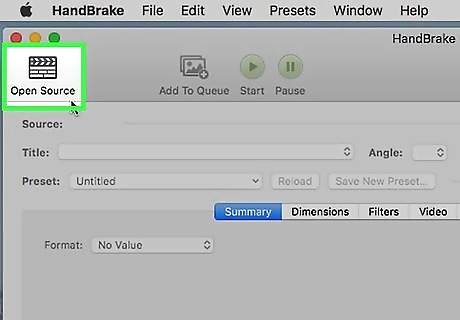
Click Open Source. It's the button that has an image that resembles a directors clap board in the upper-right corner. This will open
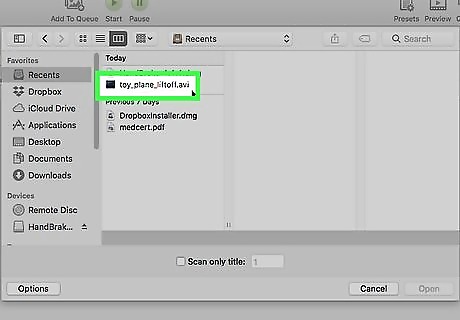
Select a AVI movie and click Open. An AVI movie is any movie file that has a ".avi" file extension at the end of the file name. You can navigate your Mac using the folders in the sidebar to the left, or the pulldown menu at the top. Then click "Open" in the lower-right corner of the browser window.
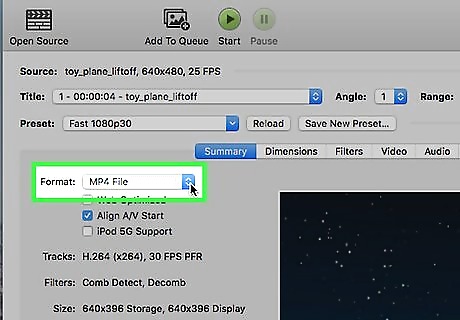
Select "MP4 File" next to "Format:". Use the pulldown menu next to "Format:" to select "MP4 File".
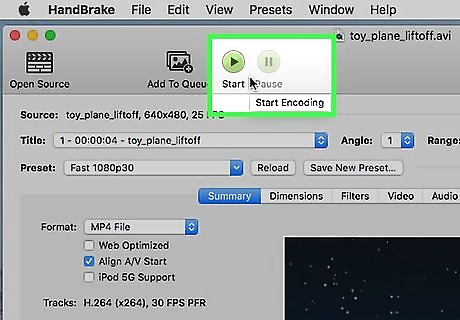
Click Start. It's the green button with the play triangle at the top of HandBrake. This will convert the AVI file to MP4.


















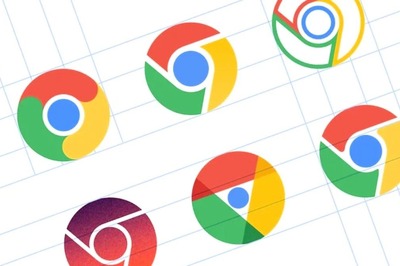
Comments
0 comment