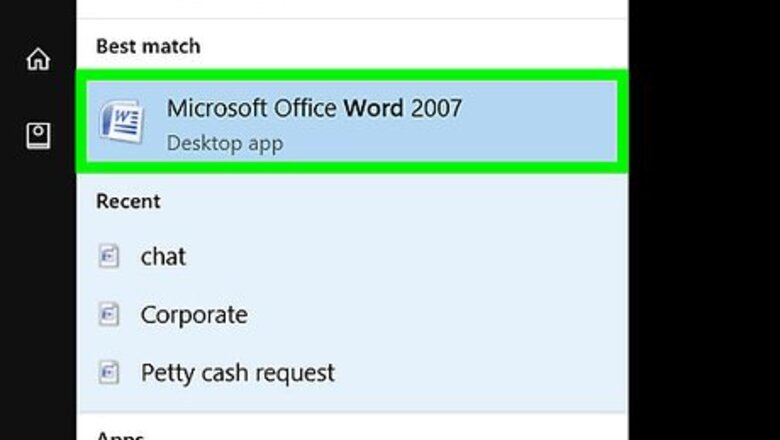
views
Using Windows
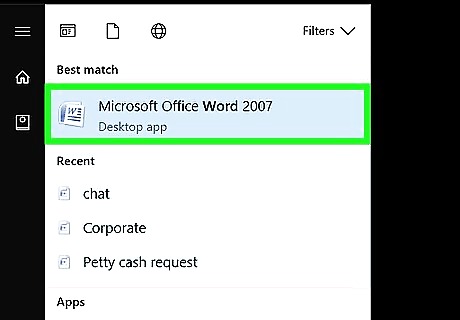
Open Microsoft Word. You’ll find it in the Microsoft Office area of your Start menu.
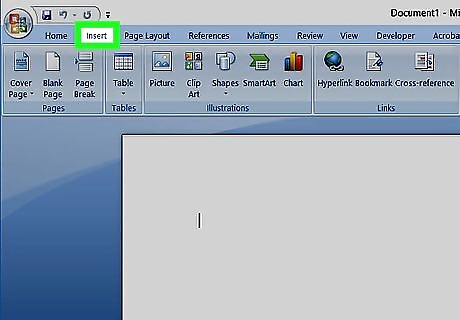
Click Insert. It’s at the top of the screen.
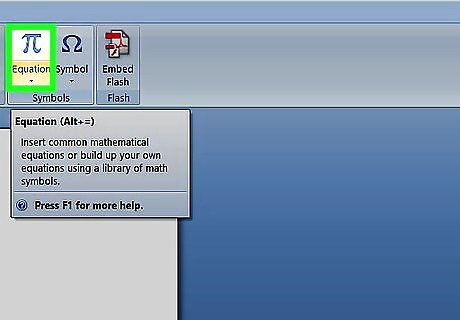
Click Equation. It’s the icon with a pi symbol at the top-right area of the toolbar.
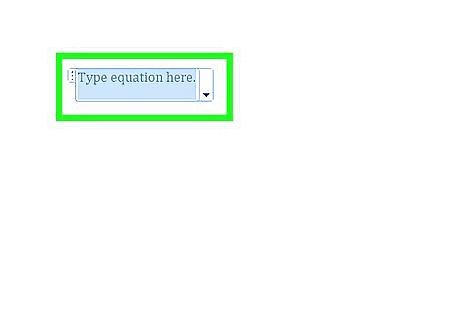
Type x into the equation box.

Highlight the "x" in the equation box. Click and drag your mouse cursor over the "x" to highlight it.
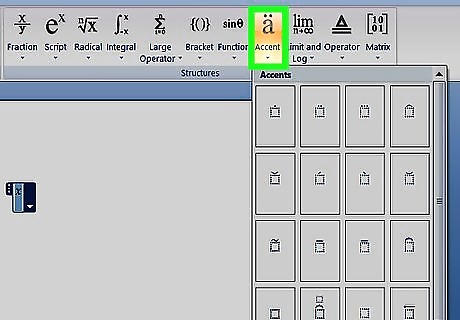
Click Accent. It’s in the toolbar at the top-right area of the screen. Its icon looks like a lowercase “a” with umlauts. Doing so will bring up a menu of accent symbols.
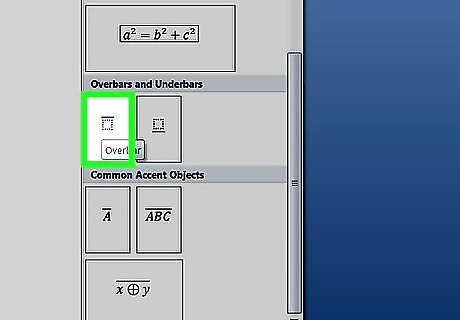
Scroll down and click the first box under “Overbars and Underbars.” The icon looks like a square with the bar icon over top of it. This places a bar above your “x,” creating an X-bar.
Using macOS
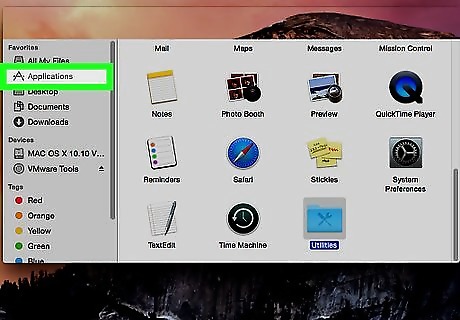
Open Word. It’s a blue icon with a white “W.” You’ll typically find it on the Dock or in the Applications menu.
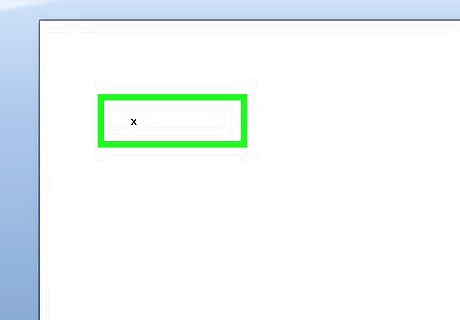
Type x where you want the X-bar to appear. You can type it anywhere in your document.

Press Ctrl+⌘ Command+Space. This opens the Character Viewer.
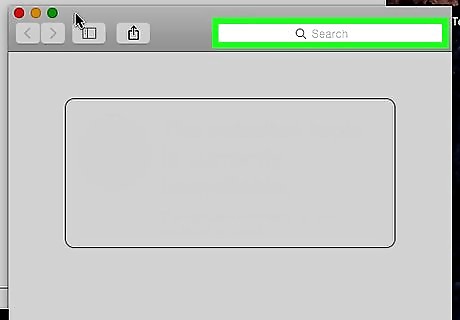
Type combining overline into the Search box. It’s at the top of the Character Viewer. You’ll see a solid black line appear just beneath the search bar. That’s called a Combining Overline.
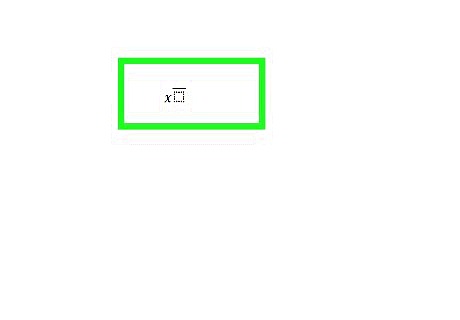
Click the Combining Overline. The “x” you typed will now appear as an X-bar. Next time you open the Character Viewer, you can find the Combining Overline quickly by clicking “Recently Used” at the top of the left panel.












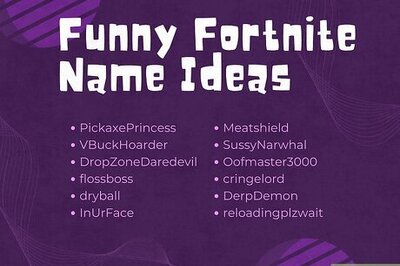

Comments
0 comment