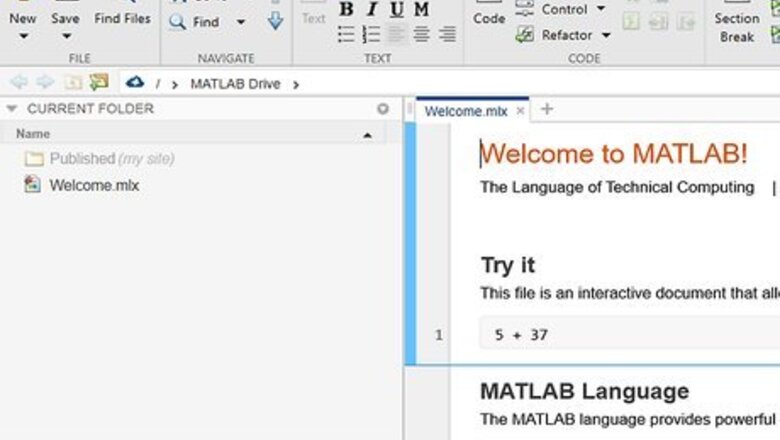
views
Defining Matrices
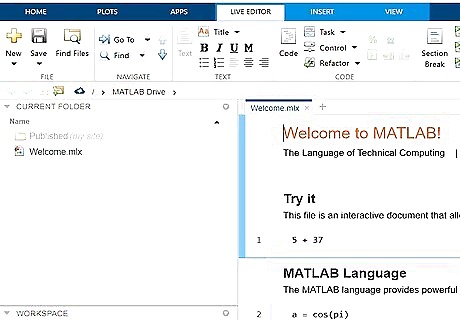
Launch MATLAB and wait until you get a screen similar to the one shown. Depending on your edition, you may get a message stating "Student License --". This is not an error and should not hinder functionality.
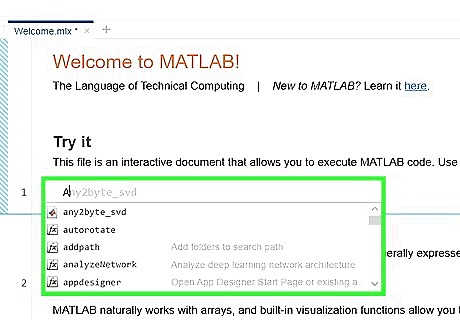
Type a letter, word, or otherwise simple identifier for your new matrix in the command window. Note that the identifier may not contain spaces and that all identifiers are case sensitive. Therefore, "A" is not the same as "a". In this example, we will define our matrix as "A".
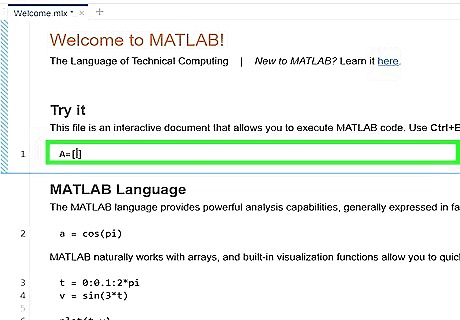
Type an "=" followed by a left bracket, "[". Typing, "A=[" is the same as, "A = [". Spacing in between these characters is acceptable.
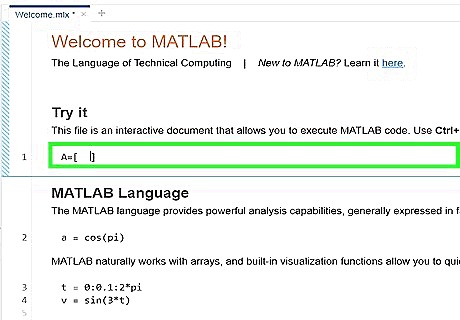
Begin adding values to your matrix. These values may be numbers or other predefined variables. In this case, we will stick to just whole numbers. Columns in a matrix are separated with spaces, i.e. pressing the "Space Bar" after typing a number or variable. Rows are separated with semicolons. Close the matrix with a right bracket, "]".
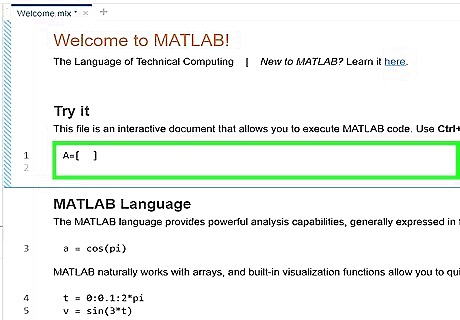
Click ↵ Enter to officially define your matrix. The matrix you have just defined will print itself in the "Command Window". It will also be visible in the "Workspace" window.
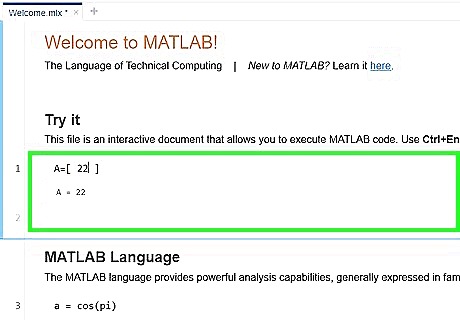
Review your work. If you are content with the way your matrix is defined, you may now perform functions with it. If your matrix does not appear as desired, you may easily re-define it. Perform the exact same steps as above. As long as you choose the exact same identifier, the old matrix will be updated with the new data. Note the change in the "Workspace" window.
Adding or Subtracting Matrices
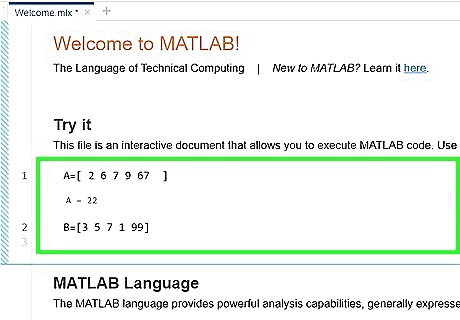
Define the desired matrices, as explained above. In this example, we will use two matrices. These have identifiers "A" and "B".
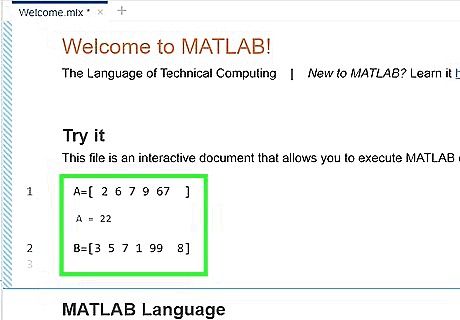
Realize that, in order to be added or subtracted, two matrices need to be the same length and width. If they are not, you will get an error message.
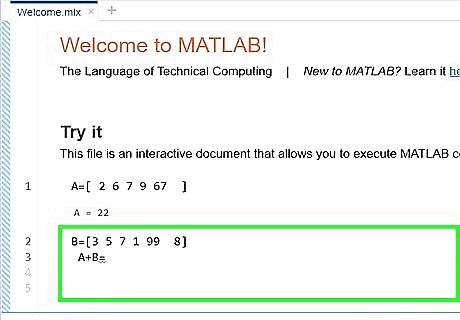
Type the identifier of the first matrix followed by a plus sign, "+", if you want to do addition, or a "-" sign if you want to do subtraction. Type the identifier of the second matrix to be added. Continue this process for all desired matrices, being sure to separate the identifiers with plus signs.
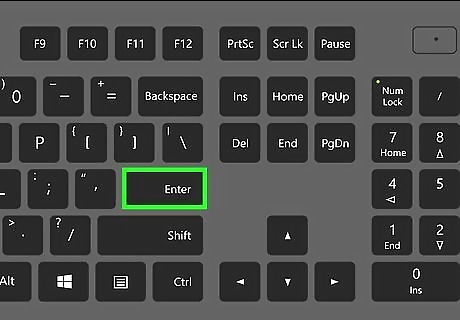
Press ↵ Enter.
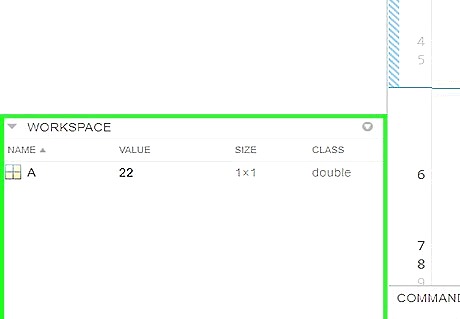
Check the answer. You should see the desired result printed to the screen, and the new variable "ans" in the "Workspace" window.
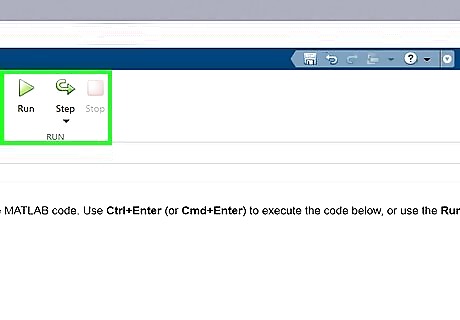
Perform more calculations. You may now take matrix "ans" and perform many more calculations with it. Treat "ans" the same way you would any other matrix identifier. All of the same addition and subtraction rules apply.












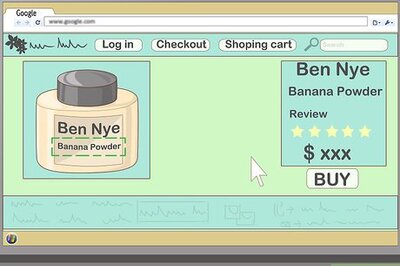



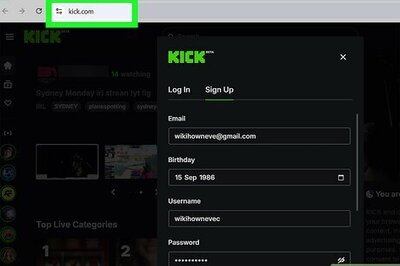

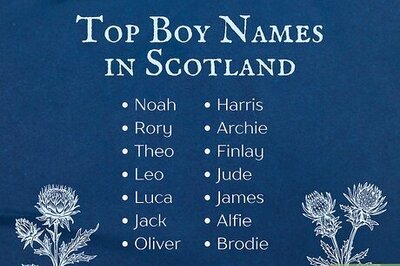

Comments
0 comment