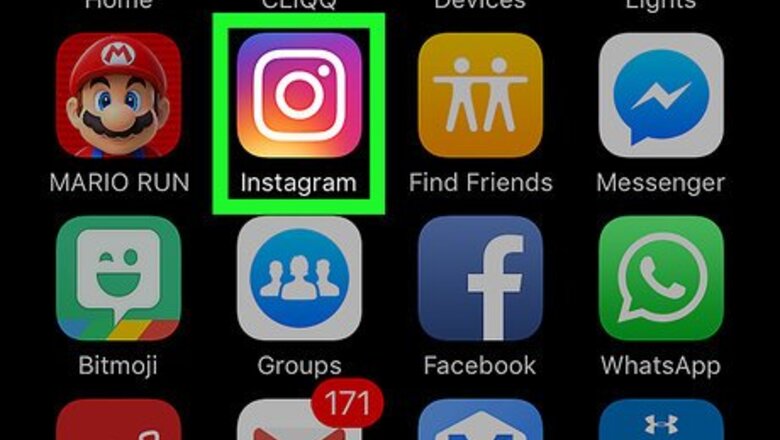
views
Deleting Instagram Photos
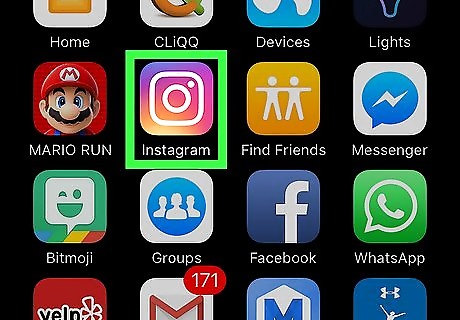
Tap the Instagram app to open Instagram.
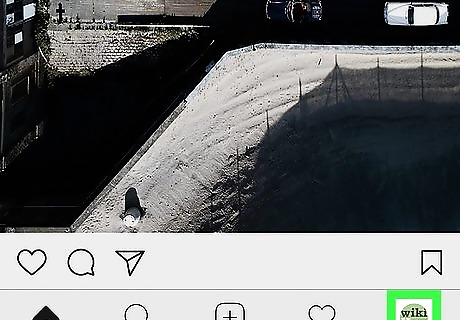
Tap your profile icon.
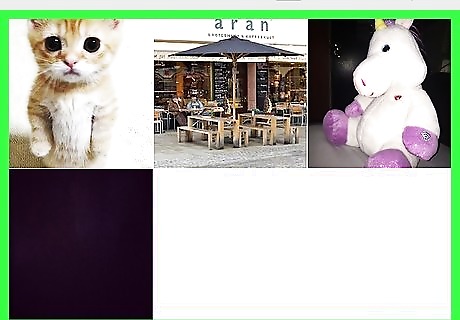
Review your photos. You can change your photo view from "grid" format to "list" format (wherein each photo is displayed sequentially) to better suit your browsing preferences.
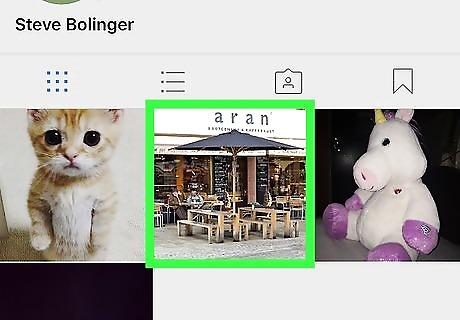
Tap a photo you wish to delete.
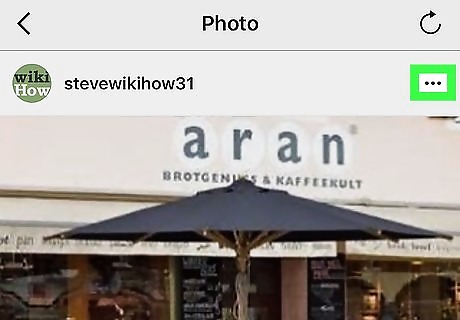
Tap the "Options" button.
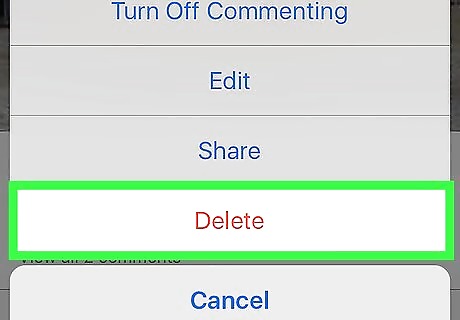
Tap the "Delete" option.
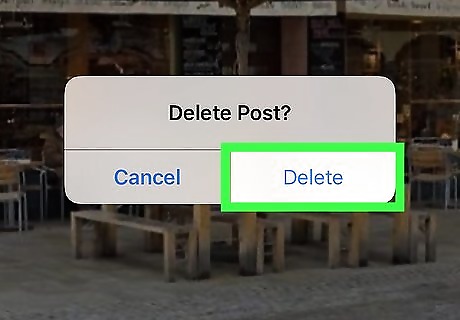
Tap "Delete" on the "Delete Photo?" menu.
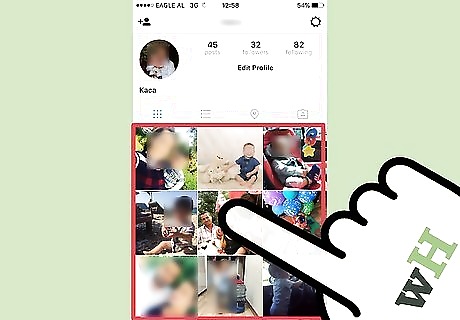
Repeat this process for every photo you wish to delete. Now you know how to delete photos on Instagram!
Deleting Tagged Photos
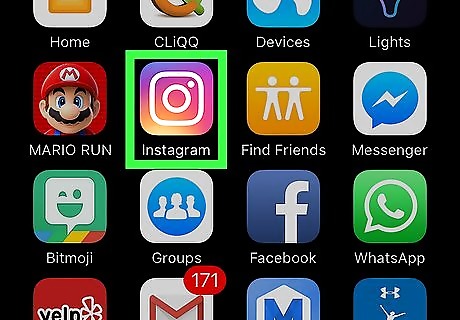
Tap the Instagram app to open Instagram.
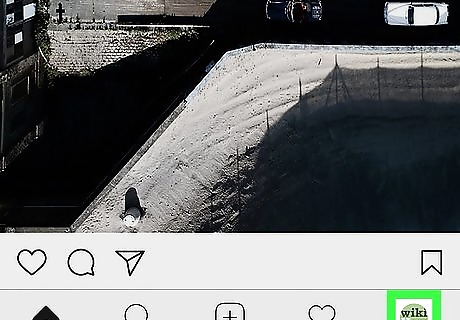
Tap your profile icon to navigate to your profile.
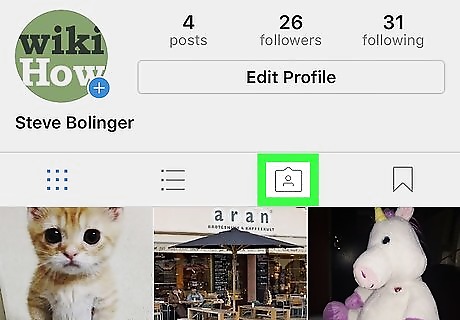
Tap on the "Photos of me" icon.
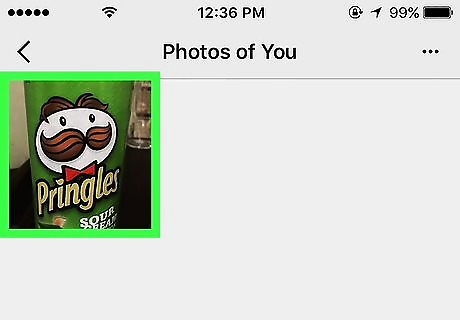
Tap on the photo you wish to un-tag. You can also tap the "Tags" icon on the far right side of your gallery toolbar to view all photos with tags.
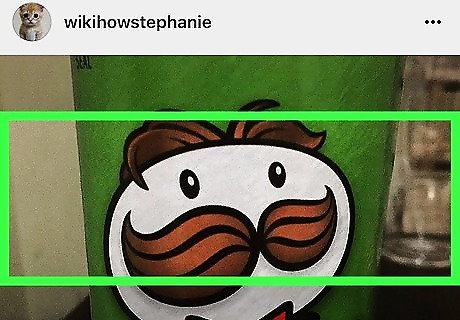
Tap anywhere on the photo. A list of the people tagged in the photo will appear.
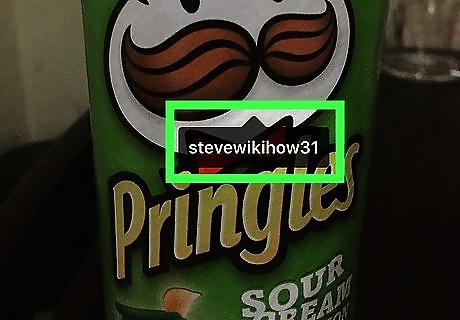
Tap your name.
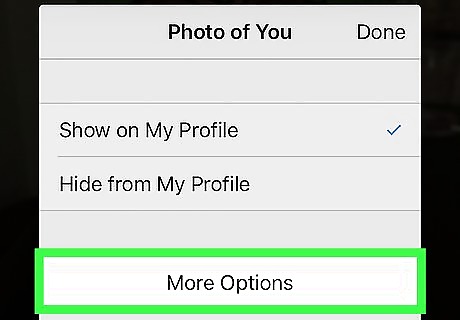
Tap "More Options."
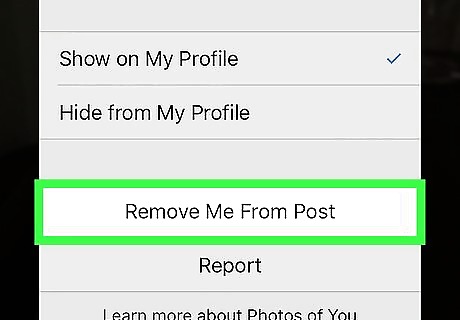
Tap the "Remove Me from Photo" button.
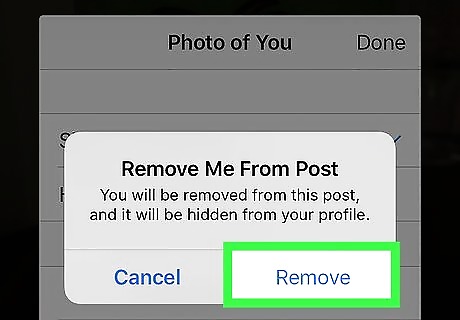
Tap "Remove" in the confirmation dialog box that appears.
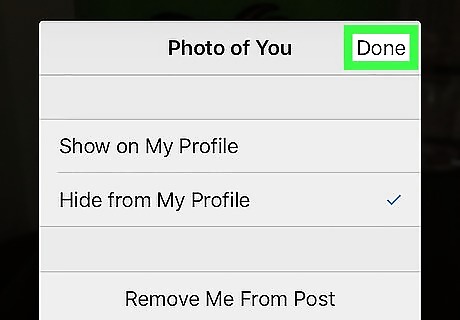
Tap "Done" to save your changes. You shouldn't see this photo on your profile anymore! To mass untag photos, tap the three dots in the top right corner of the "Tags" menu, then tap "Hide Photos".



















Comments
0 comment