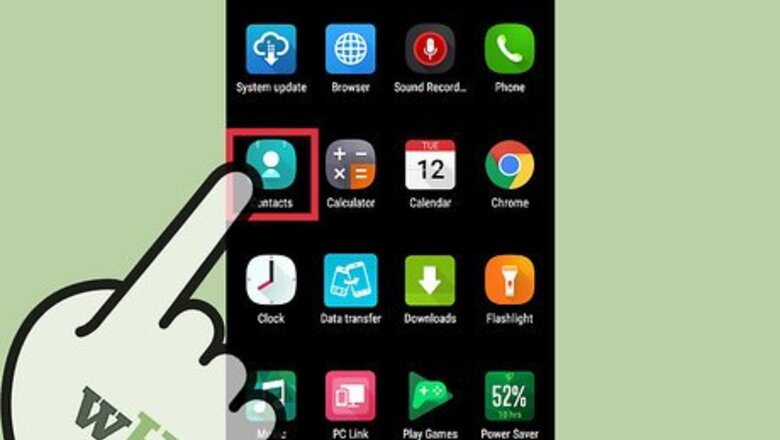
views
Deleting a Contact
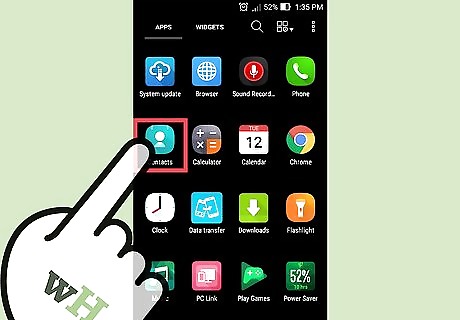
Tap the Contacts or People app. The name of the app will vary depending on what Android device you are using.
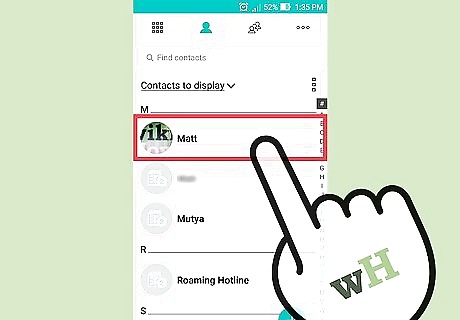
Tap the contact you want to delete. This will open the contact's details. If you want to delete multiple contacts, you may be able to press and hold the first contact until the selection mode activates, then tap each additional contact you want to select. This functionality varies depending on your device.
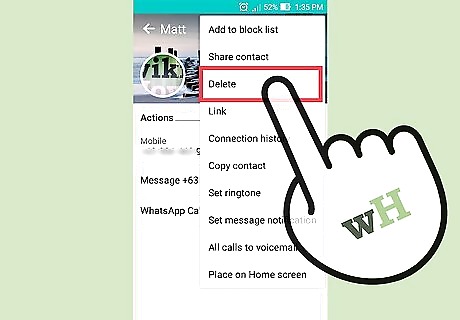
Tap Delete. The location and look of this button will vary, but it can generally be found at the top of the screen. It may say "Delete," or it may look like a trashcan. You may have to tap the ⋮ button first and then select Delete.
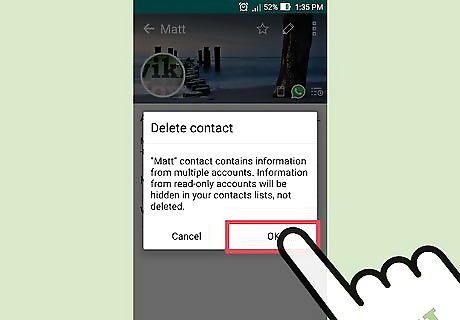
Tap Yes to confirm that you want to delete the selected contacts. You'll be prompted to confirm that you want to permanently delete the contact(s) from your device.
Unsyncing an Account
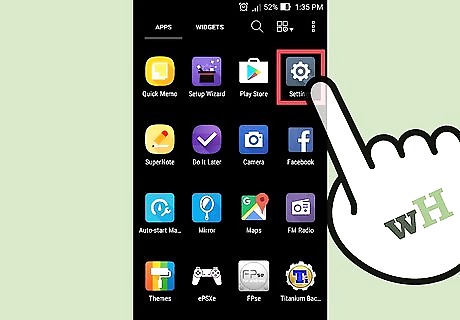
Tap the Settings app. Unsyncing an account will remove all of the contacts that were synced from it. This can be useful for removing a lot of contacts at once.
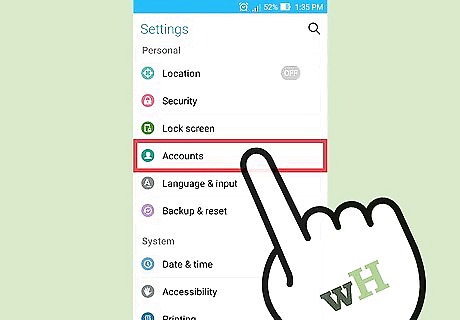
Tap Accounts. You'll find this in the Personal section.
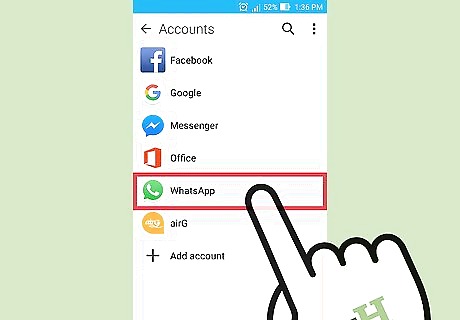
Tap the account you want to turn off syncing for. Any contacts from this account will be removed from your device.
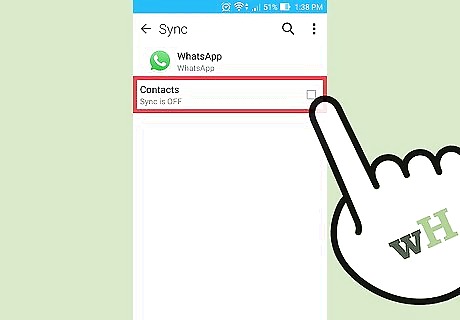
Toggle Contacts OFF. This will turn off contact syncing so that the contact list isn't automatically updated with your contacts from that account. If you don't see a Contacts option, toggle syncing off for that account completely.
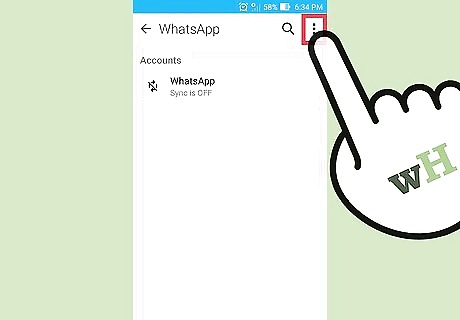
Tap the ⋮ button. You'll see this in the upper-right corner. A small menu will appear.
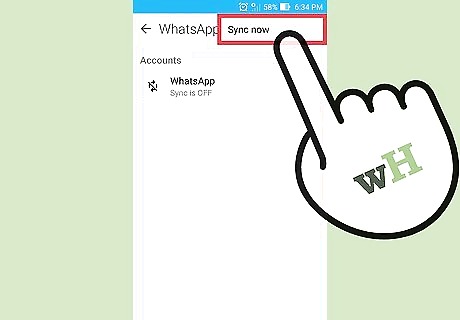
Tap Sync now. This will sync with the account, and since contacts were disabled all contacts for that account will be removed from your device.
Deleting Google Contacts
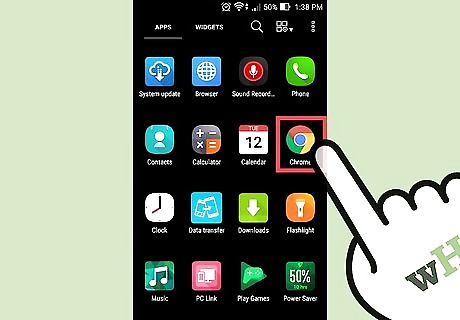
Open your web browser. If you store your contacts in your Google account, you can use Google Contacts to manage them more efficiently. This can be done from the Google Contacts website. This will only work for contacts stored in your Google account. Contacts stored on your phone or from another account will need to be deleted separately.
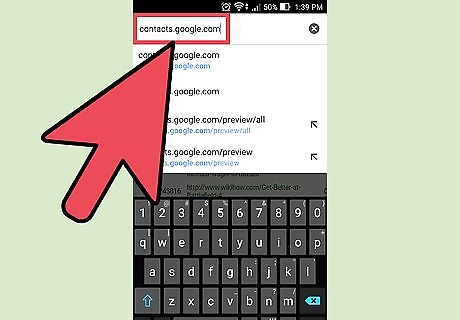
Enter contacts.google.com in your browser. Log in with the same account you use on your Android device.

Tap or click the contacts' profile pictures to select them. The Search bar at the top of the page can help you quickly find the contacts you're looking for.
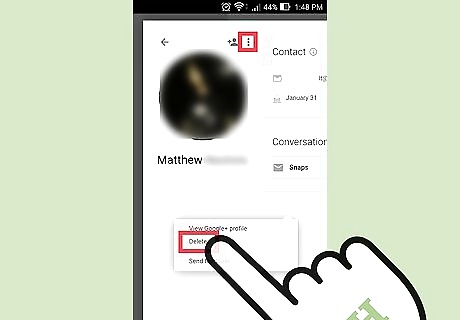
Tap or click the trashcan button at the top of the screen. This will delete all of the selected contacts from your Google account. If the trashcan is grayed out, one or more of your selected contacts were added through Google+. You'll need to remove them from your Google+ circles to delete them. See Create Circles in Google+ for details.
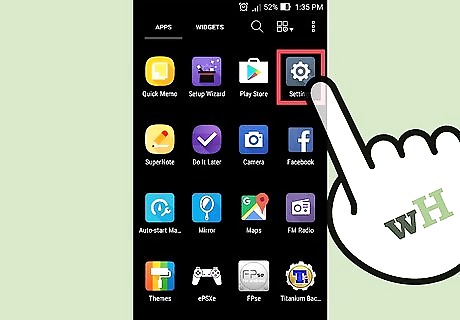
Tap the Settings app on your Android. After removing the contacts from the Google Contacts website, you'll need to resync your account on your Android.

Tap Accounts. This can be found in the Personal section.
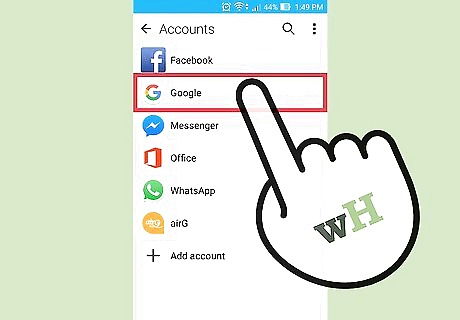
Tap Google. If you have multiple Google accounts, you'll be prompted to select the one you want to modify.
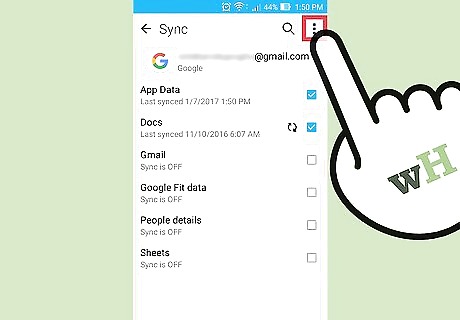
Tap the ⋮ button. You'll find this in the upper-right corner.
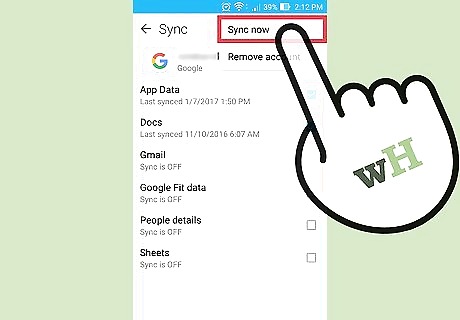
Tap Sync now. Your Google account will resync your Google data, including your contacts. Any contacts that you deleted on the Google Contacts website will be removed from your Android device.


















Comments
0 comment