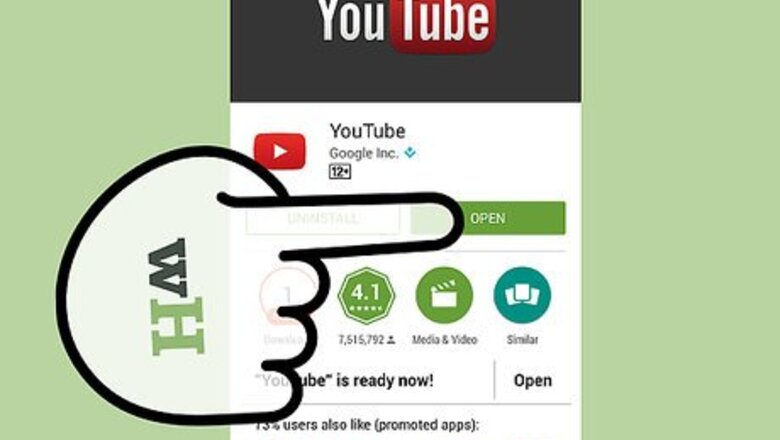
views
X
Research source
You can also individually reject videos recommended to achieve the same effect. Whichever you choose, soon your feed will be a tidier place, filled with content more suited for you.
Using the Youtube App or Browser to Clear Your Feed
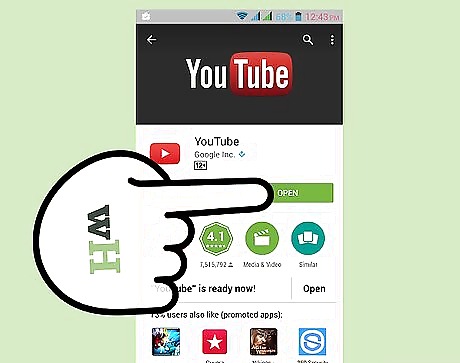
Open the YouTube app on your Android device. You can also open your browser and visit Youtube's homepage. You will need to access Youtube's settings to clear and hide your feed. From both the app and the homepage, as long as you are logged into your YouTube account, you can access and change the settings necessary to hide your feed. Do not forget to log into your YouTube account. Failing to do so will result in changes not being saved.
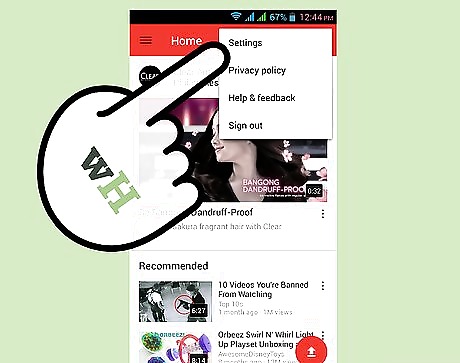
Access settings in the drop down menu. In the upper right hand corner of your browser or app, you should find three vertical dots that represent your menu button. Tap this to see a list of options and choose "Settings."
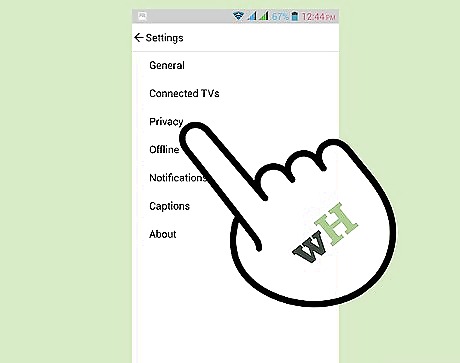
Tap the "Privacy" button. Within the "Settings" menu, you should find the "Privacy' button third from the top. From the privacy menu, you can choose to clear your search and watch history, and you can also pause the recording of each of these functions, which will save you from having to clear your history again later. Some older versions might require you to tap on a heading labeled "Channel Feed Content." From here you can access all activity on your account, and change your activity to "Uploads Only." This will hide recommended videos on your feed.
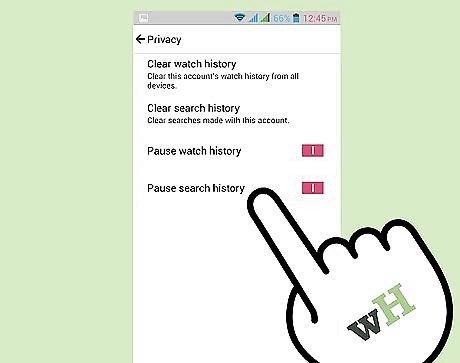
Pause and clear your histories. By clearing the data cached and associated to your YouTube account, you will make it impossible for YouTube to recommend new videos for your feed, as there will be nothing on which to base a recommendation. Pause your watch and search history to keep your account from accumulating data to make more suggestions. There should be four options: clear watch history, clear search history, pause watch history, and pause search history. Clear and pause each of these to put a stop to recommendations in your feed.
Removing Individual Recommendations
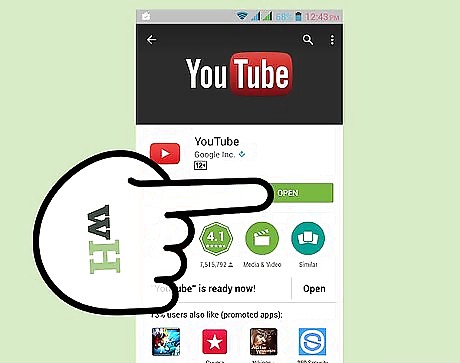
Open the YouTube app on your Android. If you don't have the app, use your browser to access the YouTube homepage. Be sure you have logged in so that the changes you make are applied to your account. Both the app or browser, so long as you are logged in to your account, will work for making these changes.
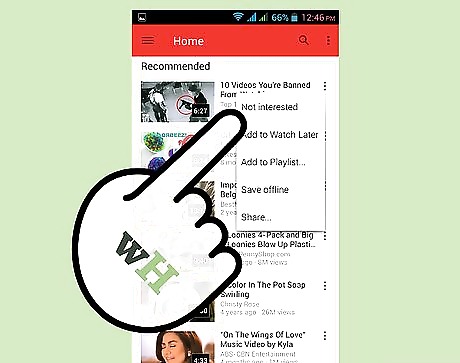
Flag each unwanted video as "Not interested." Scroll to the recommended videos for your account in your app or browser. You should find three vertical dots to right of each video. These represent the options available for each recommended video. The topmost option after you tap the three dots should read, "Not Interested." Tapping this should remove the video for your feed.
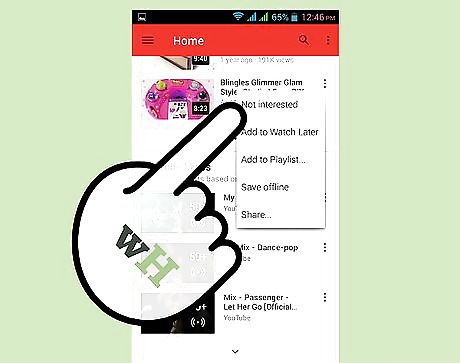
Continue to scroll and remove unwanted videos. You can only flag your unwanted videos one at a time, so you will need to tap the three dots and select "Not Interested" for each video you want removed.
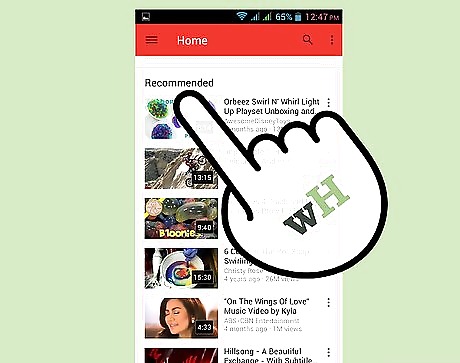
Curate your recommended videos regularly. For as long as your YouTube account has data off which to make recommendations, YouTube will continue to recommend videos that you may not want in your feed. Regularly removing unwanted videos will keep your feed cleaner and your content focused on the videos you want.












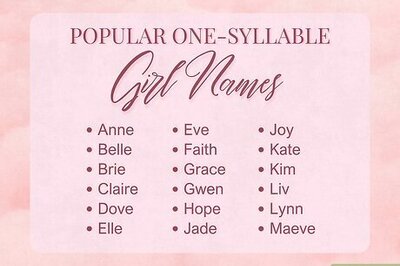
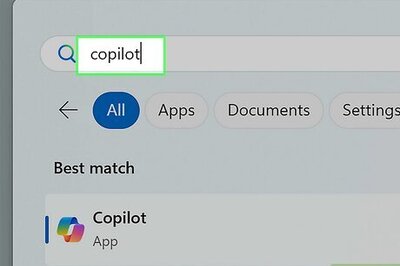

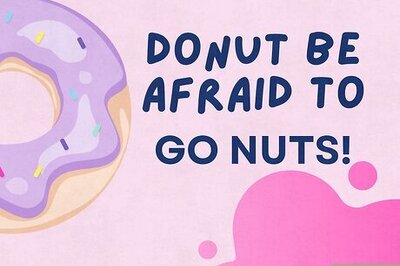


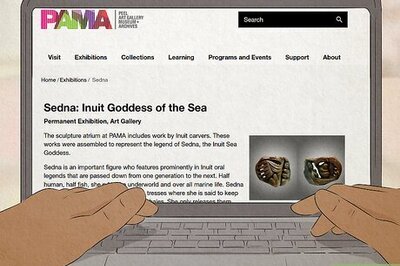

Comments
0 comment