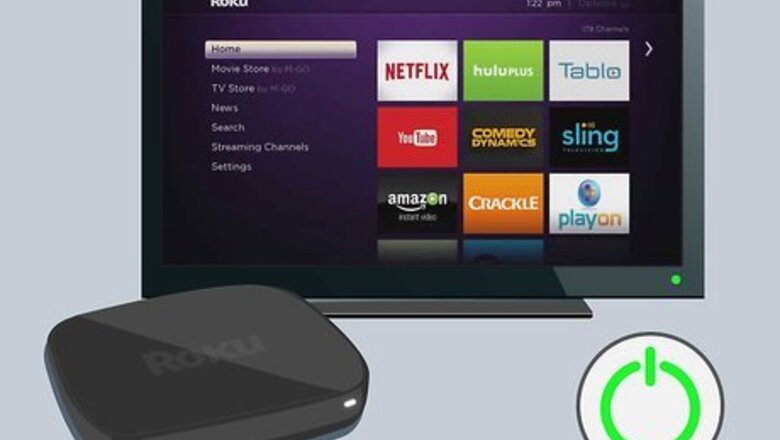
views
Using Your Roku Device
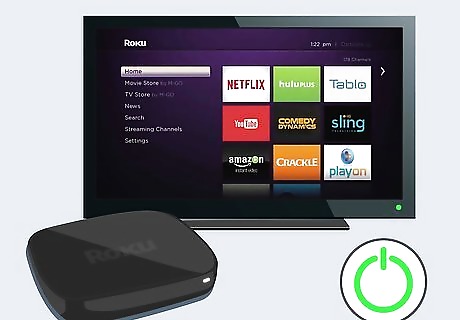
Turn on your TV and Roku. Your main goal is to land on the Roku Home screen.
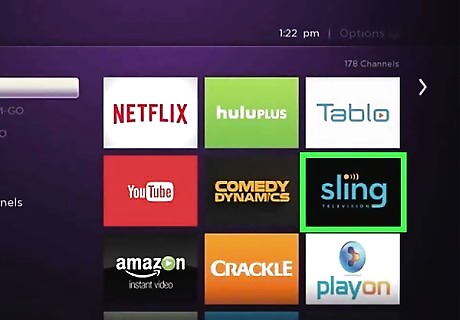
Navigate to the channel you want to delete. The channel will highlight to indicate that it is selected.
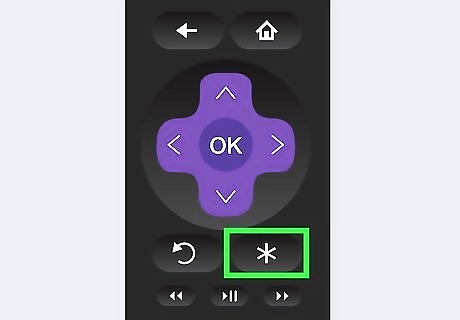
Press the * button on your remote. The channel's details page will open.

Navigate to Remove channel and press OK. You'll need to confirm this action to continue.
Using the Roku Channel Store on Your Roku Device
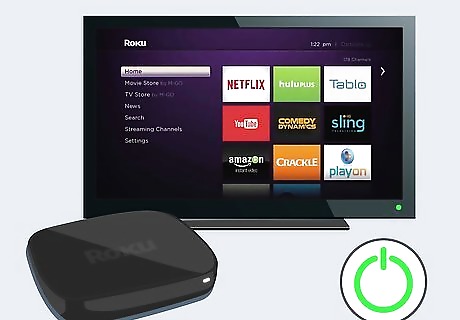
Turn on your TV and Roku. Your main goal is to land on the Roku Home screen.
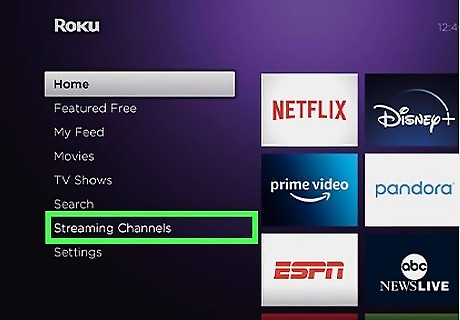
Navigate to Streaming Channels and the Channel Store. You should see an option to look through "Streaming Channels" in a menu on the left side of your screen; you should then be able to launch the "Channel Store."

Navigate to the channel you want to delete. The channel will highlight to indicate that it is selected.
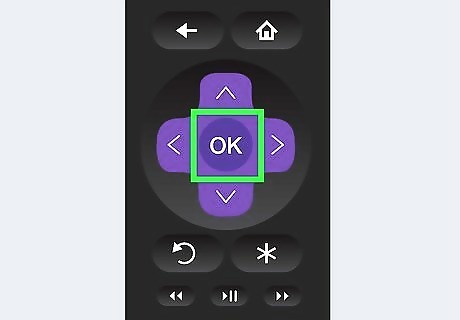
Press OK on the Roku remote. This will open the channel details.
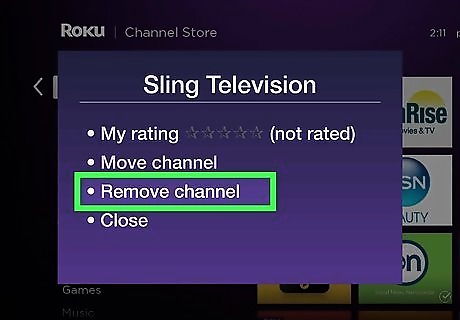
Navigate to Remove channel and press OK. You'll need to confirm this action to continue.
Using the Roku Mobile App

Open the Roku mobile app on your phone or tablet. This app icon is the word "Roku" in purple text that you'll find on one of your Home screens, in the app drawer, or by searching. You can get the mobile app for free from the Google Play Store and App Store if you don't have it.
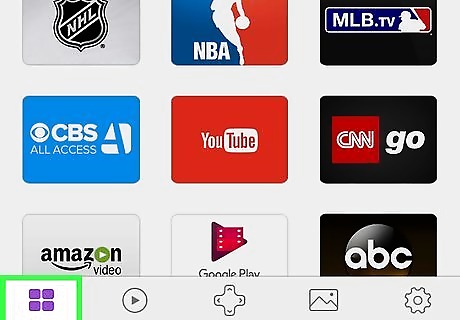
Tap Channels. You'll see this at the bottom of your screen.
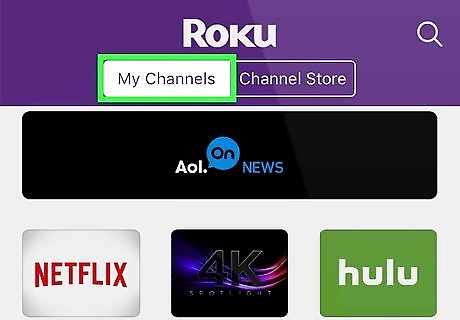
Tap the My Channels tab. You'll see this at the top of the page and it will list all your current channels.
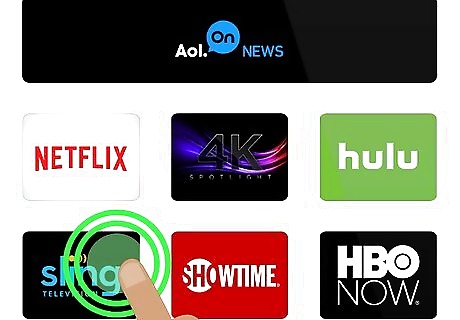
Long-tap the channel you want to remove. Tap and hold your finger down until the channel details page opens. A normal tap will launch the channel on your Roku-connected TV.
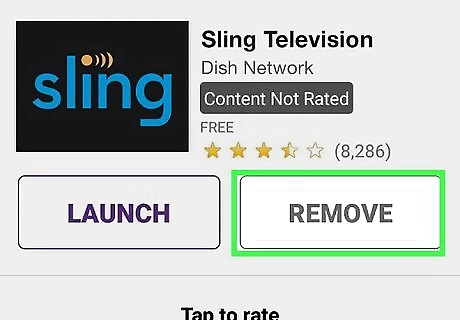
Tap Remove. You'll see this on the right side of the screen next to "Launch." You might be prompted to confirm this action by tapping Remove again.










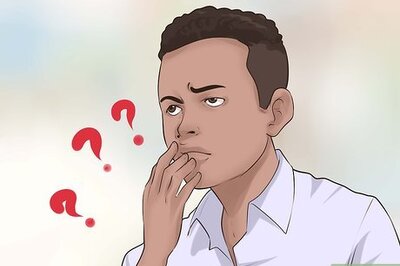



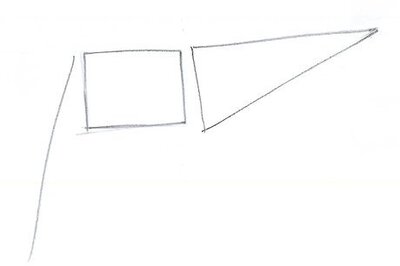
Comments
0 comment