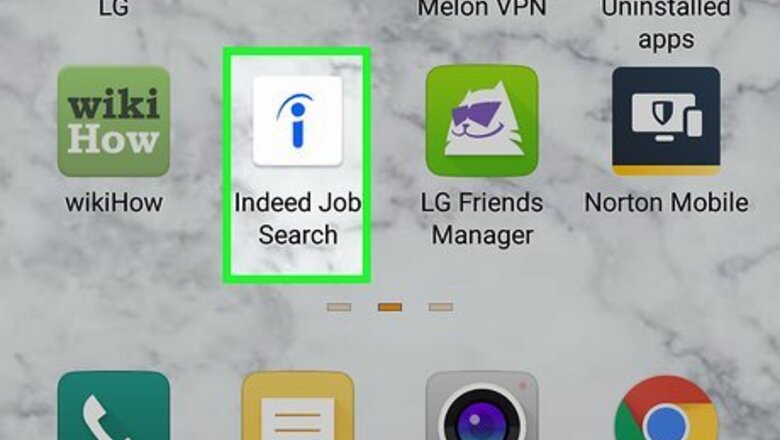
views
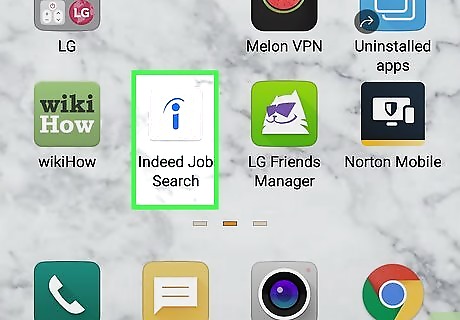
Open Indeed. This app icon looks like a blue "i" on a white background that you'll find on one of your home screens, in the app drawer, or by searching.
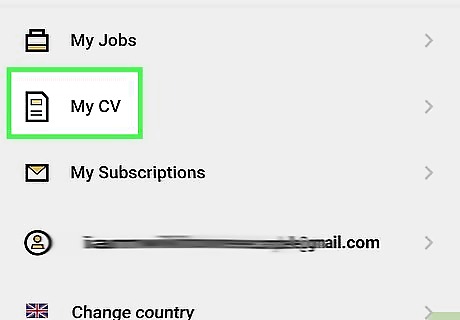
Tap My Resume. You'll see this near the bottom of the page, under "My Jobs."

Tap Download Resume. You'll see this near the bottom of the page, under the blue "Continue" button under your current resume.
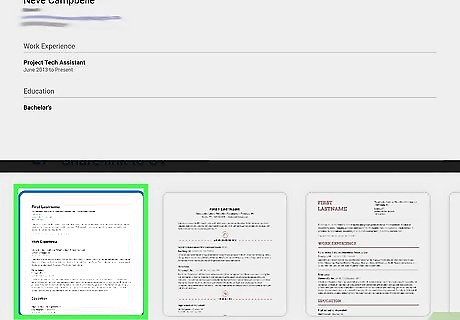
Select a template. You'll see a preview of your resume in the middle of the screen, and at the bottom, you'll see four thumbnails of different resume templates. You can tap between the four preselected templates to apply one.
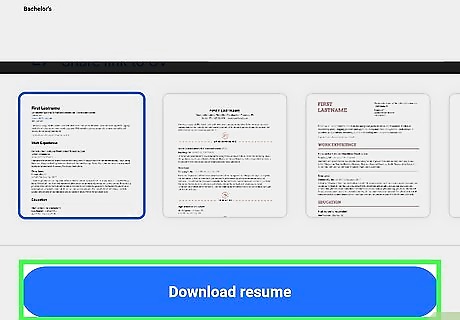
Tap Download resume. You'll see this blue button at the bottom of your screen. You should see a notification at the top of your screen in regards to the downloading of your resume. You might have to give the app permission to access your photos, media, and files on your device before continuing.




















Comments
0 comment