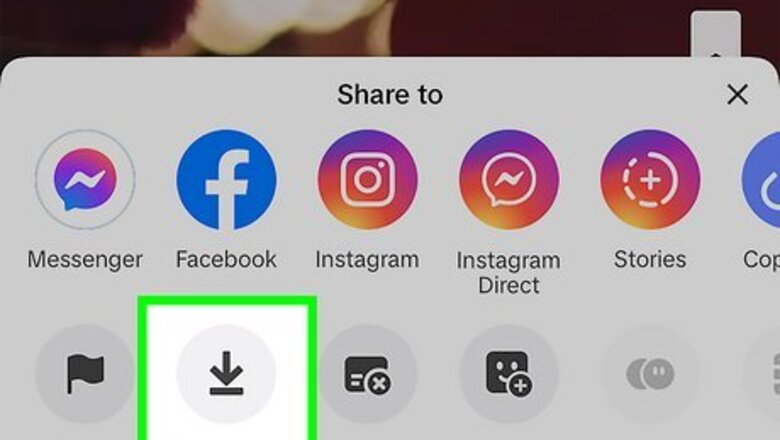
views
- You can use a third-party website such as https://musicaldown.com/tiktok-mp3 to download TikTok sounds as MP3 files.
- Use the InShot app to edit a downloaded MP3 into a Reel.
- Business and creator accounts on Instagram can tap the music icon on the Reels page, and select "Import" to add any audio saved to your device.
- Users with a personal Instagram account can upload their TikToks as Reels on Instagram, but the video will keep the TikTok watermark.
Importing from a Saved TikTok Video
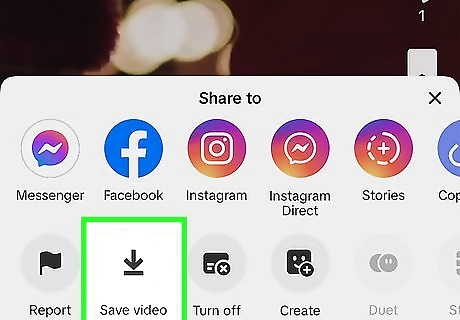
Download the TikTok video to your phone or tablet. As long as the TikTok video's creator hasn't turned off downloads, you can easily download the video by tapping the arrow icon at the bottom-right and selecting Save video.
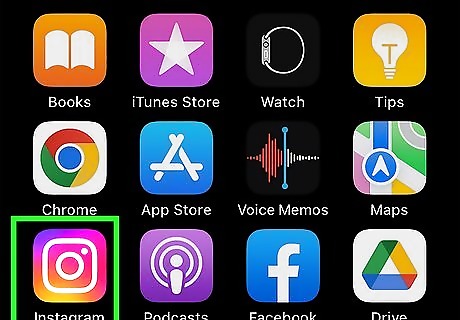
Open the Instagram app. Now that you've downloaded the TikTok video that contains the sound you want to import, you can easily do so within the Instagram app.
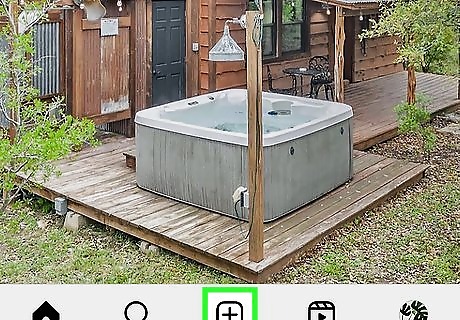
Tap +. It's at the bottom-center part of the screen.
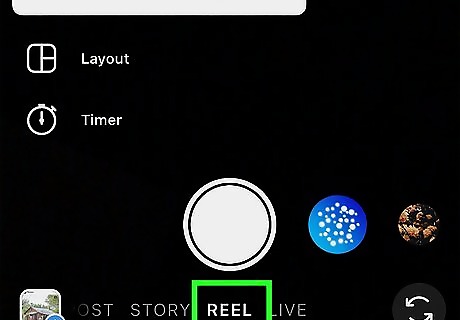
Select REEL. You can tap this option at the bottom, or swipe across the options until you've reached it.
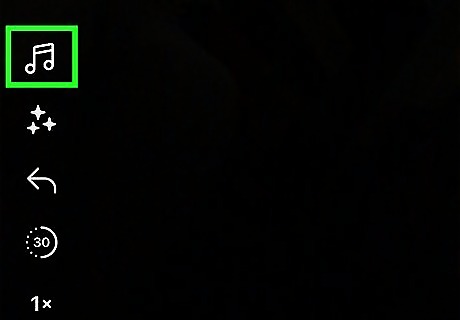
Tap the music note icon. It's at the top-left corner of the camera viewfinder.
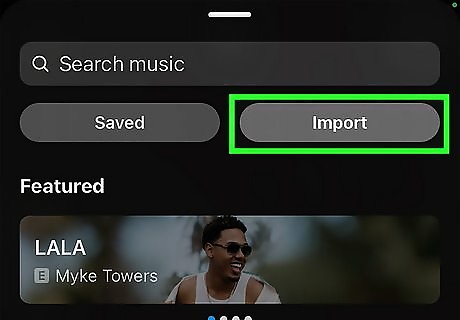
Tap Import. This tab is at the top-right corner of the screen below the "Search music" bar.
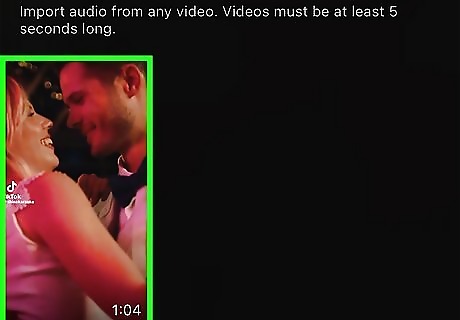
Select the TikTok video you downloaded. This opens a preview of the TikTok video you downloaded.
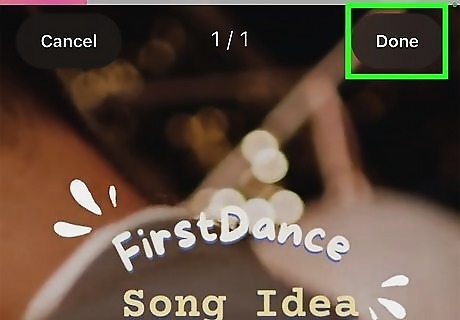
Crop the audio and tap Done. If you don't want to import the sound from the entire video, you can crop the song to the desired length by dragging the sliders on either side of the selection. Once you tap Done, you'll return to the camera viewfinder where you can create your reel. If you don't want to crop the sound, tap Done to continue.
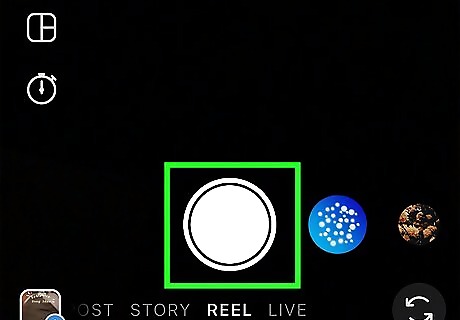
Record your Reel. Now that you've imported the TikTok sound, you can record your Reel with the imported sound playing. Tap the camera shutter icon at the bottom of the viewfinder to begin recording. As you record, the imported sound will play. If you pause while recording, the sound will also pause. When you resume, the sound will pick up seamlessly where it left off.
Repost TikTok to IG Reels (Personal Account)
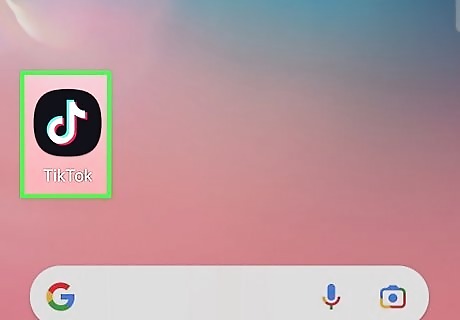
Open TikTok. You may open the app in your mobile device or visit TikTok in a web browser. While these steps may be followed from a computer, using the Instagram Reels interface is much easier on an iPhone or Android device.
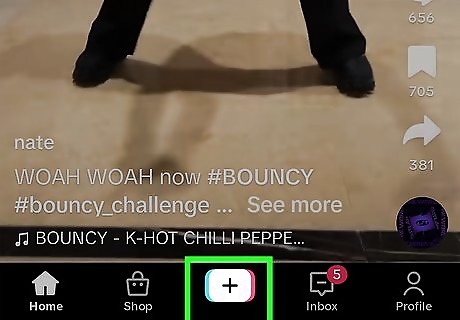
Start creating a TikTok. Tap the + on the bottom of your screen to begin.
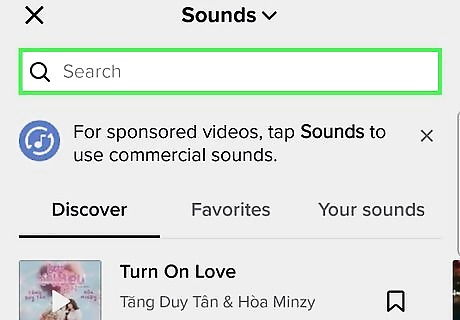
Find a TikTok sound you enjoy. Tap Sounds and comb through the trending sounds on TikTok until you find the one you want to use.
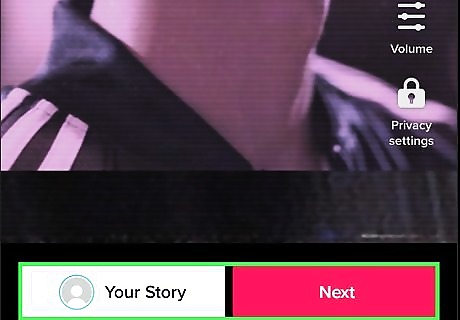
Finish creating your TikTok. This TikTok will double as your Instagram Reel. You will not have to keep it posted on TikTok if you do not want to.
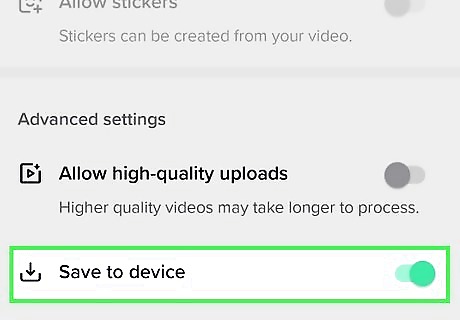
Post your TikTok and save it to your device. When you go to post a TikTok, you may also check the box labeled Save to device. Check the box and post your TikTok. If you do not want your Instagram Reel to include the TikTok watermark, you may take an extra step at this time and upload the video to the SnapTik app on Android (the app is currently unavailable on iOS). SnapTik removes the watermark, while still maintaining your video's same quality. Some users believe the Instagram algorithm suppresses views for Reels with the TikTok watermark, so it may be worthwhile to take the time to remove it. Just note that SnapTik is not affiliated with TikTok in any way and could be removed from the Play Store at any time.
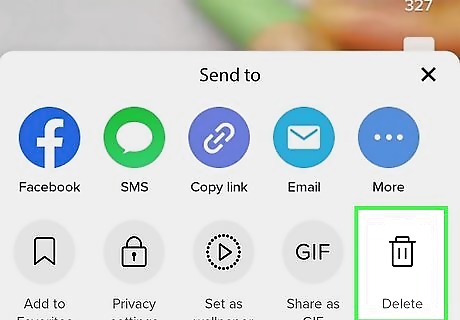
Delete your TikTok. If you want to keep your TikTok posted on your profile, that is totally fine. However, you may delete it now that you have used the posting feature to save the video to your device.
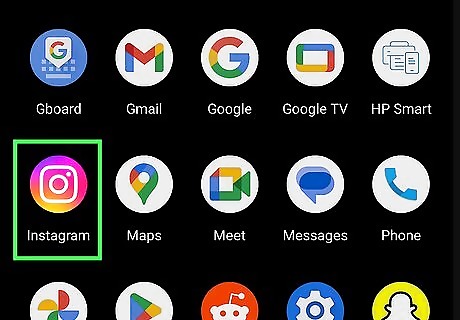
Open Instagram. You may open the app on your phone or the website on your computer, but be sure to use the same device to which you have downloaded the TikTok MP3.
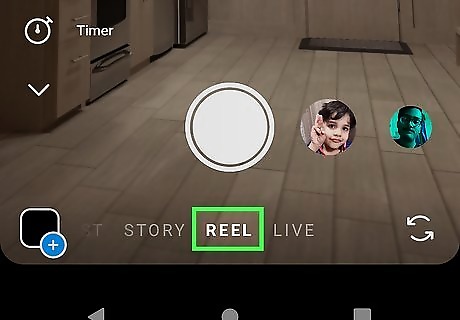
Start posting a Reel. Open the REELS tab and start creating your own Instagram Reel.
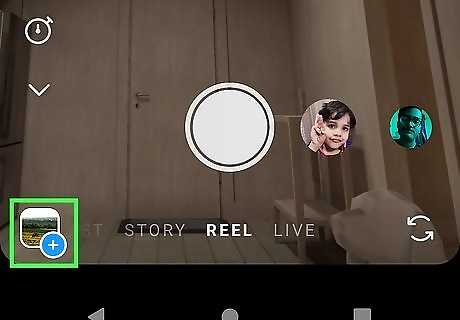
Tap the gallery preview in the bottom-left corner of your screen. You will see a small photo from your gallery and a blue plus sign.
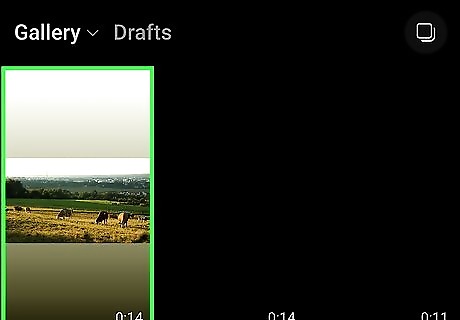
Select your downloaded TikTok. Find the TikTok you just downloaded and open it in the Instagram Reels editor. Add any finishing touches if you would like.
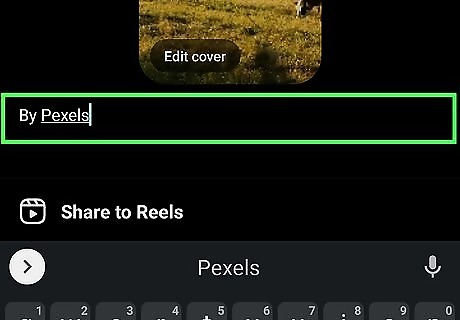
Credit the original creator in your Reel's caption. Keep in mind that when you import a TikTok sound into your Reel, Instagram will label the audio as original to you. To be fair to the original creator (and protect yourself from potential copyright claims), make sure to credit your source in the Reel's caption. If you used audio from a licensed song, Instagram may either eventually relabel the audio for you or mute your video altogether.
Third-Party Extraction Tool (Personal Account)
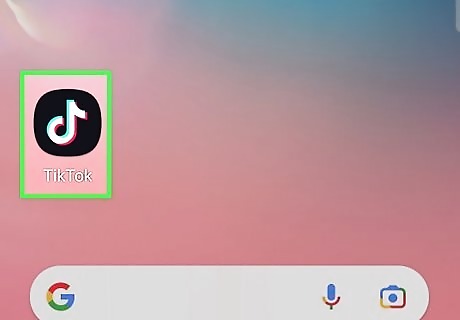
Open TikTok. You may open the app on your mobile device or visit TikTok in a web browser. While these steps may be followed from a computer, using the Instagram Reels interface is much easier for iPhone or Android. Any TikTok user can use this method to download TikTok audio, but only business and creator accounts on Instagram can import the downloaded sounds directly via Instagram. You will need to use another tool to edit your Reel before uploading it to your personal Instagram profile.
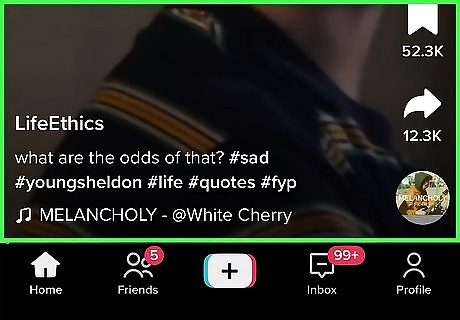
Find a TikTok whose audio you enjoy. To import audio from TikTok to Instagram, start by finding a TikTok set to audio that you would like to use in your Instagram Reel.
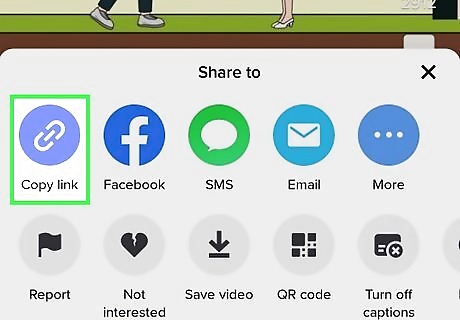
Find and copy the URL for your chosen TikTok. In a web browser, you can simply copy and paste the URL into your browser's toolbar. In the app, tap the Share button in the bottom-right corner of your screen, and scroll through the options until you see Copy Link, represented by a paperclip.
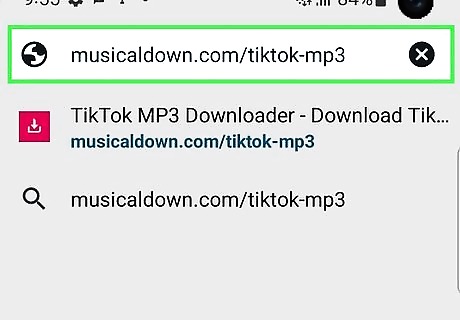
Open https://musicaldown.com/tiktok-mp3 in a web browser. Again, you may open this on your phone or on your computer. Just be sure to use the same device where you initially copied the TikTok link.
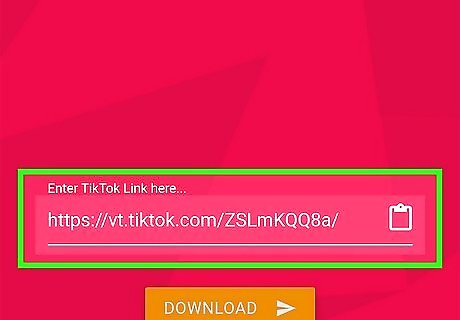
Paste your copied URL into the large text field. The MusicallyDown homepage includes a large red text field where you may enter a TikTok URL. Paste yours, and click Download.
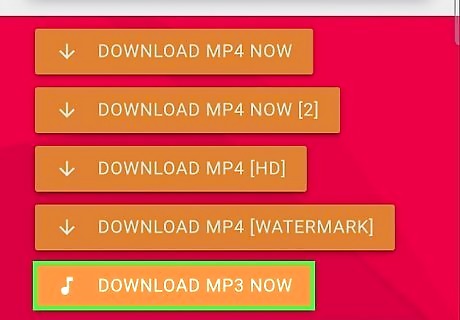
Download your converted MP3. MusicallyDown offers several options, but we recommend selecting the HD option, as it will offer the best quality.
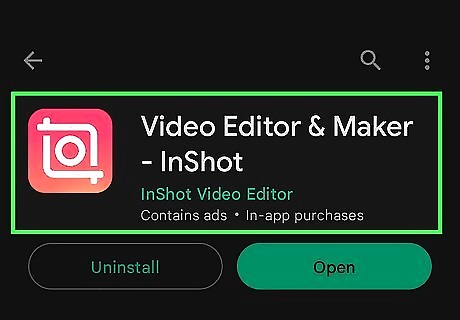
Install the InShot app on Android or iOS. InShot is a professional video editing app that is available for free on both the Google Play Store and the Apple App Store. Its full title is Video Editor & Maker - InShot.
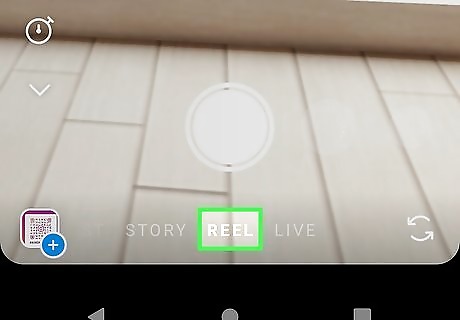
Record a Reel. Using your phone's camera (not InShot), record the video you plan on editing into a Reel for Instagram.
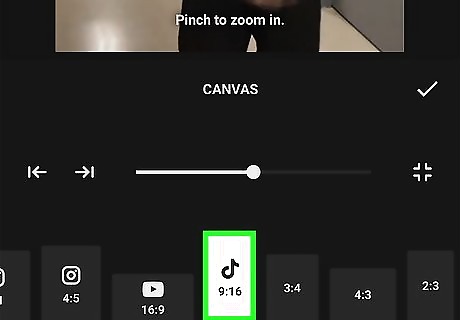
Start making a video in a 9:16 aspect ratio. Selecting this specific aspect ratio is crucial, as that will allow your video to seamlessly match the size used for Instagram Reels. Tap the Video icon on the app's homepage to get started. Once you are inside the video editor, tap Crop and select the 9:16 preset.
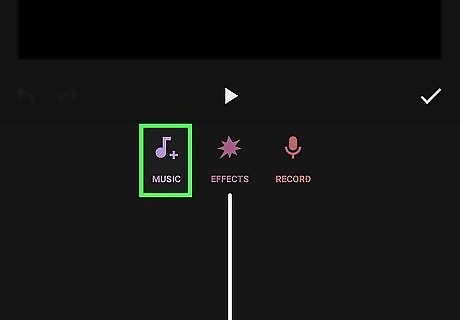
Import your downloaded MP3. Tap Music, then tap Music again. Select Imported, and tap the Import tile in the middle of your screen. Select your downloaded MP3 off your device.
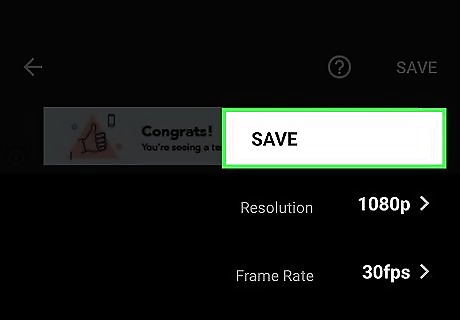
Export the video to Instagram. Finish editing your video, then tap Save in the top-right corner. Once the video has saved, share it to Instagram.
Third-Party Extraction Tool (Business Account)
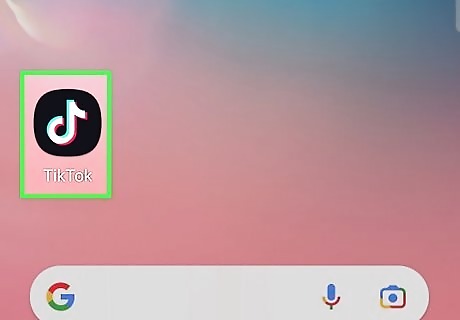
Open TikTok. You may open the app on your mobile device or visit TikTok in a web browser. While these steps may be followed from a computer, using the Instagram Reels interface is much easier on an iPhone or Android. Any TikTok user can use this method to download TikTok audio, but only business and creator accounts on Instagram can import the downloaded sounds.
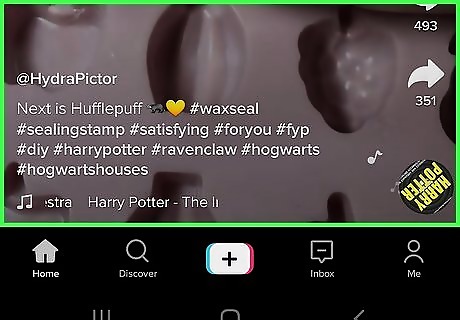
Find a TikTok whose audio you enjoy. To import audio from TikTok to Instagram, start by finding a TikTok set to audio that you would like to use in your Instagram Reel. To search for the most popular TikTok sounds to use in your videos, click the search symbol at the top right-hand corner on the home page. Search for viral sounds. It will show you trending sounds. You can click the sounds tab for a list that you can use.
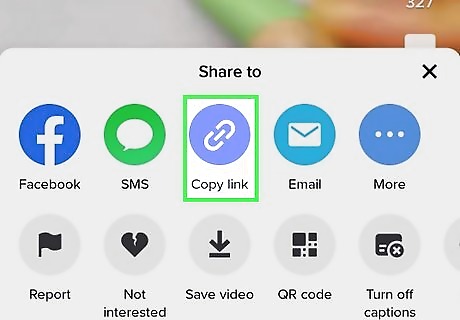
Find and copy the URL for your chosen TikTok. In a web browser, you can simply copy and paste the URL in your browser's toolbar. In the app, tap the Share button in the bottom-right corner of your screen, and scroll through the options until you see Copy Link, represented by a paperclip.
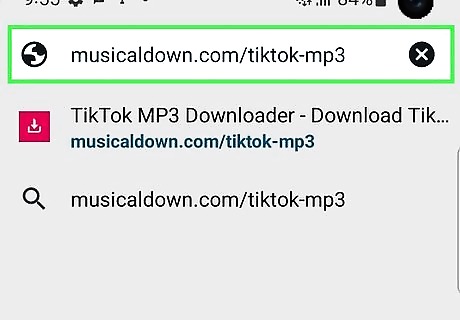
Open https://musicaldown.com/tiktok-mp3 in a web browser. Again, you may open this on your phone or on your computer. Just be sure to use the same device where you initially copied the TikTok link.
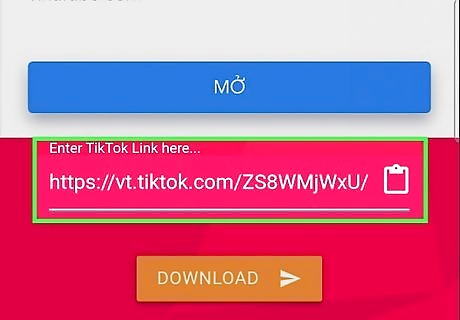
Paste your copied URL into the large text field. The MusicallyDown homepage includes a large red text field where you may enter a TikTok URL. Paste yours, and click Download.
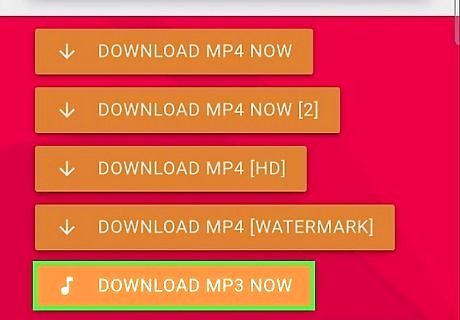
Download your converted MP3. MusicallyDown offers several options, but we recommend selecting the HD option, as it will offer the best quality.
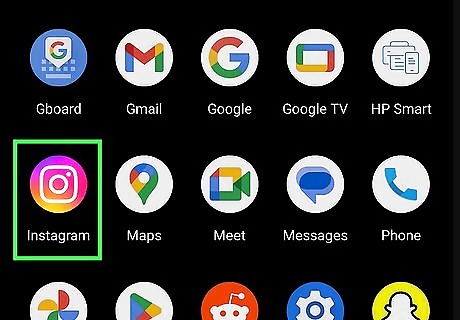
Open Instagram. You may open the app on your phone or the website on your computer, but be sure to use the same device to which you have downloaded the TikTok MP3.
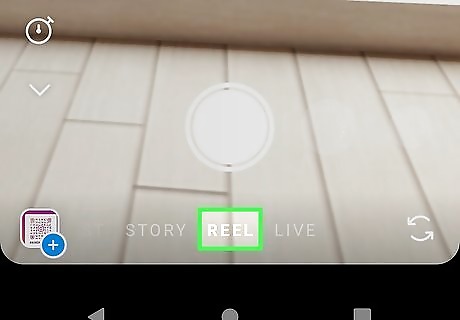
Start posting a Reel. Open the REELS tab and start creating your own Instagram Reel.
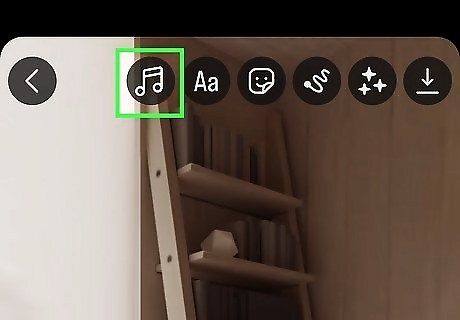
Tap the Music icon. Look for the musical note on the right-hand side of your screen. Tap it to add audio to your Reel.
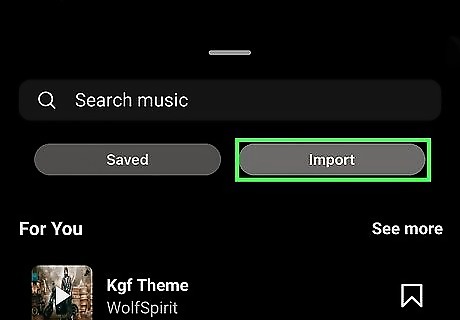
Tap Import. It should be just beneath the search bar, atop the pop-up. If you do not see an option to import audio, you likely have a personal Instagram account. You can either add a business profile or opt to repost your TikTok to Instagram Reels.
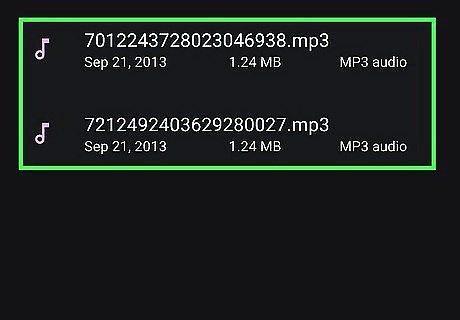
Select the downloaded MP3 from your device. Find the sound you recently downloaded from TikTok and import it into your reel! Instagram will allow you to trim the audio as needed, or select a specific range of it for use in your Reel.
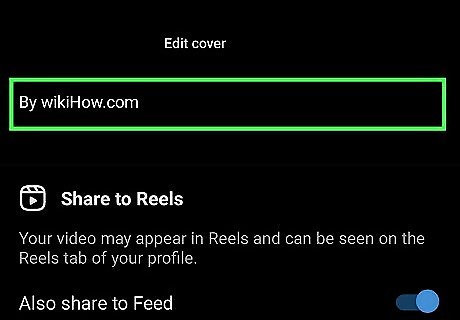
Credit the original creator in your Reel's caption. The only caveat to this process is that Instagram will not know the original TikTok creator for that audio. It will label the audio as original to you. To protect yourself from copyright claims (and to do right by the original creator), be sure to credit them in your Reel's caption. If your imported audio is from a licensed song, Instagram may eventually relabel your audio as that song, or they may opt to mute your video entirely.













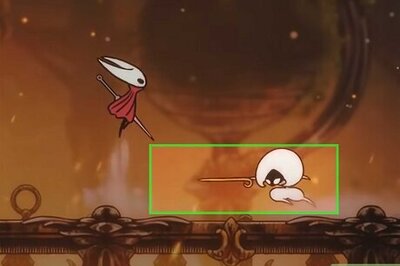
Comments
0 comment