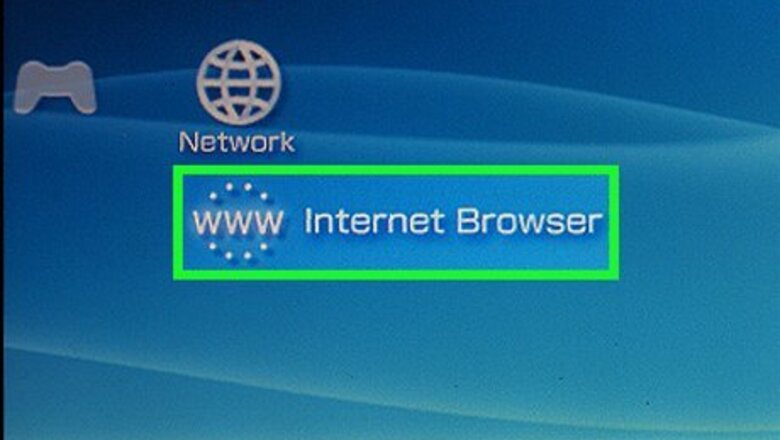
views
Using a Video Download Site
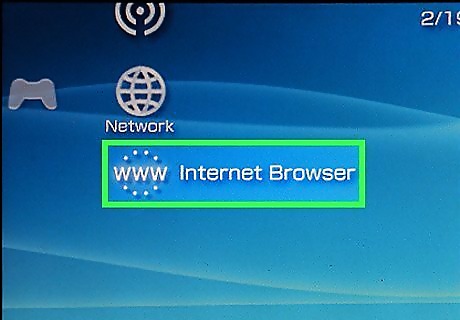
Open your PSP’s web browser. In the address bar, enter the address m.youtube.com. Make sure to include the “m” so that you load the mobile site. This method does not require custom firmware or hacked PSPs.
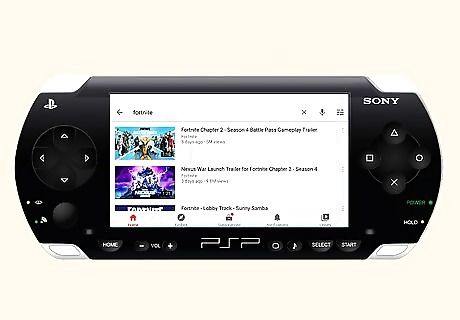
Search for the video that you want to download. Not all videos will work. You will most likely get the best results from videos uploaded before 2010.
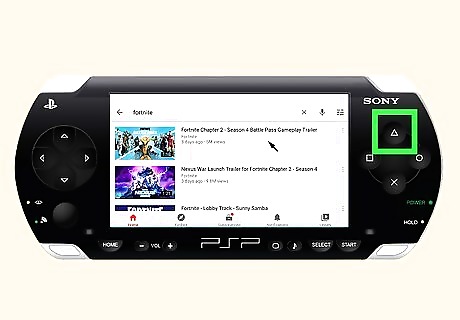
Move the cursor to the video you want to download. Press the Triangle button to open the menu. Click on “Address” in the menu.
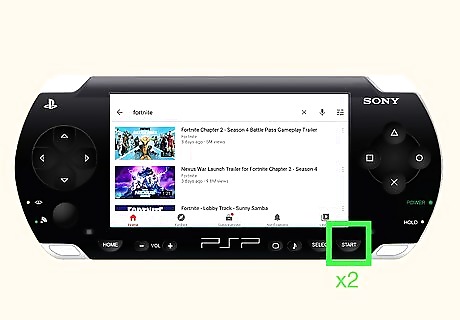
Press Start twice. This will reload the page. In the address bar, visit a YouTube downloading site. KeepVid is one of the most popular ones, and is the most likely to work with the PSP.

Use your cursor to select the URL field. Press the Select button three times to make the History button appear. Click it with your cursor.
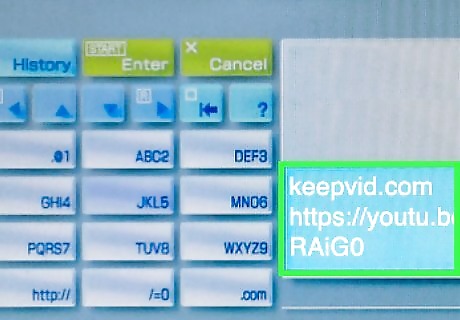
Click the video’s URL. In the history list, you should see the video’s URL at the top. Click on it with your cursor to place the URL in the field on the KeepVid website.
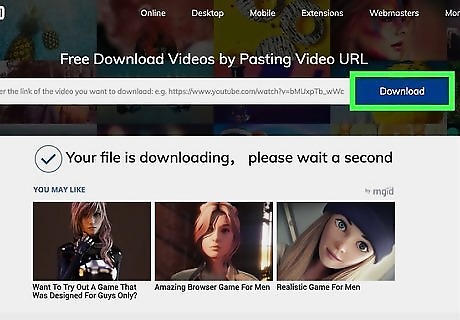
Click the Download button to the right of the URL field. This will generate a list of download links to the video.
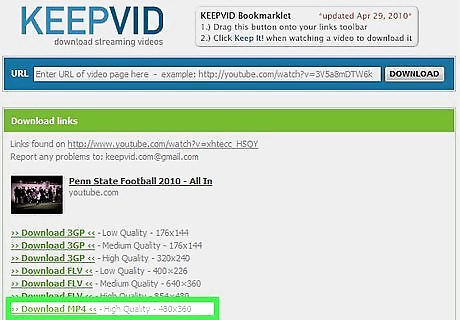
Download the “High Quality MP4” file. This is the format that is most likely to work on your PSP. Clicking on the link will download the file automatically to your VIDEO folder on the PSP.

Close the web browser. Navigate to the Video menu on your XMB. Scroll until you see your memory stick.

Select your video. All of the video files on your memory stick will be listed. Find the file that you downloaded and try playing it. If the playback fails, you can try downloading it in a different quality.
Using a Hacked PSP

Ensure that your PSP has the latest custom firmware installed. You will need a hacked PSP running custom firmware in order to use this method. Any version of the PSP or PSP Go can be hacked.
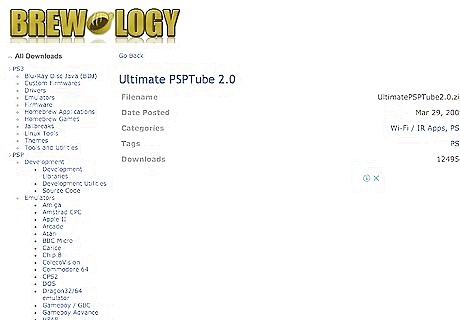
Download a YouTube homebrew program. These programs can translate YouTube videos into a format that can be streamed to your PSP, since it can’t normally play Flash files. Two of the more popular programs are GoTube and PSPTube.

Plug your PSP into your computer. Go to the Settings menu in the XMB and select “USB Connection”. Copy the homebrew program’s folder into your PSP’s GAME folder.

Press the Circle button on your PSP. This will disconnect it from the computer, and you can remove the cable.

Run the program. Navigate to the Game menu in your XMB. Scroll until you find the YouTube program that you installed. Press the X button to open the program.
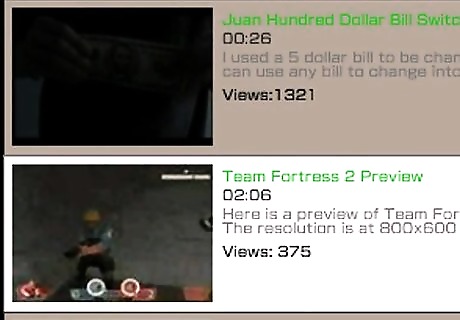
Search for the video that you want to watch. The navigation varies depending on the program you chose. These programs will not always be able to translate videos. This is especially true for newer HD videos on YouTube.
Using PSP2b

Open up your PSP's web browser. You don’t need any special web browser installed. Visit the PSP2b website. The site is not very reliable, and may not be working when you try. If it is not, try again at a later date.
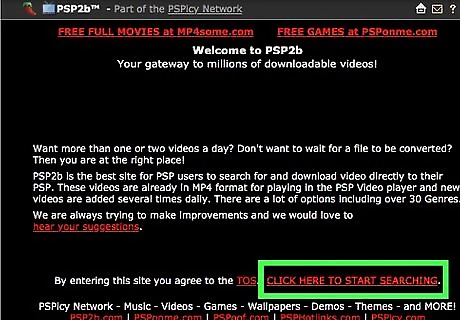
Click the link to start searching. Enter your search terms into the field, or use the dropdown menu to select popular searches. Click the Search button to begin searching for videos. Videos have to be converted by the PSP2b service before it becomes available, so newer videos may not be available yet.
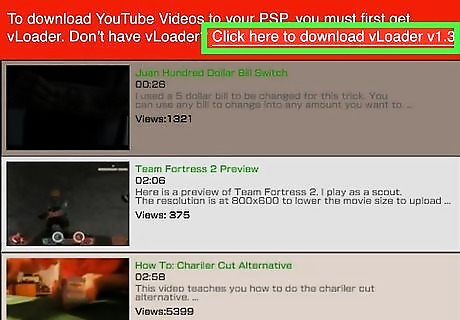
Download the vLoader file. A link will appear at the top of the screen when you select your video. Use the link to download the vLoader file to your PSP. This file is required to play the Flash videos from YouTube.
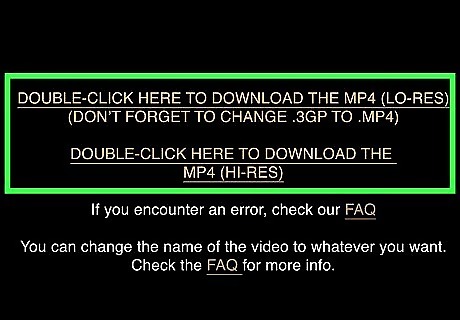
Download the video. Once vLoader is downloaded, you can download the video that you want to watch. You will be given the option to download either the High-Res or Low-Res version. You will have more success playing the High-Res versions of videos.
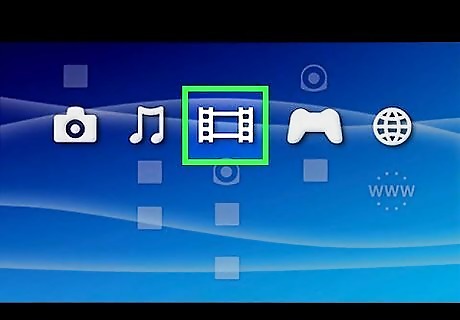
Watch your video. Once the video is finished downloading, you’ll be able to find it in the VIDEO folder in your XMB.












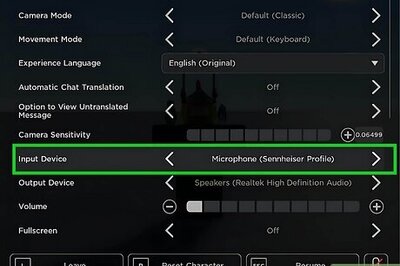

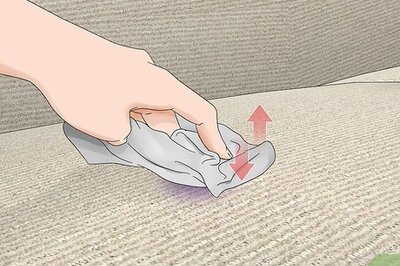


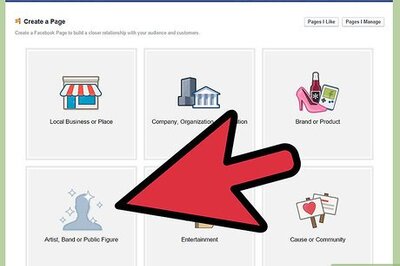
Comments
0 comment