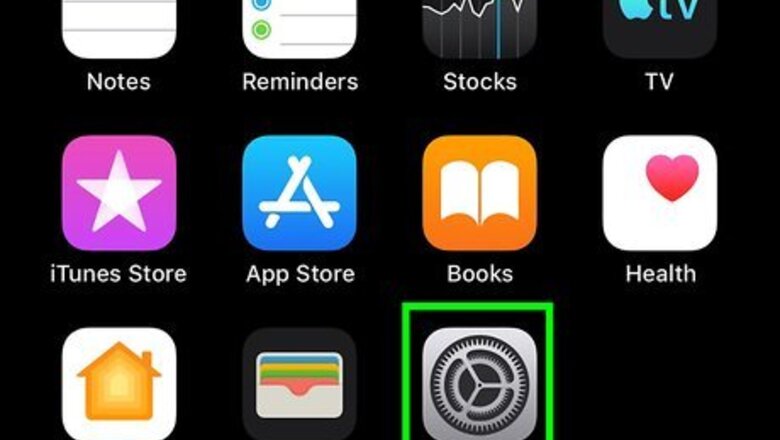
views
Using the iPhone's Settings
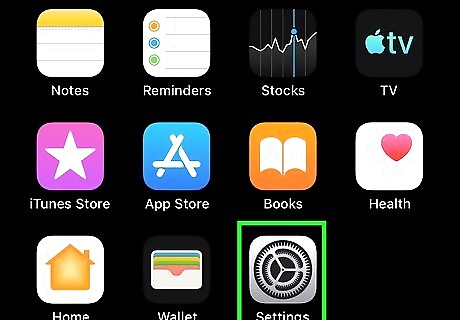
Open your iPhone's Settings iPhone Settings App Icon. You'll usually find this icon on the home screen or in a folder. If your iPhone is not working and you need your serial number for Apple support, you can use your IMEI/MEID number instead. This number is printed on the back of the phone (iPhone 5, 6, and SE) or on the SIM tray (6s and later, 3G, and 4). If you don't have access to your iPhone, see this method.
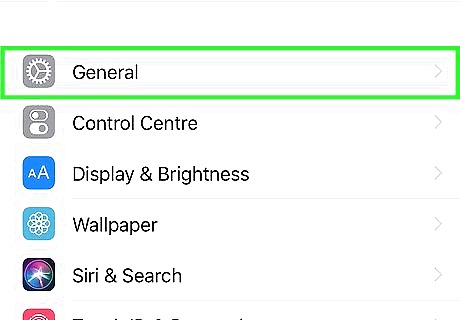
Scroll down and tap General. It's in the third group of settings.
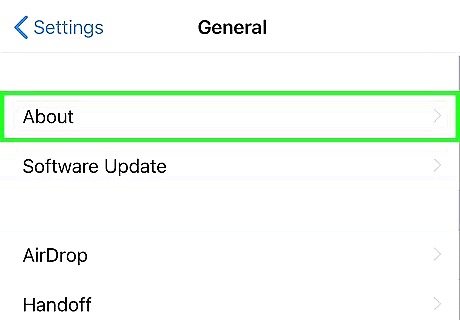
Tap About. It's at the top of the menu.
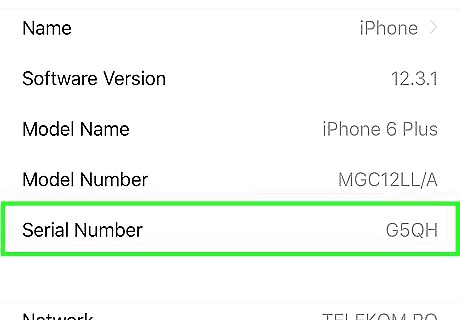
Find your iPhone's serial number near the top of the menu. It's next to "Serial Number," which is at the bottom of the first section. If you need your CDN, IMEI/MEID, or ICCID, scroll down to the bottom of the menu.
Using iTunes
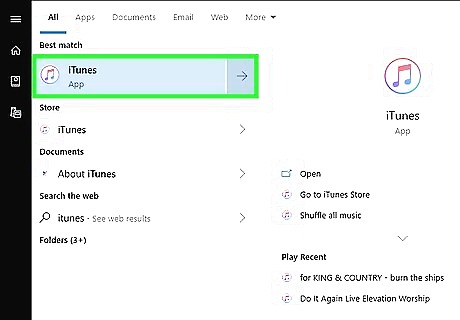
Open iTunes on your computer. If you're using a Mac, it's the multicolored music note icon typically found on the Dock. If you're using Windows, you'll find it on the Start menu and possibly on the desktop. If your iPhone is not working and you need your serial number for Apple support, you can provide the support team with your IMEI/MEID number instead. This number is printed on the backside of the phone (iPhone 5, 6, and SE) or on the SIM tray (6s and later, as well as iPhone 3G and 4 models).
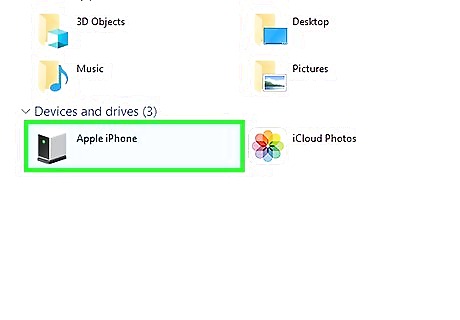
Connect the iPhone to the computer with a USB cable. Use the cable that came with your iPhone or one that's compatible.
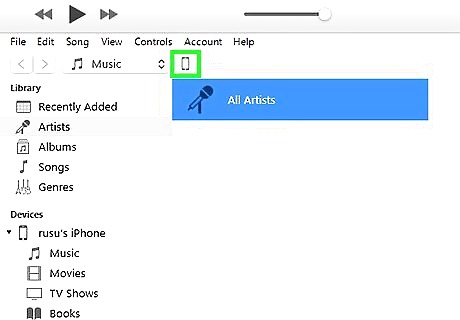
Click the iPhone button in iTunes. It's near the top-left corner of iTunes to the right of the Library drop-down menu. A small picture of your iPhone and a menu will appear in the left panel.
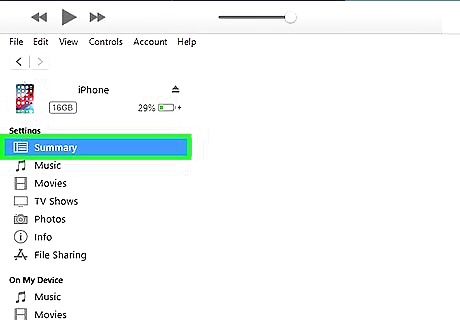
Click the Summary in the left panel. It's under the "Settings" header. This displays information about your iPhone in the right panel.
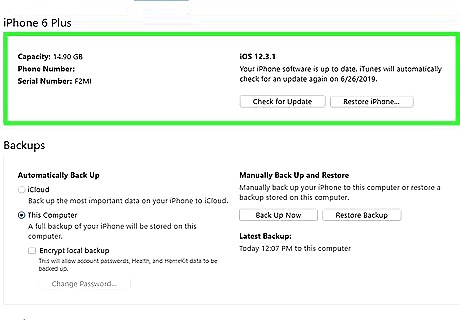
Find your serial number in the right panel. It's the "Serial Number" entry inside the box at the top of the panel. If you need access to your CDN, IMEI/MEID, or ICCID number, click your phone number.
Finding the Serial Number Without the iPhone
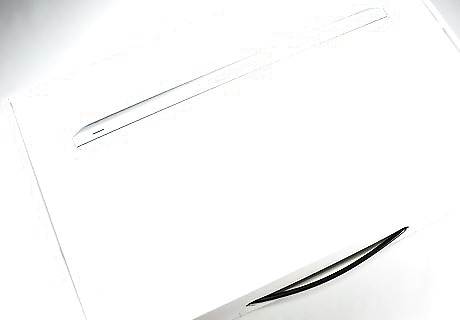
Check the iPhone's packaging and/or receipt. If you have the box that your iPhone came in, you'll find the serial and IMEI numbers on the barcode sticker. The serial number may also be printed on a receipt or invoice. If you ordered your iPhone online, you may find the serial number in a digital receipt.
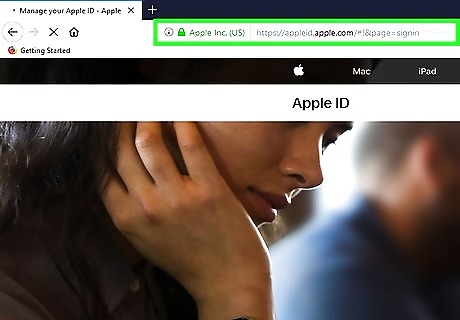
Go to https://appleid.apple.com in a web browser. If you don't have the packaging or receipt, you can usually find the serial number by signing into your Apple ID on the web. You can do this in any web browser. If you use 2-step authentication to sign in to your Apple ID, you'll need access to your second device to get the login password. If that second device is your iPhone that's not available, you won't be able to log in.
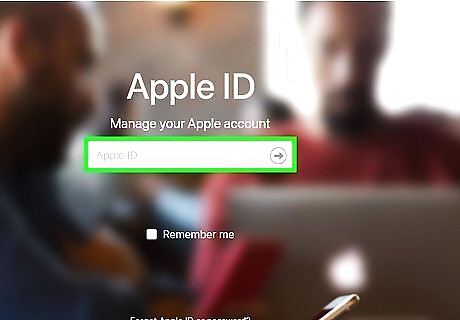
Enter your Apple ID and click the arrow. The password field will expand.
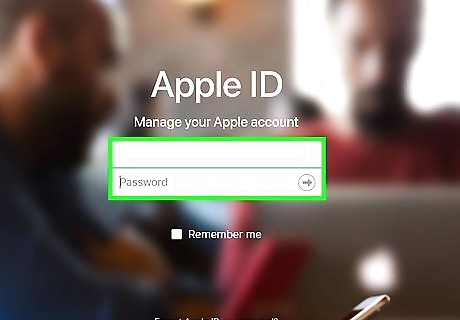
Enter your password and click the arrow. This signs you into your Apple ID. If you have two-factor authentication on your account, follow the on-screen instructions to continue the login using your secondary device.
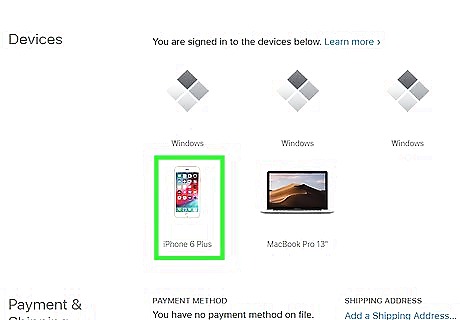
Scroll down and click your iPhone. It's under the "Devices" header. A pop-up window will expand displaying your serial and IMEI numbers.












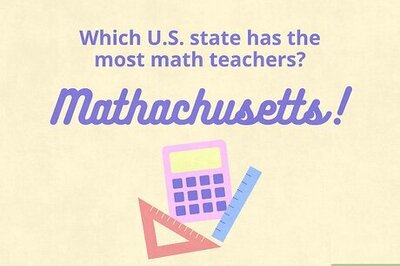
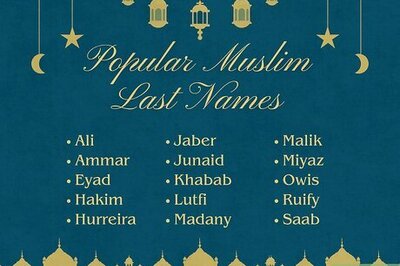



Comments
0 comment