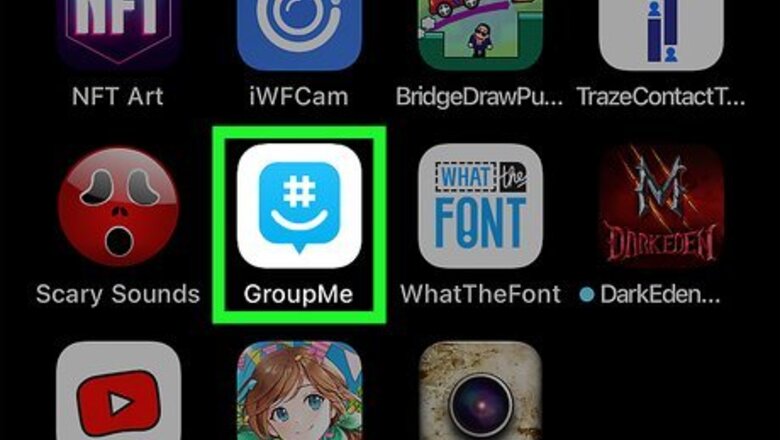
views
- Unhide a message by opening a chat, going to the group settings, and selecting ‘Unhide hidden messages.’
- Unhide an entire chat by opening the More menu, tapping ‘Archive,’ and unhiding the chats you want to restore.
Unhide a Message
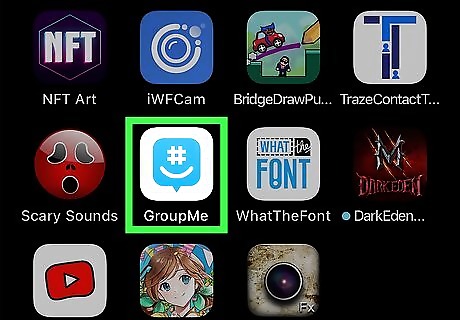
Open GroupMe on your iPhone or iPad. It’s a blue chat bubble icon with a smiling hashtag inside. You'll find it on your Home screen or in your App Library. If GroupMe doesn't open your chat list automatically, tap Chat to open the list now.
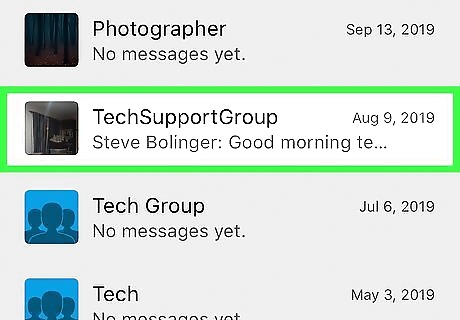
Select the group with hidden messages. This opens the chat.
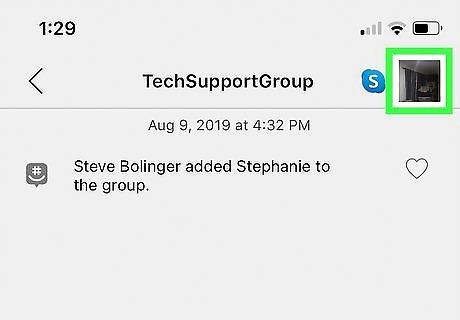
Tap the group's name or avatar (iPhone only). You'll see it at the top of the chat. You can skip this step if you're using an iPad.
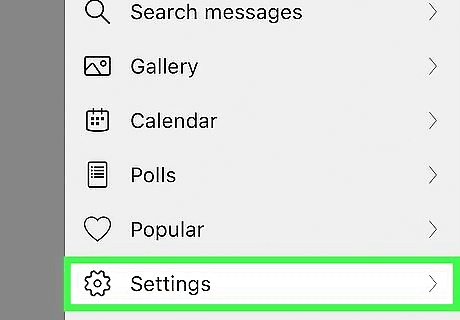
Tap Settings. You'll see this on the menu (iPhone) or on the right side of the chat (iPad).
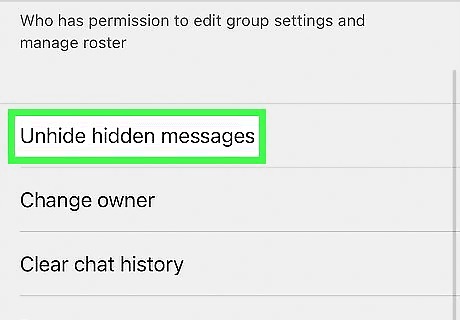
Tap Unhide Hidden Messages. This restores all hidden messages to the chat. Another way to show hidden messages it to log out of GroupMe and then log back in.
Unhide a Chat
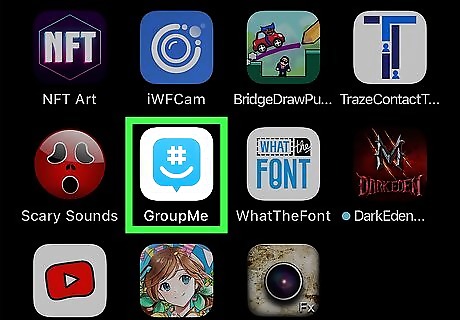
Open GroupMe on your iPhone or iPad. It’s a blue chat bubble icon with a smiling hashtag inside. You'll find it on your Home screen or in your App Library.
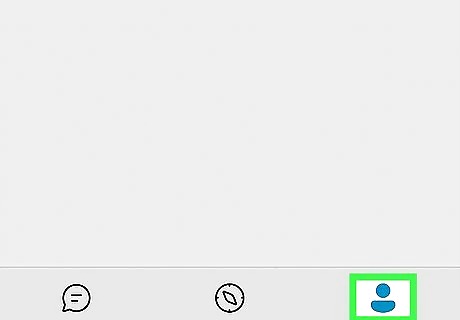
Tap the More menu. This icon looks like the outline of a person, and you'll see it at the bottom-right corner of the screen. A menu will expand.
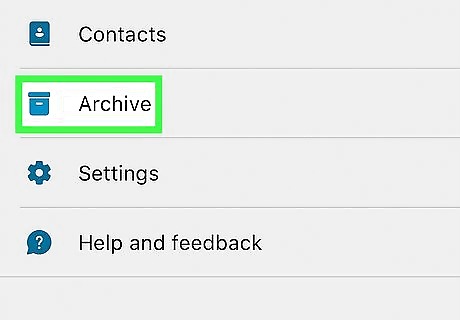
Tap Archive. You'll find this filing box icon near the top of the menu.
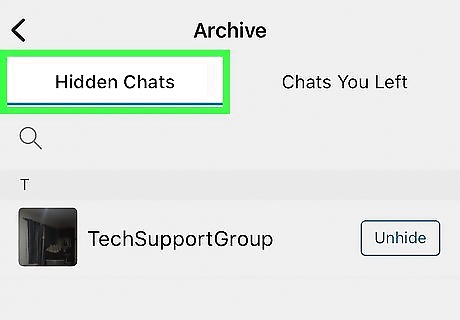
Tap the Hidden Chats tab. If the Archive doesn't open to this tab automatically, tap Hidden Chats to view your hidden conversations now.
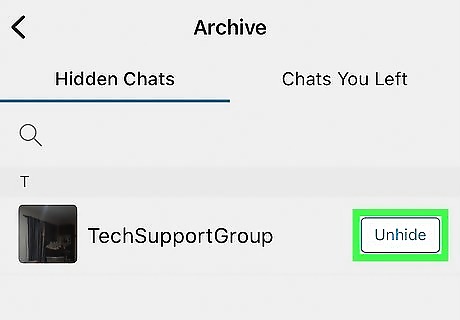
Tap Unhide next to a chat. A confirmation message will appear.
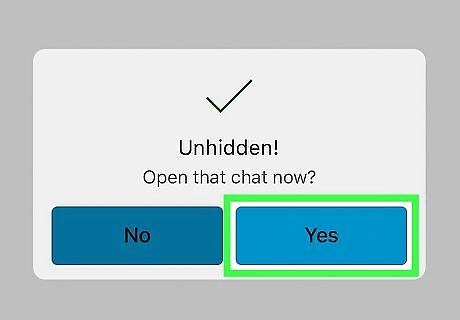
Tap Yes to unhide the chat. This restores the conversation to your Chat list.











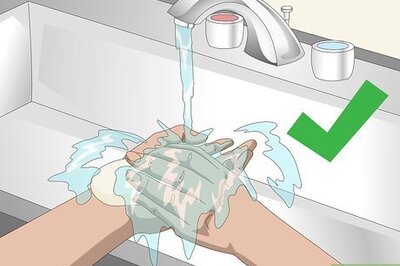
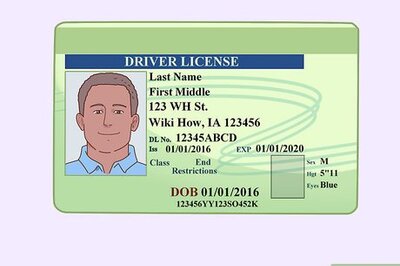

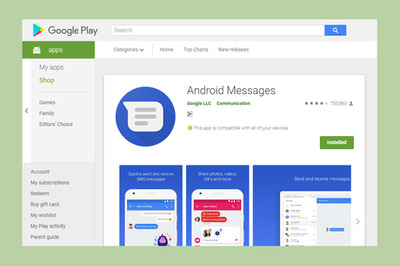


Comments
0 comment