
views
Restart Your Device
Turn your iPhone off, then back on again. Restarting your phone can fix a lot of problems, including random glitches that might be affecting your Lock Screen. To turn off your iPhone, you'll either need to press and hold the side/top button and volume button (for phones without a Home button) or just the side/top button (for phones with a Home button). Once the phone is off, press the side/top button for a few seconds until the Apple logo shows up on the screen. If your phone won't shut down, you can do a force restart by pressing and releasing the volume up button, then the volume down button, then pressing and holding the side/top button. Once the Apple logo appears, stop pressing the side/top button.
Update Your iPhone
Make sure your iPhone is up to date. Many users have stated that updating their iPhones to the newest version helped fix issues with their Lock Screen not showing correctly. In general, keeping your iPhone version up to date is a good idea to avoid bugs (as well as other things, like avoiding security vulnerabilities). To update your phone, go to Settings > General > Software Update. If there is a pending update, follow the on-screen instructions to update your phone.
Switch Between Lock Screens
Change to a different Lock Screen. The ability to save multiple Lock Screens was added in iOS 16. If you are encountering an issue where your Lock Screen is turning black, sometimes changing to a different Lock Screen and then back to your old Lock Screen fixes the issue. To change Lock Screens, press and hold on your Lock Screen. If you have other Lock Screens saved, swipe through them to select one, then tap on your screen to select it. If you don't have another Lock Screen saved, scroll all the way to the right and select the "Add New" Lock Screen with a blue plus sign on it. Once you set up a new Lock Screen, press and hold your Lock Screen and swipe back to the old one.
Change Lock Screen Wallpaper
Replace your Lock Screen wallpaper. If the image you used to create your Lock Screen is no longer on your device, your Lock Screen might turn black. Try changing your Lock Screen wallpaper to another image to fix the issue. To change your Lock Screen wallpaper, open your Settings app and tap Wallpaper. Either tap Customize or Add New Wallpaper to select a new wallpaper for your Lock Screen.
Edit Focus Settings
Change how Focus interacts with your Lock Screen. If you have Focus set up to interact with your Lock Screen, it can sometimes encounter a bug that leaves your Lock Screen completely black. Try changing your Focus settings to get around this issue. Open your Settings app and tap on Focus. Then tap on Do Not Disturb or Sleep. Under the "Customize Screens" heading, either edit what screen the Focus setting can interact with, or disable Focus interacting with your Lock Screen.
Adjust Always On Display Settings
Change how Always On Display interacts with your Lock Screen. If you have Always On Display enabled, you may have disabled your wallpaper when Always On Display is active. While your Lock Screen should display once you try to unlock your phone, a bug or glitch could be causing it to stay black. Open the Settings app and tap on Display & Brightness > Always On Display. Toggle on Show Wallpaper to show your wallpaper when the Always On Display is active.
Turn Off Always On Display
Disable Always On Display. You can also try disabling Always On Display if it's interacting with your Lock Screen and turning the wallpaper black. Open the Settings app and tap on Display & Brightness > Always On Display. Then, toggle off Always On Display.
Disable StandBy
Turn off the StandBy setting. StandBy is a setting that displays additional information when your iPhone is placed on its side while charging. However, some users have found that StandBy is the culprit for their Lock Screen turning black, and disabling it fixed the issue. To disable StandBy, open your Settings app and tap StandBy, then tap the toggle to turn off StandBy.
Reset Your iPhone's Settings
As a last resort, resetting your phone to factory settings can help. This can clear out glitches or bad data in your iPhone's settings that could be causing your Lock Screen to not show correctly. Navigate to Settings > General > Transfer or Reset iPhone > Reset. Select Reset All Settings to reset your phone to factory settings without removing any data. If you want to do a more thorough wipe of your phone, select Erase All Content and Settings. This will, however, delete all of the content off of your device.
Contact Apple
Get in touch with Apple Support if none of these methods work. If you've gone through all of the methods in this article and nothing fixes the issue, you'll need to contact Apple Support for further individualized help. Call Apple Support by going to Apple Support's website, typing your issue in the search bar (under "Tell us what's happening"), then scrolling down and clicking Call. Select Call Now or Schedule a Call, then enter your information and click Continue. Follow the on-screen prompts to get your call scheduled. Chat with Apple Support online by going to Apple Support's website, typing your issue in the search bar (under "Tell us what's happening"), then scrolling down and clicking Chat. Enter your information and click Continue. Follow the on-screen prompts to start chatting with an Apple Support representative.












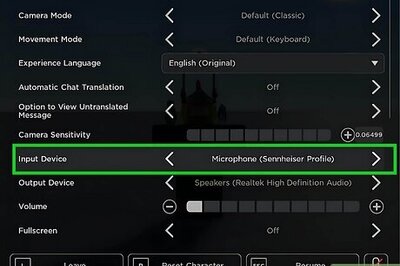
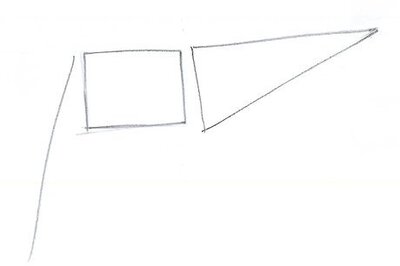

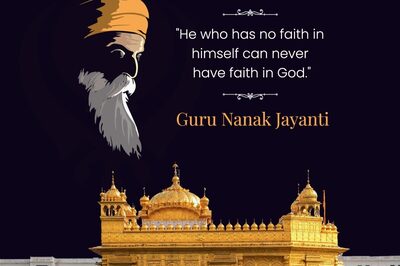

Comments
0 comment