
views
Check your notifications.
Make sure you accept the notification to join the album. You'll see this notification in your Notifications Center or in the Photos app. To find it, do the following: Open Photos. Tap For You. Tap Accept in the invitation.
Resend the invite.
If the recipient didn't get a notification to join your shared album, you can send another invitation. Similarly, if you didn't receive an invitation to join, ask the album creator to send you another invite. This can be done from an iPhone, iPad, Mac, or Windows. iPhone or iPad: Open the Photos app. Tap Albums. Tap Shared Albums. Tap People. Tap the recipient in the list of subscribers. Tap Resend Invitation. Mac: Open the Photos app. Click Shared Album. Click People (person icon). Click the recipient in the list of subscribers. Click Resend Invitation. Windows: Open iCloud Photos. Double-click the shared album. Click Options. Click the recipient. Click Resend Invitation. Click Done.
Re-add the recipient.
Remove the recipient and add them again. This may fix any invitation errors. You can also try sending the invitation to a different email address. iPhone or iPad: Open the Photos app. Tap Albums. Tap Shared Albums. Tap People. Tap Invite People. Enter their email address. Tap Add. Mac: Open the Photos app. Click Shared Album. Click People (person icon). Click + in the Invite People field. Select a contact.
Toggle Shared Albums on and off.
Turn off Shared Albums and turn it on again. This will remove the albums and add it back again. Make sure you're connected to Wi-Fi. iPhone or iPad: Force-close the Photos app. Open Settings > Apple Account > iCloud > Photos. Toggle off Shared Albums. Go to your Home screen and wait a few minutes. Open Settings > Apple Account > iCloud > Photos. Toggle on Shared Albums. Open the Photos app and check your albums. Mac: Open the Photos app. Click Photos > Preferences. Uncheck Shared Albums. Wait a few minutes. Check Shared Albums. Windows: Close all Shared Albums windows. Open iCloud for Windows. Click Options next to Photos. Uncheck Shared Albums. Click OK > Apply. Wait a few minutes. Click Options again. Check Shared Albums > OK > Apply.
Check your spam folder.
Make sure the invitation didn't get flagged by your email provider. If the album creator isn't added to your contacts, it may be flagged automatically. You can check both your spam and junk folders for the Shared Album invitation.
Restart your device.
Turn your device off and on again. If Shared Albums aren't showing up on your iPhone, iPad, or Mac, a simple restart may help it sync.
Check Apple's servers.
Make sure Photos is still online. The Photos feature may be temporarily impacted due to the new iOS update. You can find this on the Apple website. If you see Unavailable next to Photos, you'll need to wait for Apple to resolve their server errors.

















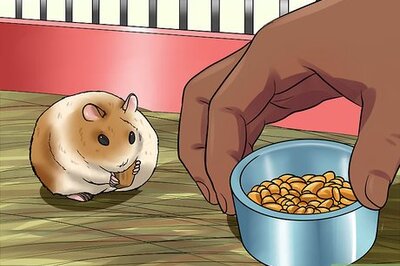
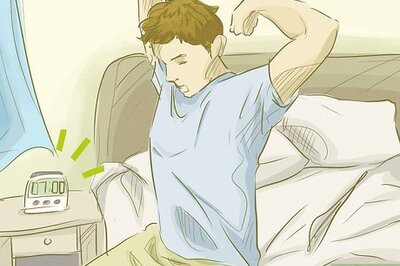

Comments
0 comment