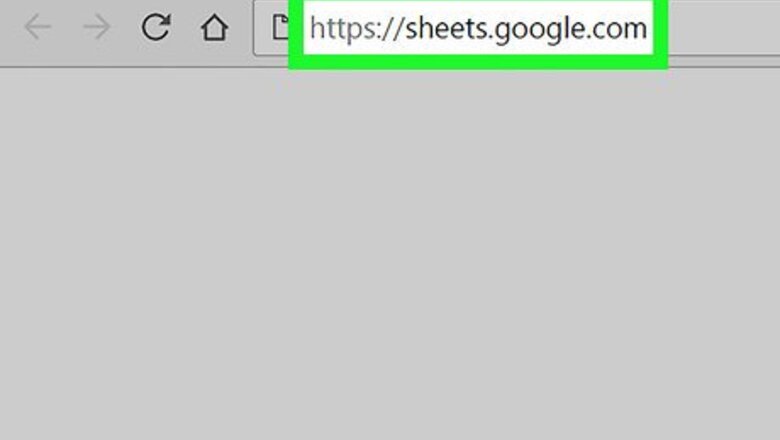
views
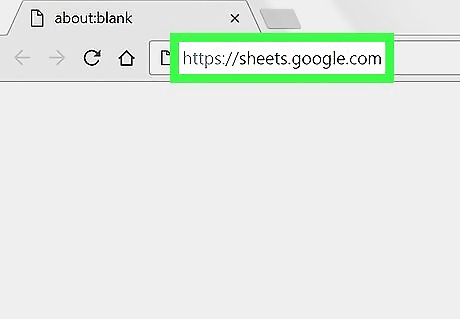
Go to https://sheets.google.com in a web browser. If you’re not already signed in to your Google account, sign in now.
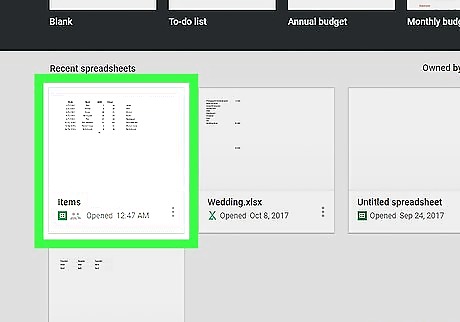
Click the file you want to edit.
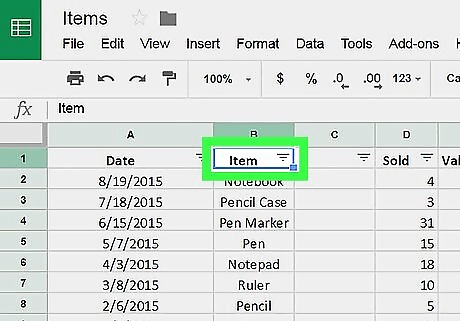
Select the cells you want to format. Select an individual cell by clicking it once. To select all cells in a column, click the column letter. To select all cells in a row, click the row number.
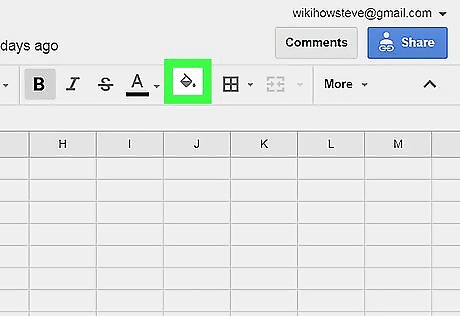
Click the Fill Color icon to change the cell color. It’s the icon of a tilted paint can near the top-right corner of Sheets. A list of colors will appear.
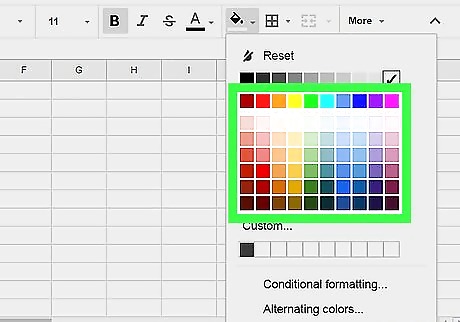
Click a color. This fills the selected cell(s) with that color.
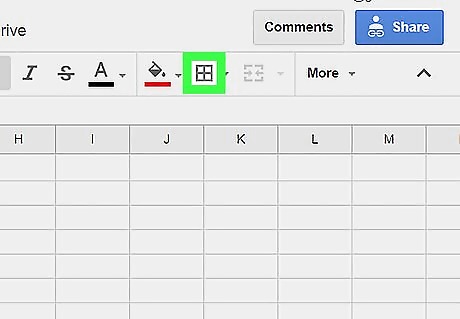
Click the Borders button to change the lines around the cell. It’s the square broken into 4 smaller squares to the right of the Fill Color icon. A list of cell border options will appear.
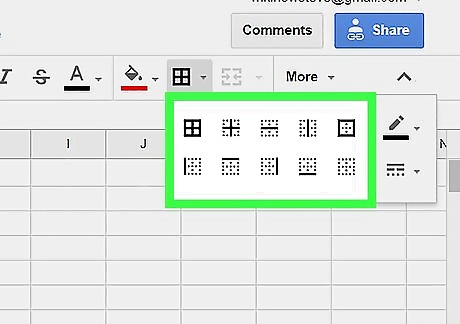
Click a border option. The lines around the cell(s) now reflect the change.
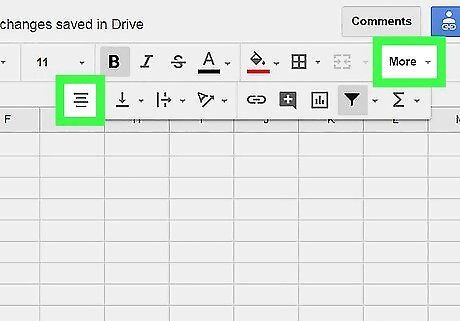
Click the Align button to adjust text alignment. It’s the button with several horizontal lines of various lengths. A list of alignment options will appear.
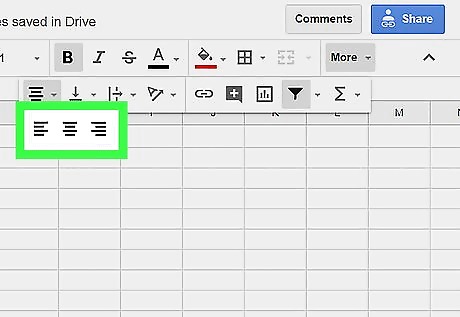
Click an alignment option. The text within the selected cell(s) now follow that alignment.
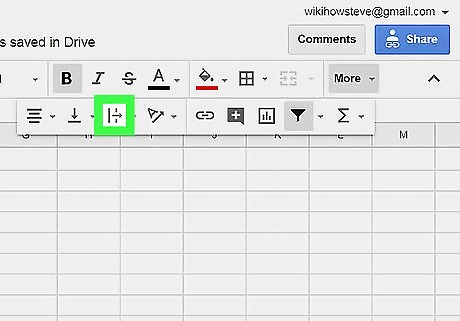
Click the Text Wrap icon. It looks like an arrow pointing to the right, crossing over a vertical line. This option will wrap longer cell values into a format that fits better in the selected cell(s).
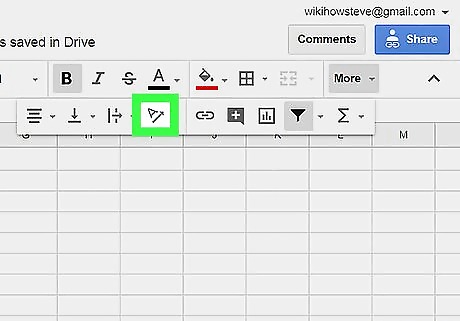
Click the Text Rotation icon. It’s the “A” with an arrow beneath. This brings up a list of options for rotating the text.
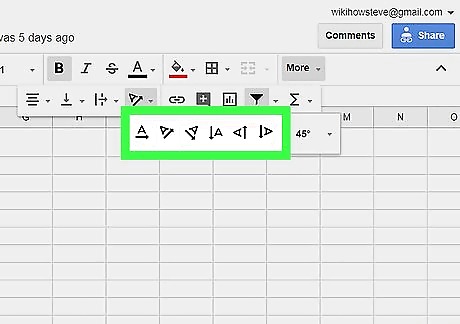
Click a direction. The text in the selected cell(s) will rotate as indicated by the arrow.
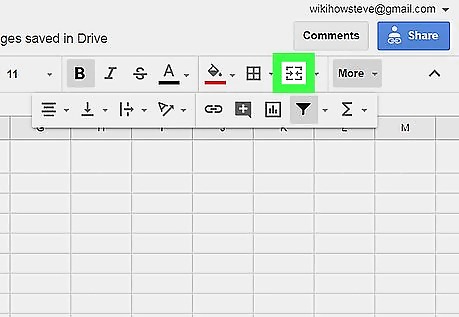
Click the Merge Cells button to combine multiple cells into one single cell. It’s the square with two converging arrows near the top-right corner of Sheets. A list of merge options will appear. If you’re only formatting one cell, there’s no reason to do this.
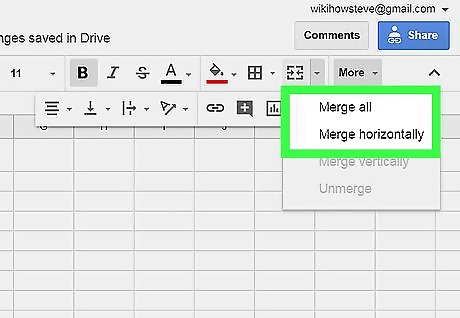
Click a merging option. Select Merge All if your selection contains columns and rows you want to combine into one cell. Otherwise, select Merge horizontally or Merge vertically to combine cells in that direction.










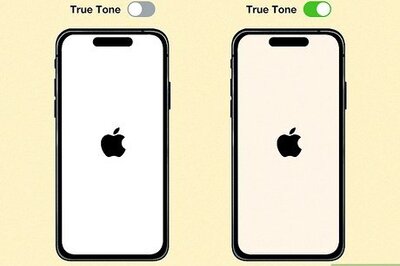
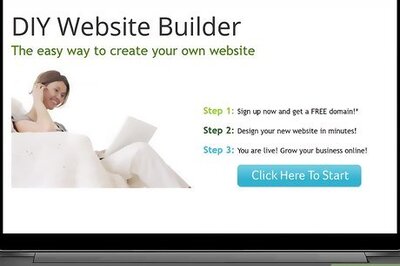
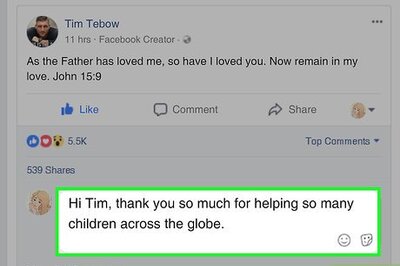

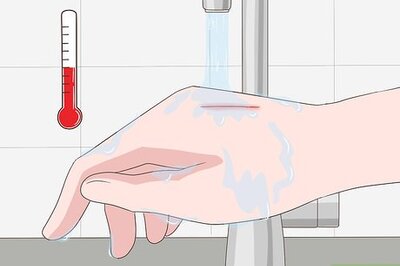
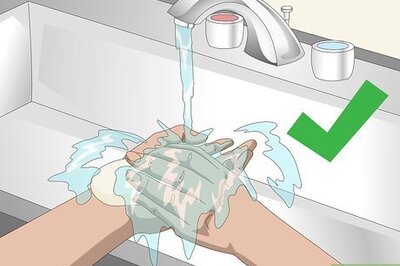
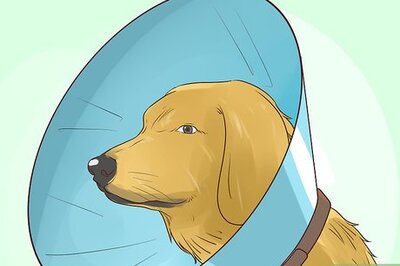
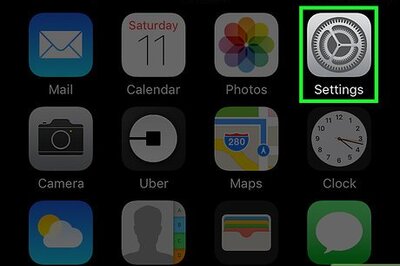


Comments
0 comment