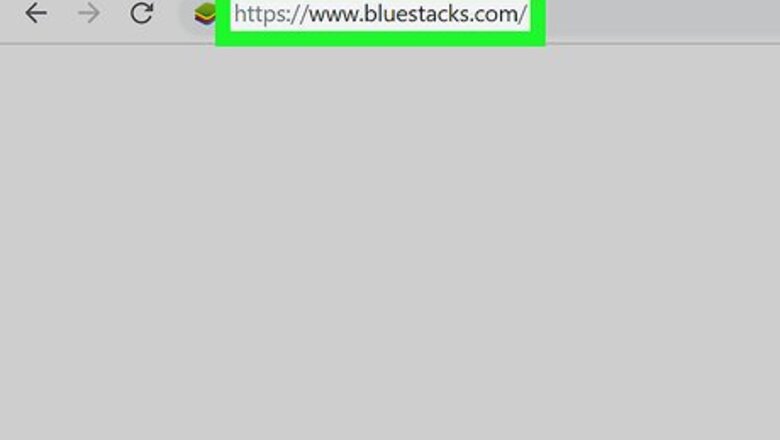
views
Windows
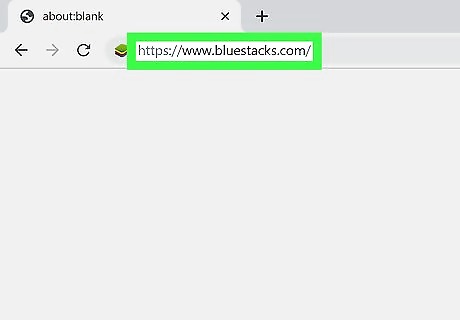
Go to https://www.bluestacks.com in a web browser. The website will automatically detect your operating system and display a "Download BlueStacks" button near the center of the page.
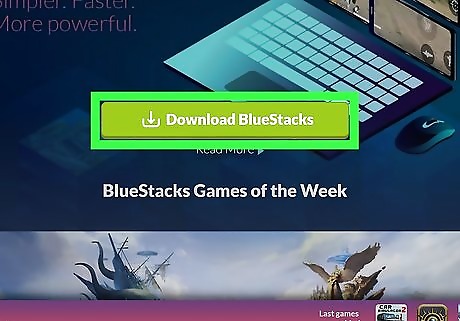
Click Download BlueStacks. This saves the Bluestacks installer to your computer. Depending on your browser, you may have to click Save or Download to start the download.
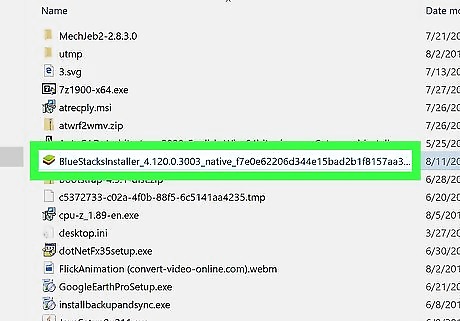
Double-click the BlueStacks installer. Once the file is finished downloading, you can click BlueStacks-Installer(version).exe at the bottom-left corner of your browser. If you don't see it there, open your Downloads folder, then double-click the installer.
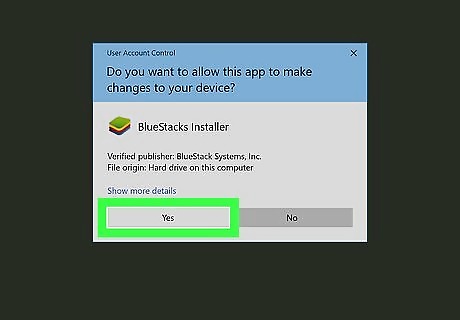
Click Yes to allow the installer to run.
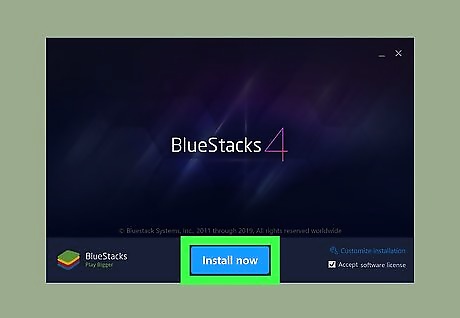
Click Install Now. BlueStacks will now install on your PC. When the installation is complete, a new window will open. If you are upgrading from a previous version, click Continue, and then click Upgrade.
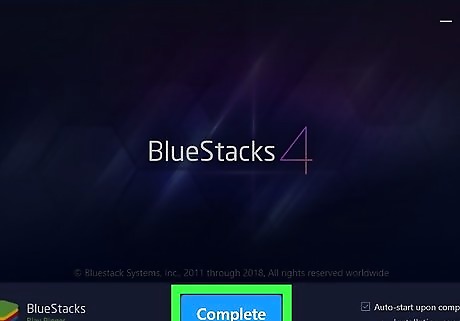
Click Complete. BlueStacks is now installed and will launch automatically. You'll also be able to launch it by clicking its name or icon in the Start menu.
macOS
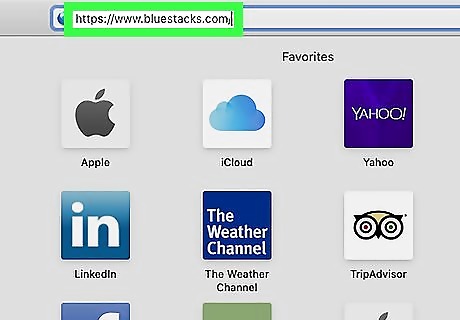
Go to https://www.bluestacks.com in a web browser. The website will automatically detect your operating system and display a "Download BlueStacks" button near the center of the page.
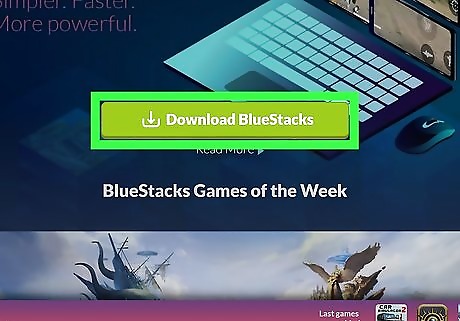
Click Download BlueStacks. This saves the Bluestacks installer to your computer. Depending on your browser, you may have to click Save or Download to start the download.
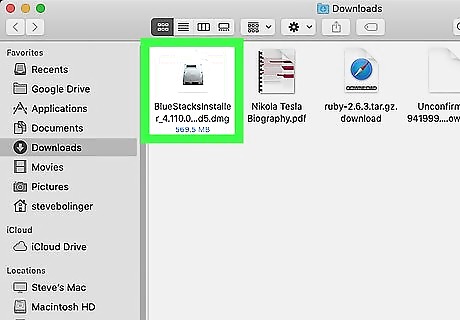
Double-click the BlueStacks installer. It'll be in the Downloads folder once the file is installed. Look for the file called BlueStacksInstaller(versionnumber).dmg.
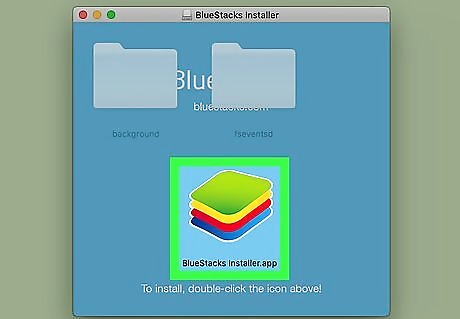
Double-click the BlueStacks icon on the window. It's the stack of sideways squares at the center of the blue window.
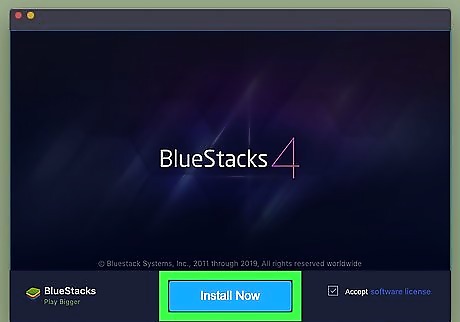
Click Install. It's the blue button at the center of the window.
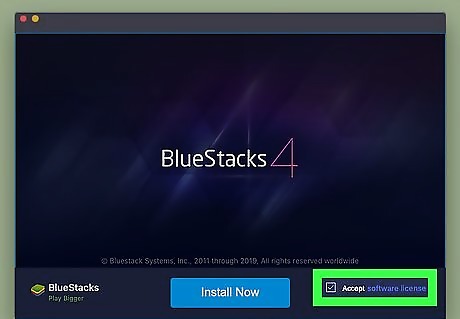
Click Continue to accept the terms. To review the terms before accepting, click the terms link below "Welcome to Bluestacks."
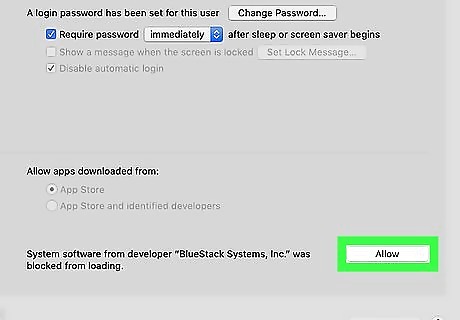
Allow BlueStacks to install if the installation is blocked. If you see a message that says "System Extension Blocked," you'll need to take some additional steps to install the app: Click Open Security Preferences on the pop-up window. Click the General tab if not already selected. Click Allow at the bottom-right corner of the window.
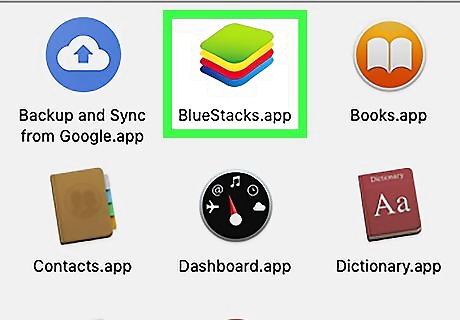
Launch BlueStacks. One BlueStacks is installed, you can run the program by clicking its icon (a stack of multicolored squares) in the Applications folder.










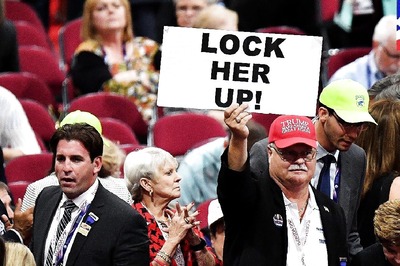









Comments
0 comment