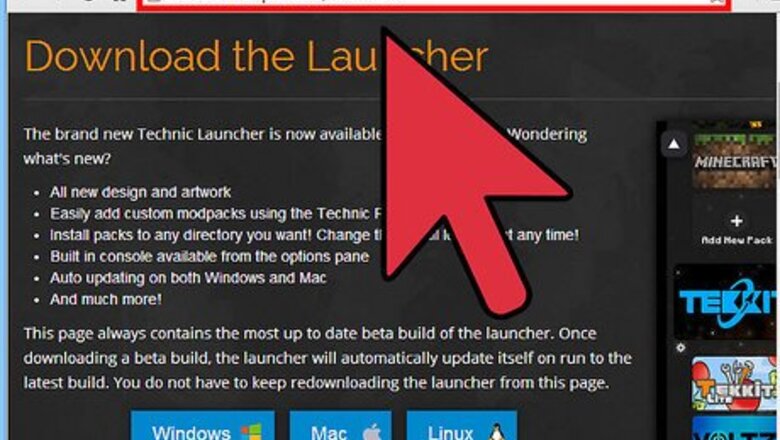
views
Installing the Technic Launcher
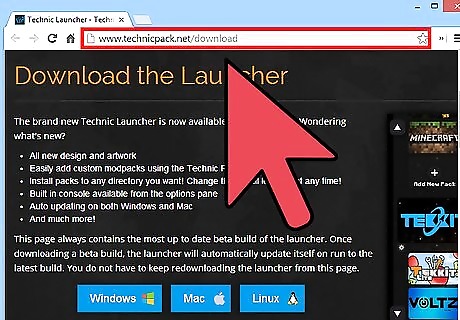
Go to the Technic download page. This is where the newest version of the platform launcher is posted for download. The Technic Launcher is required so you can install the Hexxit modpack. It is a modified Minecraft launcher with added features for mod installation and implementation.
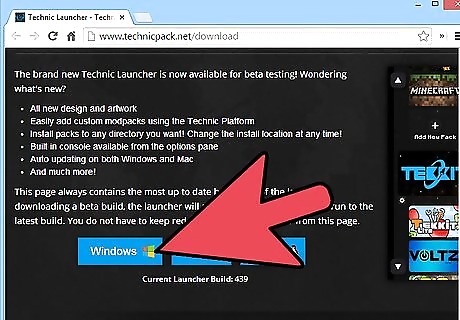
Download the launcher. Download the latest version by clicking on the button that corresponds to your operating system. Though the launcher is multi-platform, the process is basically the same for all.
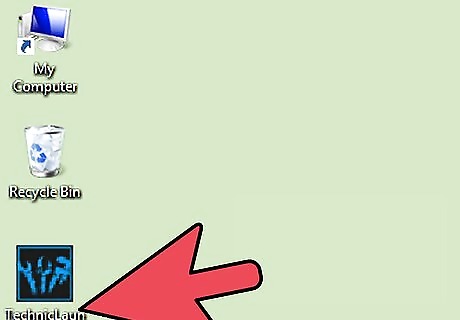
Drag and drop the EXE file you just downloaded into your desktop. Head to your download folder. The default name of the download folder is Downloads. Find the EXE file, and drag and drop it to your desktop.
Running the Launcher
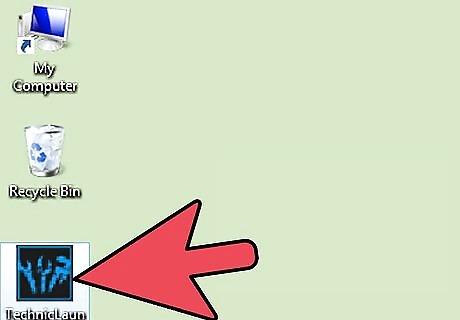
Open the program. When you've relocated the EXE file, double-click on it to run the program.
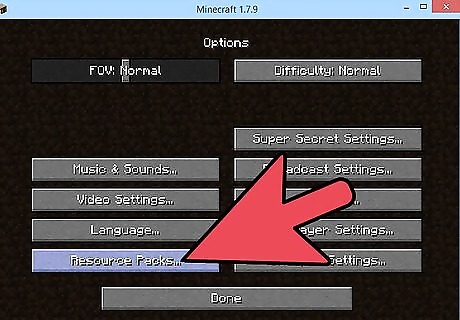
Accept permission. Your computer may ask you for permission to run the program, just click RUN. The launcher should load. At the left side of the launcher, a list of modpacks are lined up vertically.
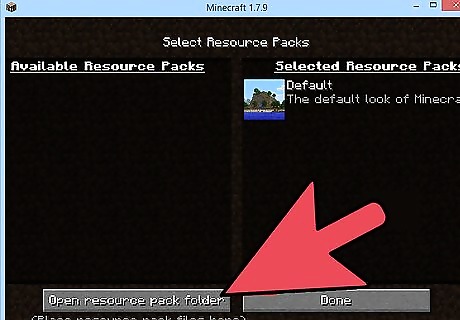
Scroll down until you see the Hexxit modpack and choose it. The background of the launcher should change in relation to the modpack you have scrolled to.
Running Hexxit
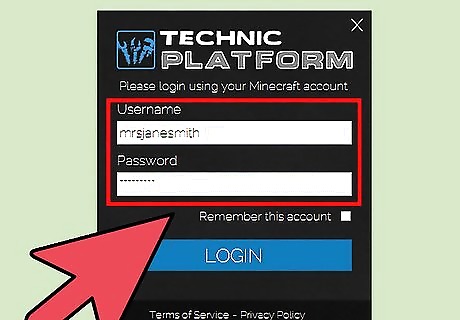
Enter your credentials in the login fields. This is the reason why you should already have purchased the game before doing this.
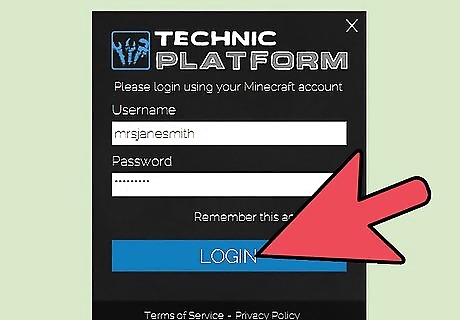
Click on Launch. The launcher should automatically begin downloading the files required for the modpack to work.
Wait for the download to finish. Once the download has finished, the launcher should open Minecraft with the Hexxit modpack already in play.
















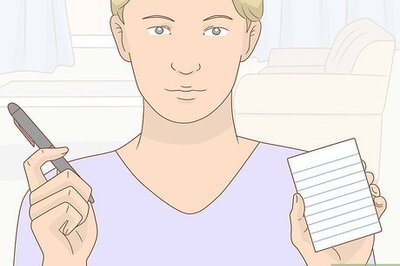

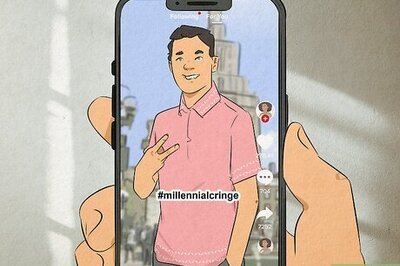
Comments
0 comment