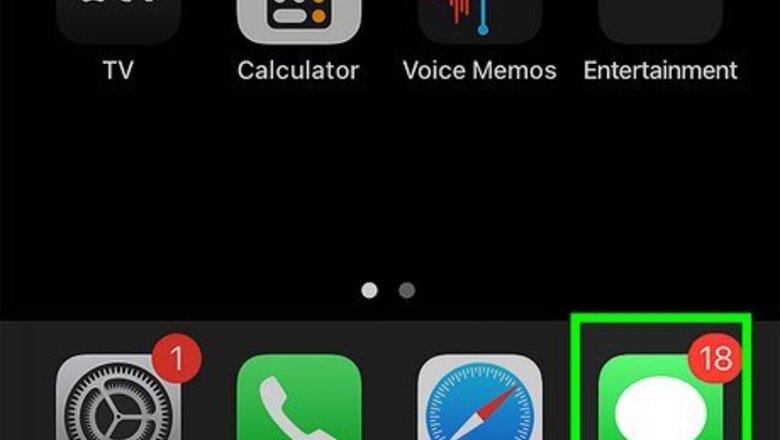
views
- You and your friend must both be on Apple devices and must both have iMessage enabled to play 8 Ball in iMessage.
- Download and install the GamePigeon app in Messages to get started with 8 Ball.
- Use your finger to aim your shot, then tap and drag to pull the cue stick back before releasing to make your shot.
Installing the App
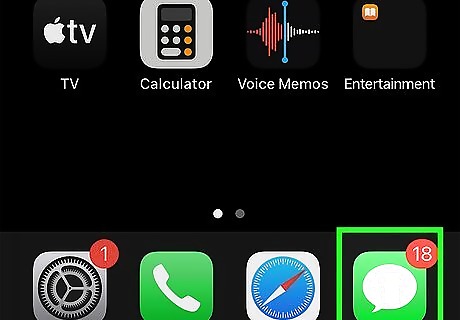
Open Messages. There are a number of games you can play in iMessage, including 8 Ball, which is based on the actual game of pool or billiards. However, in order to do so you must have iMessage enabled and must be messaging someone who has an Apple device with iMessage enabled. To enable iMessage, go to your Settings app, scroll down to Messages and toggle on iMessage.
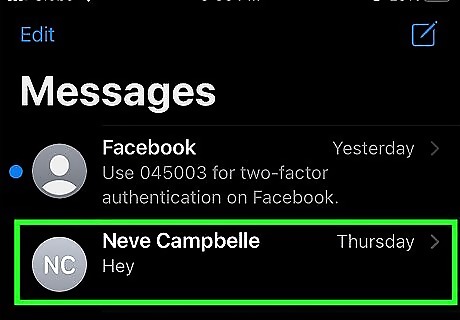
Open or create a message with a contact. Make sure this contact has an Apple device. You may want to remind them to turn on iMessage.
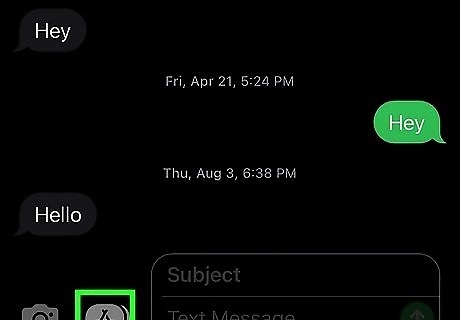
Tap the icon with an "A" next to the text box. This will open the app drawer.
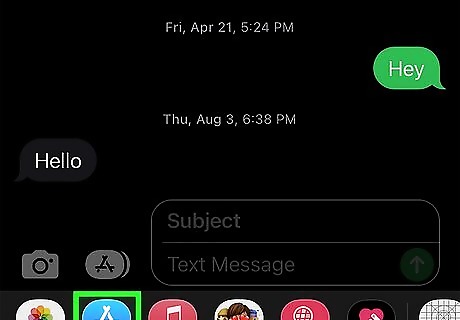
Tap the blue App Store icon. This will open the App Store in your Messages app, allowing you to install various apps that you can use in iMessage.
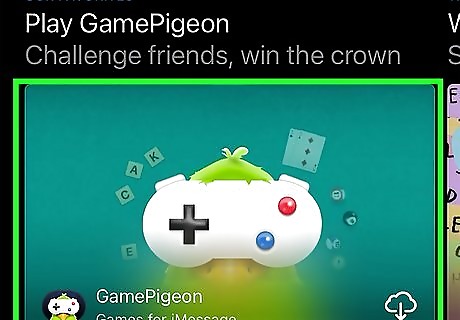
Search for GamePigeon. GamePigeon is an iMessage app that allows you to play a number of games with friends, including 8 Ball. There is also an app called 8 Ball Pool available for iMessage. This app functions very similarly to GamePigeon's 8 Ball game, so you can install this one instead if you wish.

Tap the Get icon next to GamePigeon. This will install the app.

Return to Messages and tap the GamePigeon icon in the app drawer. GamePigeon will open and you can select the game you want to play.
How to Play
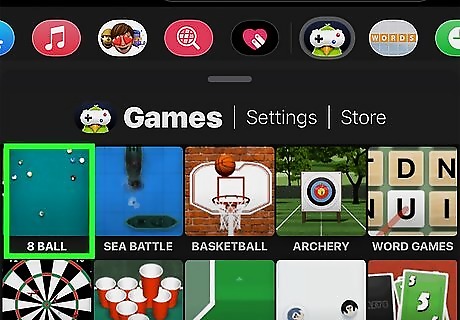
Select 8 Ball in GamePigeon. GamePigeon has a number of games you can play, so you'll want to tap on the option that says 8 Ball with an image of a pool table.
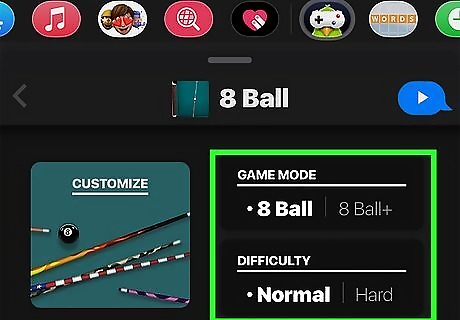
Pick your settings. There are a few settings you can adjust before you start a game: Game Mode: 8 Ball is the standard game mode, while 8 Ball+ has more balls so you can play a longer game Difficulty: Normal difficulty will show what path the ball will take when you're aiming the pool stick, while hard will not Customize: If you want to customize your cue stick, you can tap Customize to do so, but these are in-app purchases for money
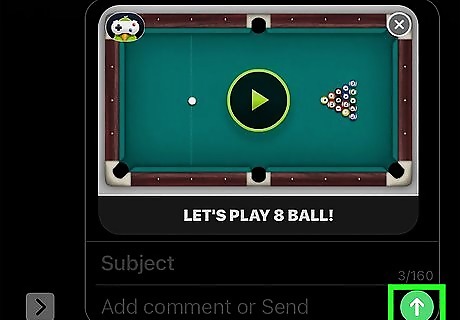
Tap the send button and add a message if desired. This will send the game to your friend. They will be able to play the first move, and if they don't have GamePigeon downloaded they can do so before playing.

Tap Your Move when your friend sends their move back. This will appear in your messages app as a message from your friend.
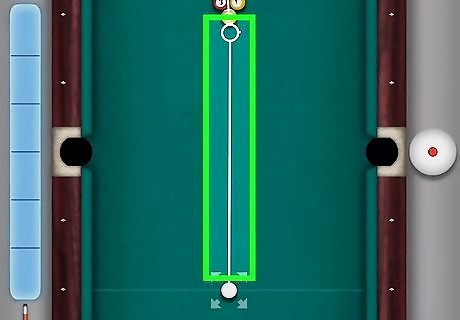
Slide your finger across the screen to aim the stick. The trajectory of the cue ball will be visible as a white line. If your friend pocketed a ball (or, landed one of their balls into one of the pool table's pockets), you will be assigned stripes or solids, and that will be indicated under your name. If your friend didn't pocket a ball, you can hit any ball into the pocket besides the cue ball. Never pocket the cue ball or the black 8 ball too early. If you pocket the cue ball you'll get a foul, and if you pocket the 8 ball too early the game will be over and your friend will win.

Tap the white ball on the right-hand side to adjust where you hit the cue ball. You can tap on the cue ball to change where on the ball you're hitting it with the stick, then tap outside of the white ball to dismiss the screen. If you're unsure where you should hit the cue ball, you can leave the red dot right in the middle.
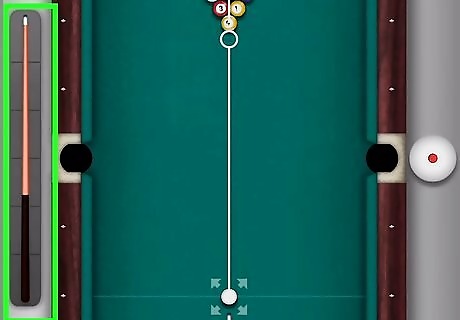
Long press on the cue stick on the left-hand side and drag to adjust your power. The farther you drag the cue stick down, the more powerful your shot will be.
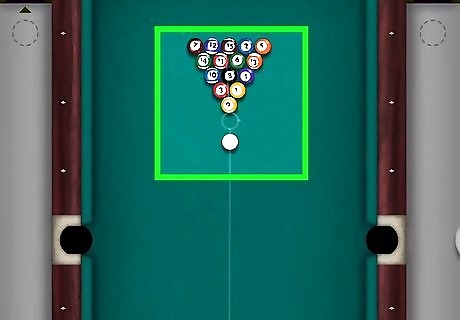
Release your finger once you're ready to make your shot. You will see your stick hit the cue ball in the direction you aimed and (hopefully) hit your desired ball into the pocket. If you pocket one of your balls you can go again, but if you miss then your friend will get to go. If you target a ball that is not yours, the game will show an "x" to signify it is not your ball.

Tap the send button to send the game back once your turn is over. This will continue back and forth until one player has pocketed all of their balls as well as the 8 ball. Remember to pocket the 8 ball last, as pocketing it early will end the game.












Comments
0 comment