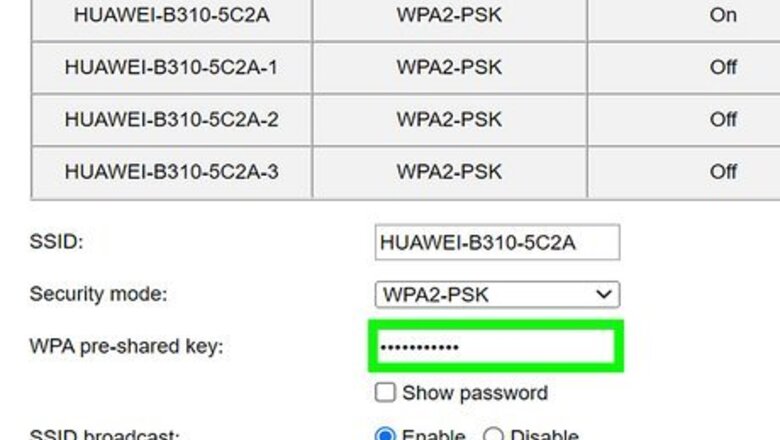
views
Change Your Wi-Fi Password
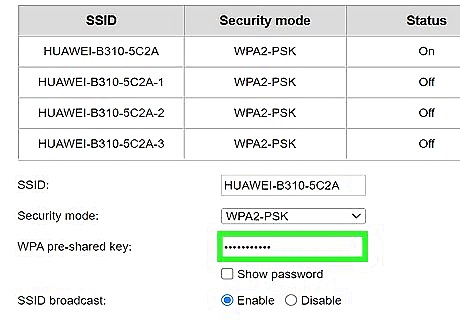
Change your Wi-Fi password and all devices connected to your router will be kicked off. This is usually the first thing you can try to get someone off your Wi-Fi network. To change your password, log into your router through a web browser on your iPhone (the address is usually located on the router. It could also use the common 192.168. 0.1, or 198.168. 1.1 IP address), then find the password page where you can change it. Doing this will kick every device on the network, including all connected laptops, computers, smart TVs, and mobile phones. If you don't want to do this, try the next method instead.
Use MAC Address Filtering
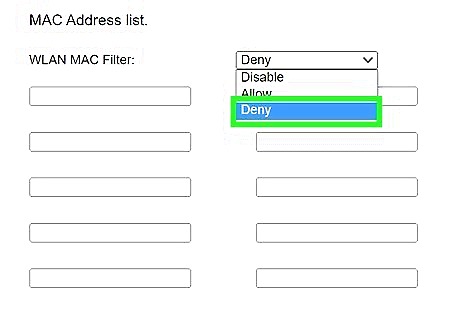
You can enable MAC address filtering to allow specific devices to connect. Simply log into your router and locate the page for MAC address filtering. Following that, enter the MAC addresses you want to allow to connect to your network. All addresses other than the ones you entered will be prevented from connecting to your network and using your Wi-Fi. Not all routers have this feature.
Block Connected Devices
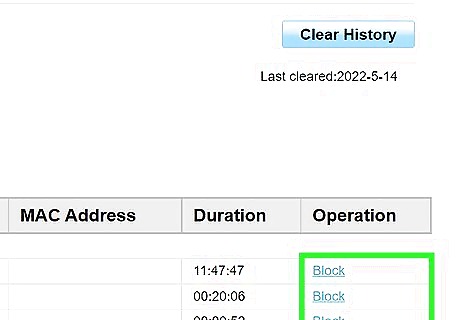
Log into your router and block connected devices to kick that user and prevent them from connecting to your network in the future. All you need to do is log into your router using a web browser on your iPhone and look at the "Connected Devices" list. Finally, tap Block next to the device that you don't recognize. Depending on how many connected devices there are in your network, it may take a minute or two for you to find the person, but as soon as you do, you can then block their IP or their MAC address.
Use a Guest Network
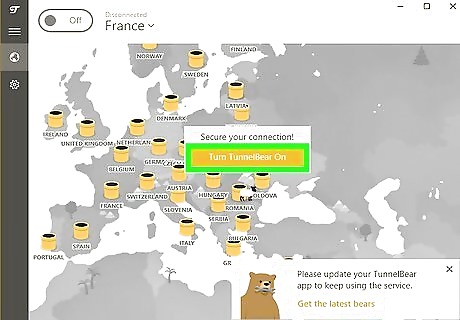
Some routers will allow you to use a guest network instead, which is separate from your own Wi-Fi. Not all routers offer this feature, but it will keep your Wi-Fi private while allowing a separate access point. If you have an unauthorized user connected to the guest account, you can change that password without logging all your own devices out of the network. Use a guest network when there are other people using your Wi-Fi without having to give them your permanent password. This way, you can change the guest password frequently without causing issues for your own equipment.
Call Your ISP
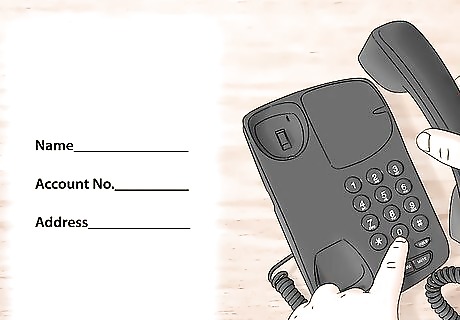
Get help from your ISP (internet service provider). Call them and explain the situation; they might be able to log into your router and kick unauthorized users.




















Comments
0 comment