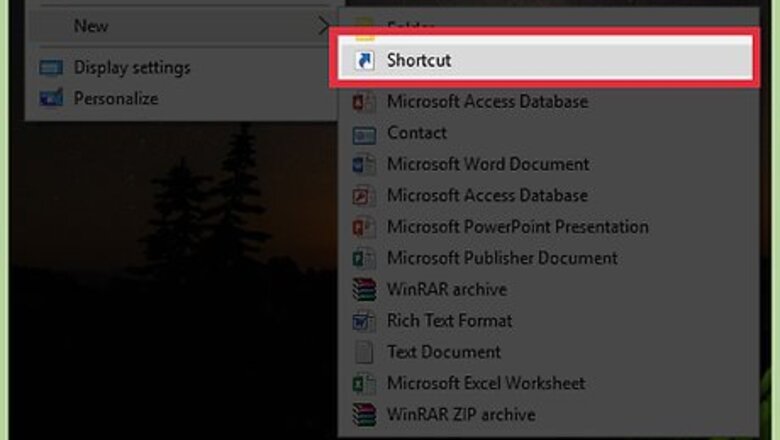
views
Windows 11, 10, and 8
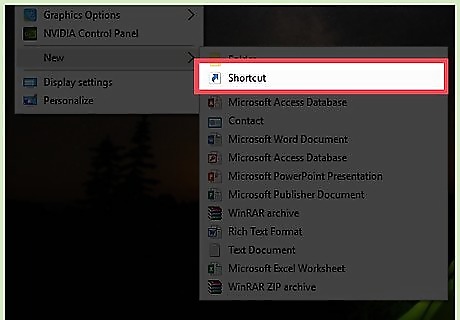
Create a new shortcut on the desktop. Right-click on the desktop, select "New," and then choose "Shortcut." This will open the Create Shortcut window. If you're using Windows 8, open Desktop Mode by pressing the Windows key + D.
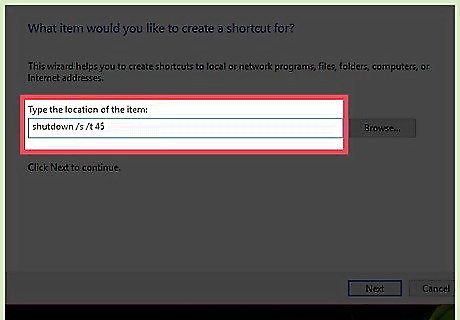
Enter the shutdown command. In the field labeled “Type the location of the item”, enter shutdown /s This will create a shortcut that will shut down the computer after a 30-second default timer. If you want to adjust the timer, add the /t XXX command to the end of the line. XXX represents the number of seconds delay you want prior to shutdown. For example: shutdown /s /t 45 will create a shortcut that shuts down after 45 seconds. Setting the timer to 0 will shut down the computer immediately after the shortcut is run.
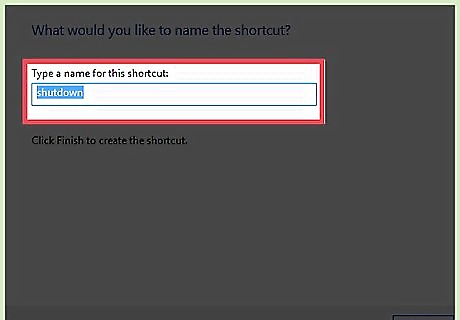
Rename your shortcut. By default the shortcut will be named “shutdown”. You can change the name to whatever you’d like in the next window.
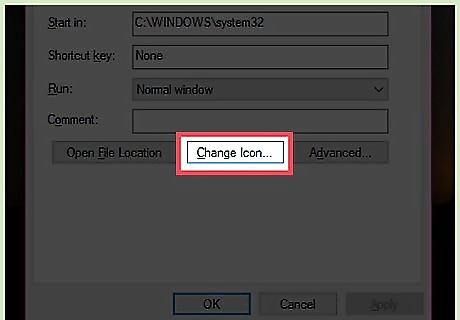
Change the icon. Windows will use the default Program icon for your new shortcut. You can change this by right-clicking on it and selecting "Properties." In the "Shortcut" tab, select "Change Icon…" This will open a list of available icons. Find one that better matches your shutdown shortcut.
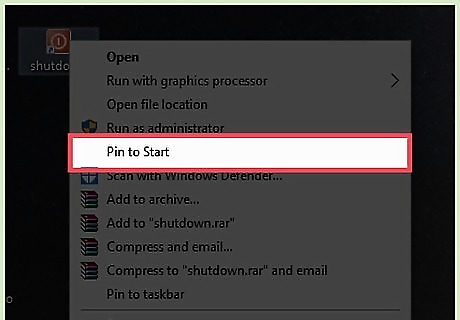
Pin the shortcut to your Start menu or taskbar. Once the shortcut is complete, you can add it to your Start menu or taskbar by right-clicking the shortcut and select "Pin to Start" or "Pin to Taskbar." This will create a tile on your Start menu or a shortcut in your taskbar that you can click to shut down your computer.
Windows XP/Vista/7
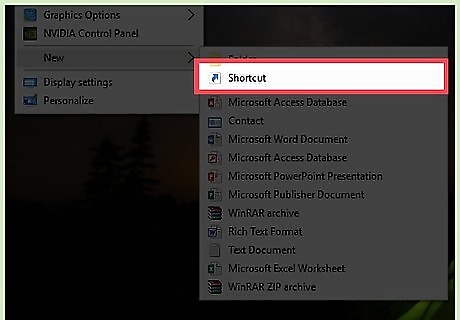
Create a new shortcut on your desktop. Right-click on your desktop. Hover the cursor over "New" and click "Shortcut" on the next menu that appears.
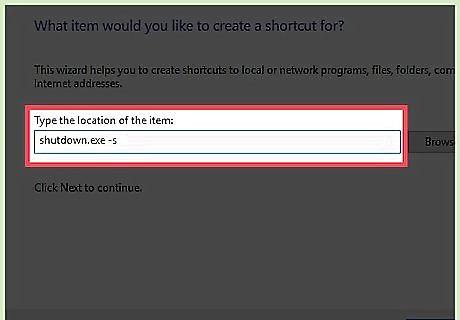
Enter the shutdown command. Copy and paste the following into the text field: shutdown.exe -s To create a restart shortcut, replace "-s" with "-r" ("shutdown.exe -r").
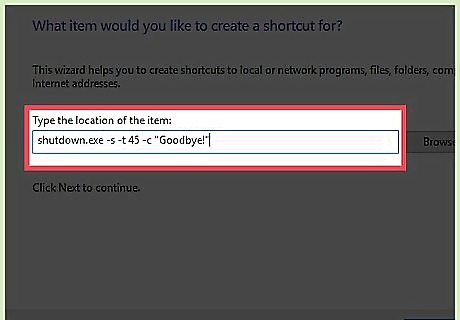
Adjust the shutdown timer. Without changing any settings, the shutdown shortcut will shut down the computer after 30 seconds. To change the timer, add "-t XXX" to the end of the command. XXX represents the number of seconds delay you want prior to shutdown. For example: shutdown.exe -s -t 45 will create a shortcut that shuts down after 45 seconds. To add a "goodbye" message, type -c "your message" (including the quotation marks) at the end.
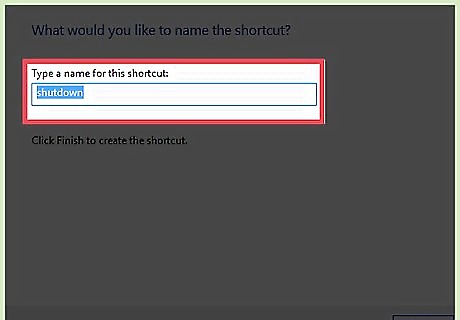
Type a name for the shortcut. Click "Finish" when done.
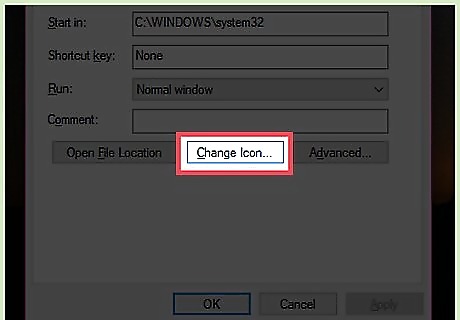
Change the icon. If you’d rather have a custom icon instead of the default Program icon that Windows assigns, right-click the shortcut and choose "Properties". In the Shortcut tab, click the Change Icon button. Choose an appropriate icon and then press OK to confirm.
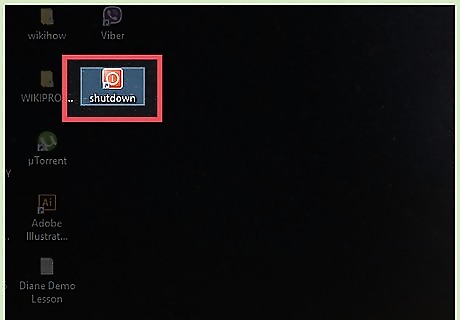
Double-click the shortcut to initiate shutdown. You'll see a window counting down and your message will be shown. Once the timer runs out, all your programs will start to close and Windows will shut down.










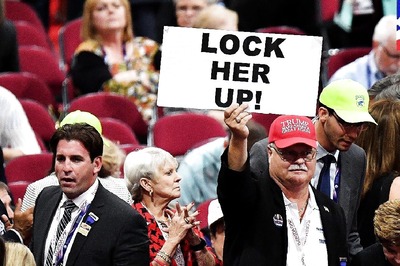







Comments
0 comment