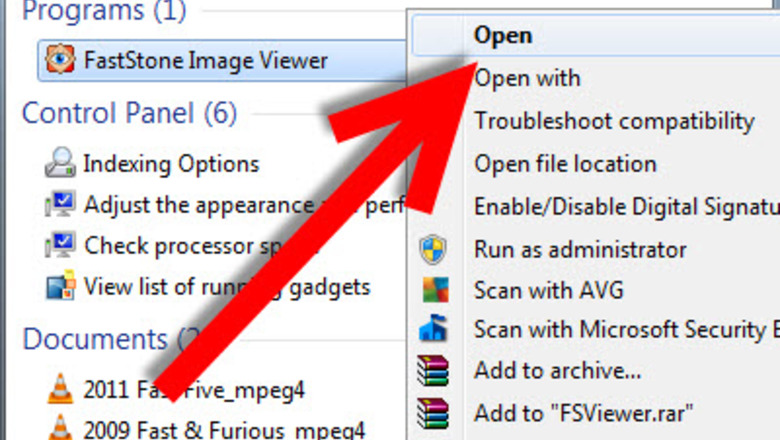
views
The method suggested in this article is just one way of doing it. Feel free to alter it to whatever works for you.
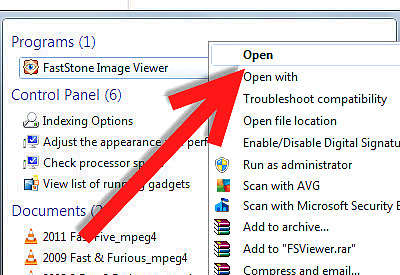
Open FastStone Image Viewer.Manage Your Images Using FastStone Image Viewer Step 1.jpg
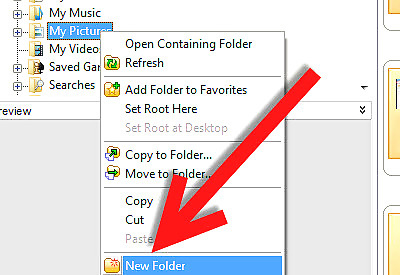
Right click on My Pictures in the upper left hand part of the screen. Select New Folder and create a new folder. Create folders for different years: 2005, 2006, 2007, etc.Manage Your Images Using FastStone Image Viewer Step 2.jpg Obviously, if you don't have pictures from that far back, you won't need to create the folders.
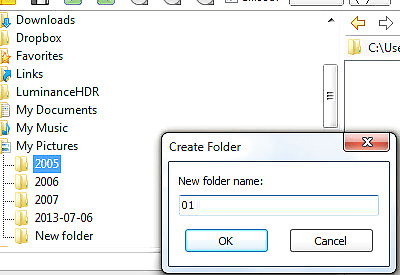
Under each year's folder, set up a series of folders from 01 to 12 (for months).Manage Your Images Using FastStone Image Viewer Step 3.jpg
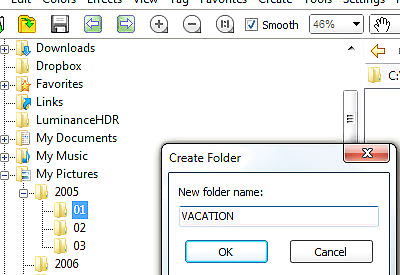
Under each month, set up events. For example, 07 could have Fireworks, Picnic, Vacation. 12 might have Christmas, Dinner, Seasonal Party, etc.Manage Your Images Using FastStone Image Viewer Step 4.jpg If you don't have events, put names of the types of photos, such as: Pets, Flowers, etc.
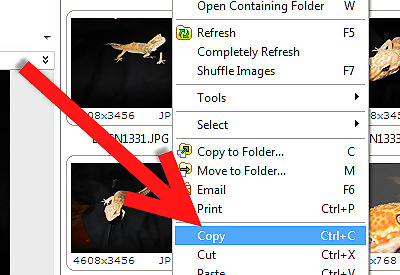
If you find yourself using the same folders under your months, make the empty folders and then copy them and put them in all of the folders. The chances are pretty good that you will, because most people generally take the same type of pictures.Manage Your Images Using FastStone Image Viewer Step 5.jpg
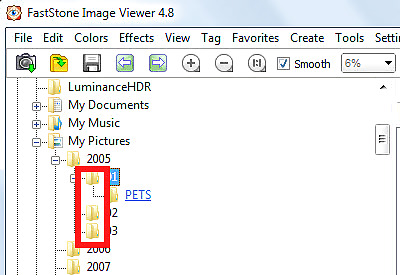
Consider using the month in front of your various folders, so you know where it originates.Manage Your Images Using FastStone Image Viewer Step 6.jpg
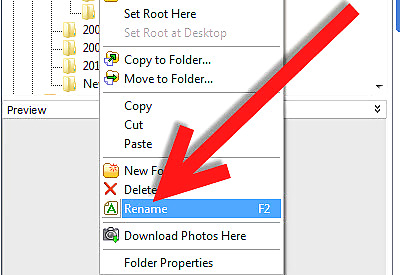
Be ready to rename files. There will be times when you will have files with duplicate names. FastStone gives you the option of 'skipping' the file and then you can go back and rename it.Manage Your Images Using FastStone Image Viewer Step 7.jpg
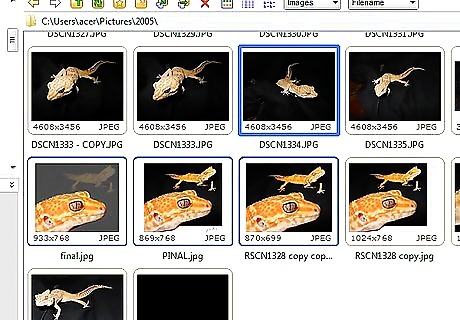
Know how to select files. To select contiguous files (all the files are clustered together), you can hold down SHIFT and click on the first and the last image. To select non-contiguous files, hold down CTRL and click on the various images that you want to move. This screenshot shows contiguous files selected.
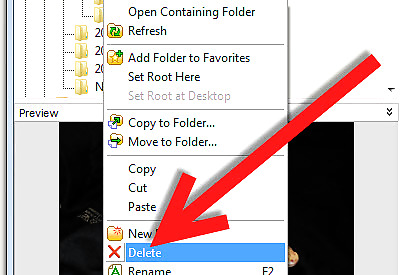
As you empty folders, delete them. That way, you won't be looking in them again for images.Manage Your Images Using FastStone Image Viewer Step 9.jpg
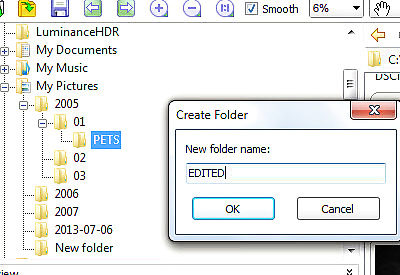
Under each event's folders, create various folders, like Working, Enhanced, Friend's Pictures, etc. Another useful one is a folder for your RAW images, if you happen to have RAW and JPG files of the same picture.Manage Your Images Using FastStone Image Viewer Step 10.jpg




















Comments
0 comment