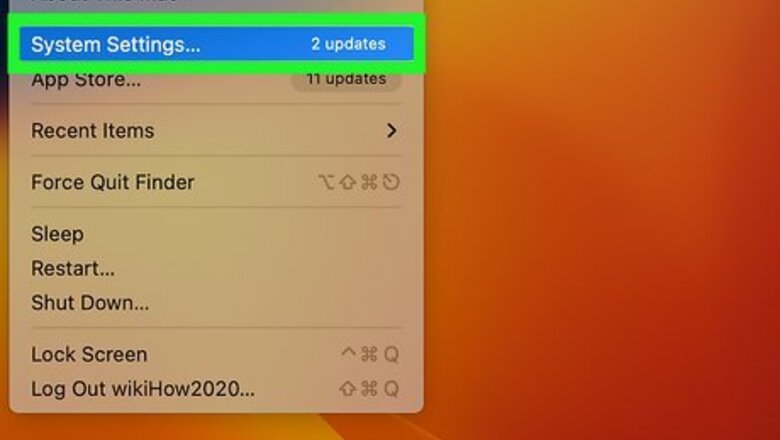
views
Pairing your Sony Headphones

Open System Settings on your Mac. You can do this by clicking the Apple icon in the upper-left corner and then selecting System Settings. If you're on an OS older than Ventura, System Settings is called System Preferences.

Select Bluetooth on the sidebar. Ensure Bluetooth is on before beginning this process. Your Bluetooth status will be listed under the Bluetooth icon; if your Bluetooth is off, click Turn Bluetooth On to toggle it on.

Put your Sony headphones in pairing mode. Each set of wireless headphones may have a different way to do this, so refer to your headphone manual for specific instructions. However, many headphones enter pairing mode by pressing and holding the power button or specific "pairing" button until you see a flashing light or hear an audio cue that the headphones are in pairing mode.
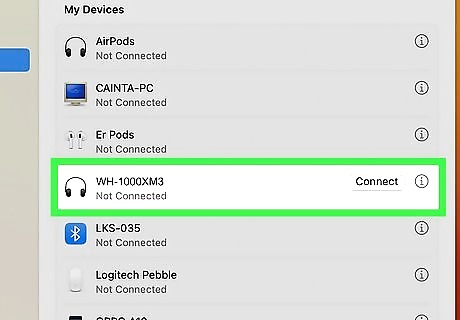
Select your Sony device from the list of Bluetooth devices on your MacBook. Once your headphones are in pairing mode, you will see them pop up on the list of nearby Bluetooth devices. The device's name may be the model number for your headphones (such as WH-1000XM3, WH-1000XM5, SRS-XB41, etc.) You might be prompted to enter a PIN or passcode to pair your device. Check your headphone manual for this information, but the default PIN/passcode is 0000.

Use your headphones. After successfully connecting, your headphones will be listed as "Connected" in your MacBook's Bluetooth preferences. To change your sound output device to your headphones, click the volume icon in the menu bar and change the output to your Sony headphones.
Troubleshooting

If your headphones aren't connecting, try these troubleshooting tips. If your headphones won't show up in the Bluetooth list or you can't hear any audio from them after connecting, try these tips before contacting Sony or Apple for support: Try putting your headphones into pairing mode again. Restart the Bluetooth on your MacBook, or restart your MacBook completely. Make sure your computer has Bluetooth connectivity capabilities. If not, you'll need a separate Bluetooth dongle to connect Bluetooth devices. Move closer to your computer. Bluetooth has a range of about 30 feet, but Sony recommends that your headphones and MacBook stay within 3 feet (1 meter) of each other. Charge your headphones. If your headphones are dead, you won't be able to pair them. Turn the volume up on your computer. If your headphones appear paired but you can't hear anything, your volume may be too low.















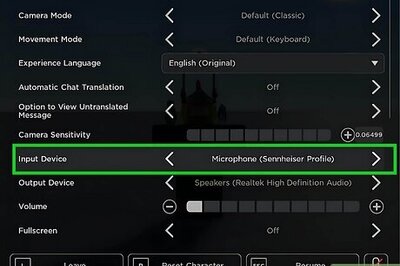

Comments
0 comment