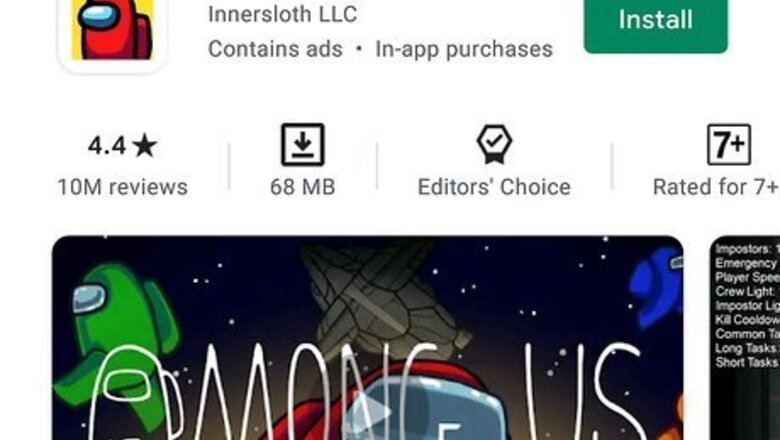
views
Joining a Game
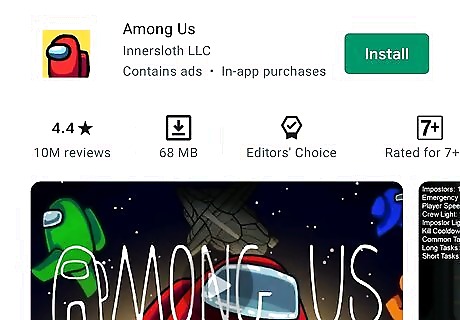
Download and install Among Us. The game is available to download for free on Android and iOS devices, Nintendo Switch, PC via Steam, and the PlayStation and Xbox consoles. Use the following steps to download and install Among Us: Open the digital store for your platform. Use the search function to search for "Among Us". Click or tap the Among Us icon. Click or tap the option to download or purchase the game. Click or tap the option to install the game.
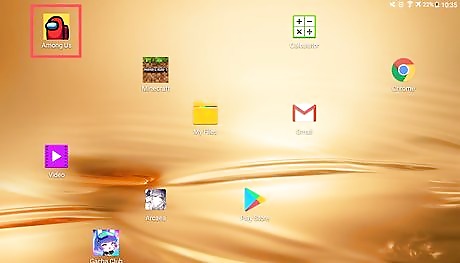
Open Among Us. It has an icon with a red crewmate wearing a spacesuit. Click or tap the icon to open Among Us. On Nintendo Switch, it has an icon that resembles a number of crewmates wearing different colored suits
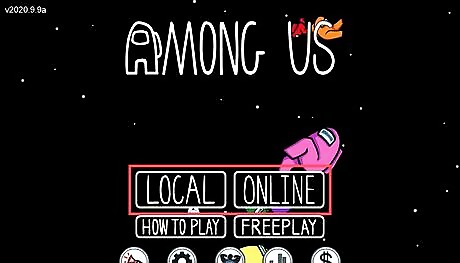
Select Local or Online on the main menu. These should be the top two options on the title screen. Local: Select this option if you want to play with friends sharing the same Wi-Fi network. Online: Select this option to play with random players over the internet.
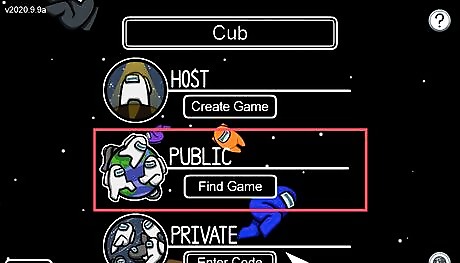
Tap Find Game (public game only). This searches for public games that you can join. Alternatively, if you know the room code tap Enter code below "Private" and enter the code to join a private game. If you get disconnected from a game you can tap the arrow under Private (without entering a code) to quickly reconnect. Alternatively, you can select Create Game under "Host" to create your own game. You will need to select the game map, number of imposters, chat language, and maximum number of players. Then you can customize the game settings using the computer in the lobby. It is recommended that you get familiar with the game before you create your own game.
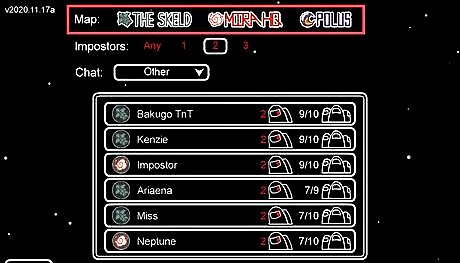
Select a map to play on. Among Us currently has four maps to choose from; tap on one of the options at the top of the screen to select it. The four maps are as follows: The Skeld: This is the original map for Among Us and is a good place to start for beginners. It's a large spaceship level with plenty of vents for impostors to escape. It also has security cameras that can be viewed from the security room. Mira HQ: This is a smaller map with an interconnected vent system spanning the entire map, giving the impostors plenty of opportunities to get around the level and cut off other players. It also has a decontamination room that slows down crewmates. Polus: This is a large map with two decontamination rooms and also has cameras that cover a large area of the map. This map is better for experienced players. Airship: This is an extremely confusing map with a unique shape. There are no visuals, allowing crewmates to take a random vote if needed. It also features new transportation including a platform, and three ladders. In addition, this is the first time you can see yourself on security when using cameras. The security acts the same as security on Polus. This also includes multiple areas to fix the sabotage of lights, allowing much less time for an impostor to get away. Crewmates, beware: impostors are very prone to chasing in this map. Only the best of the best should ever try this map.
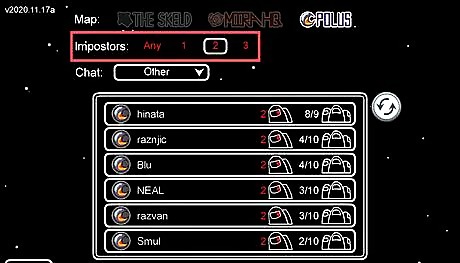
Select the number of impostors. You can have 1-3 impostors in a game. Tap a number next to "Impostors" at the top of the screen to select how many you want. Tap Any if you don't have a preference for the number of impostors.
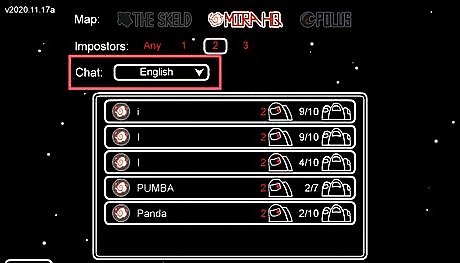
Select your chat language. Use the drop-down menu next to "Chat" to select the primary language for the in-game chat.
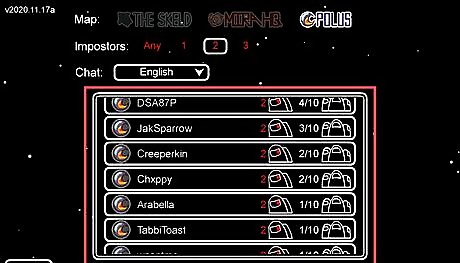
Pick a lobby to join. If there are spaces available, you'll be added to the game's lobby, otherwise you'll be informed that the game's full and you'll need to join a different lobby. Once you join a game, you'll need to wait in the lobby until enough players join for the game to start. Once the game starts, all players will be randomly assigned a role as either a crewmate, impostor, or one of the specialist roles. Specialist roles include Scientist and Engineer on the side of the crewmates, and Shapeshifter on the side of the imposters.
Understand Among Us slang before you begin to play. In Among Us lobbies, the usage of slang terms and abbrevations are very common, as it's often crucial to type in your responses on time. Be on the lookout for the following words: Sus = suspicious Crew = crewmate Imp = impostor Ss = shapeshifter Eng = engineer Elec = electrical Safe = probably not the impostor; for instance, if other players claim to have seen them scan. (Note that this doesn't always mean a player is crewmate, as the person vouching for them could be an impostor.) Self/self rp = self report, claiming the person killed someone and then reported the body. Crewpostor = derogatory term for a bad crewmate, implying that they're practically playing for the impostors' side (less commonly used for a bad impostor) Gg = good game (note that this is a common term in multiplayer games and not exclusive to Among Us) Visuals/visual = a visual task which can't be faked, because other crewmates can see you do it (and impostors can't do tasks). Visual tasks include Submit Scan, Clear Asteroids, and Empty Trash. Be aware that some games have "visuals off": visual tasks are only visible to the person completing them.
Playing as a Crewmate
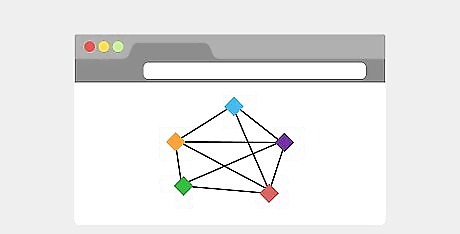
Understand the role of a crewmate. As a crewmate, your goal is to complete randomly assigned tasks without being killed by the imposter. Crewmates should also be on the lookout for suspicious (often referred to as "sus") or incriminating behavior. This may include murdering other crewmates, entering or exiting a vent (venting), pretending to do tasks, sabotaging different areas, or using suspicious dialogue during emergency meetings. If an emergency meeting is called, crewmates will have the opportunity to vote on who they think might be an imposter. Whoever gets the most votes is ejected from the ship. If all imposters are ejected from the ship, or all tasks are completed, the crewmates win. If the imposter(s) murder enough crewmates to where there is an equal number of imposters to crewmates, imposters win.
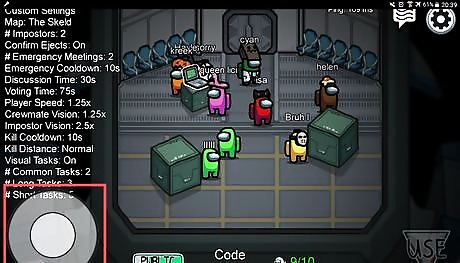
Use the joystick icon on the left to move. It's the icon with a circle inside of a larger circle. Tap and drag it in the direction you want to move to walk. The walking speed will vary depending on the host's game settings. Try and stay with a group. This can help reduce any suspicion of you being the impostor and is especially helpful for visual tasks (for instance, scanning, clearing asteroids, and emptying the trash are visual tasks on the Skeld), since others will see you doing it.
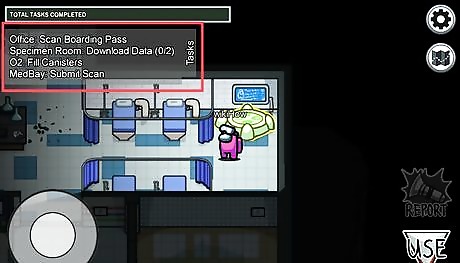
Look at the top of the screen for your tasks. Once the game starts, your tasks should be listed in the upper left-hand corner of your screen. The number of tasks will vary, depending on how many the game's host chose.
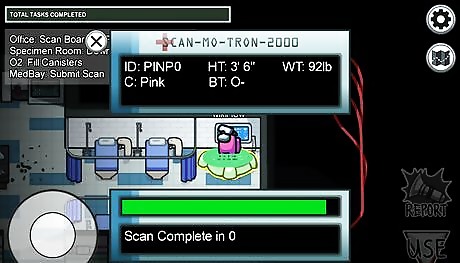
Complete tasks. As you move around the map, you'll see items highlighted in yellow. Walk up to them and press the triangle-shaped Use button on the bottom-right of the screen. This will either initiate a mini-game that generally consists of simple puzzles or objects to move Some tasks have multiple parts. Yellow arrows on the screen or yellow exclamation marks on the map indicate where to go to complete tasks. If visual tasks are on, certain tasks will display an animation that can be viewed by other players (e.g., Medbay scan, shooting asteroids, Dumping trash in the Skeld storage room, etc.). Do these tasks in front of other players so they know you are not the imposter. Imposters can't do tasks. If Task Bar Updates are set to Always, then the bar in the top right will slowly fill as tasks are completed. Keep in mind that certain tasks (e.g., Fixing wires, aligning engines, Upload Data, etc.) have multiple parts and will only update the bar once the last section is completed.

Tap Report if you find a dead body. This calls all players (impostors and crew) to an emergency meeting. Here you can chat with other crew members and vote on who you think the impostor is. Pay attention to who is near an area where you see a body. For example, if you see blue walking out of electrical, and walk in to find a body, bring that up in the chat. If you're standing near the body and don't report it, but someone else comes along and does, then be prepared to be accused of being the impostor. This is why it's so important to report a body as soon as you see it.
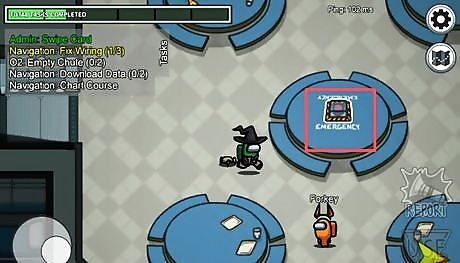
Use the "Emergency Meeting" console to call an emergency meeting. If one of the crew members is acting suspicious, you can call an emergency meeting to discuss your suspicions. Walk up to the "Emergency Meeting" console that is located at the table that all players are gathered around at the start of the game. Tap Use to call an emergency meeting. Avoid calling emergency meetings for nonsense such as accusing someone of being the impostor with no evidence or anything unrelated to the game. You'll either get voted out or kicked. If you notice someone killing or using a vent, be sure to mention it right away in the chat as only impostors can kill. The only people that can use vents are imposters and engineers.
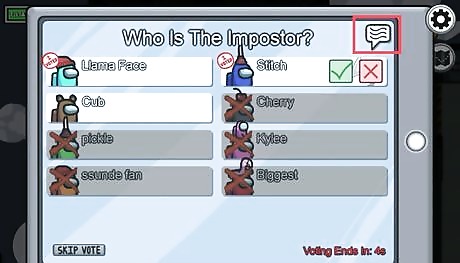
Tap the speech box icon in the upper-right corner to chat during an emergency meeting. When an emergency meeting is called, this is your time to discuss your suspicions with your crew members. Tap the icon that resembles a speech bubble in the upper-right corner to open the chat. For convenience, players usually identify each other by their color. Pay attention if other crewmates say something like "It's red", "I saw black kill", "I saw lime vent", or "Pink is sus", but be aware that it might be the impostor lying.
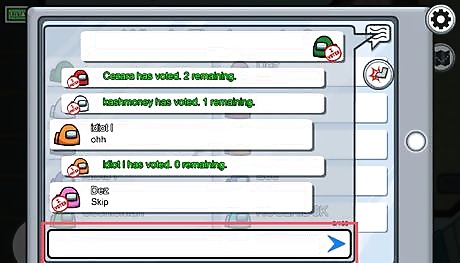
Use the text field at the bottom to chat. To chat, tap the text field at the bottom and use the on-screen keyboard to enter a message. Tap the triangular icon to the right to post your message in the chat.
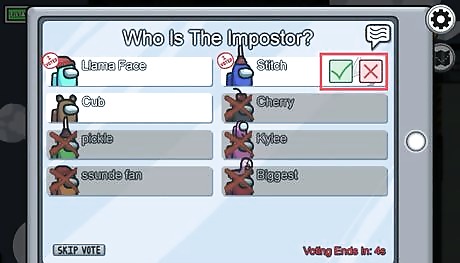
Vote for who you think the impostor is. When an emergency meeting is called, you will be given time to discuss your suspicions. When the discussion timer ends, you can then choose to either vote on who you think the impostor is, or skip your vote if you don't think there's enough evidence. To vote, tap the player you think is the impostor, and then tap the checkmark icon to submit your vote. Once everyone votes or the allotted time is up, the votes will be tallied. Whoever gets the most votes will be ejected from the map. When reports come in, ask where the body was found and what people were doing at the time. Pay attention to what everyone says and point out anything that seems suspicious. Depending on the settings, players may or may not be informed if the ejected player was actually an impostor. Pay attention to who people vote for and when they vote. Some Impostors look to see which way the vote is going before they vote.
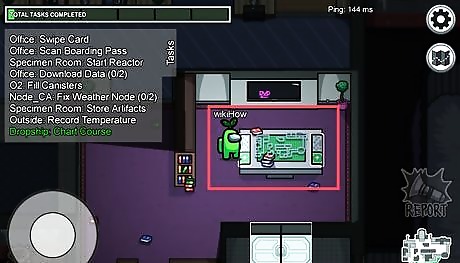
Use the Admin table. This allows you to see which room players are in. To use it, walk up to the table and tap the ADMIN button on the bottom-right of the screen. This will pull up a green map that displays players instead of tasks. The map doesn't show the identity of players, nor does it show players in hallways. If a light disappears from a room then immediately reappears somewhere then the person is venting. If a light blips (flashes quickly off then on) in a room with two or more people, then it's very likely a crewmate was just killed. The lights tend to blink slower for normal player movement.
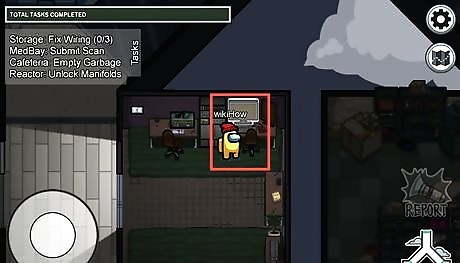
Use the Door Logs (Mira HQ only). This allows you to get a sense of the players' movements between the three sections of the map. To use it, walk up to the computer and tap the DOOR LOGS button on the bottom-right of the screen. Certain sensors can only be tripped in a specific order. For example, if someone trips the top sensor, then the left sensor, then the right sensor, they're 100% an impostor as that can only be done by venting (ie. players must pass the same sensor when exiting an area).
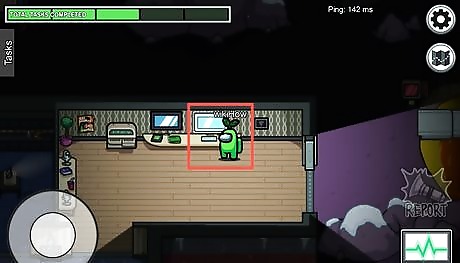
Use the Vitals panel. This shows you who's alive or dead without having to call an emergency meeting. If you see someone die on Vitals and a report immediately comes in, it's very likely to be a self-report. Players are listed from left-to-right in the order that they joined the lobby. This can be used alongside the 'Insert Keys' task to check if the Impostor is lying if asked about their key number. Scientists have the ability to view crewmate vitals at any time during a match.
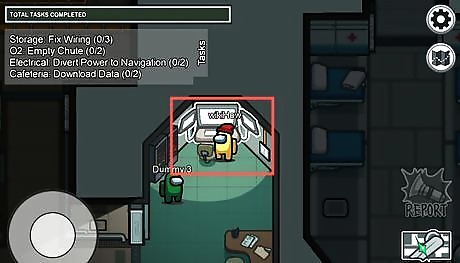
Use the Security cameras (Skeld, Polus, and Airship only). These are placed in the hallways and allow you to view specific sections of the map in real-time. To use them, walk up the monitor and tap the SECURITY button on the bottom right of the screen. Skeld has four cameras: one outside Navigation (top left), one outside Admin (top right), one outside Medbay (bottom left), and one outside Security and Reactor (bottom right). Polus has six cameras: three outside the Office (East, South, and Central), one close to the rocket (Northeast), one outside the Boiler (Southwest), and one between Electrical and the Dropship (Northwest). On Skeld you can view all cameras at once, but on Polus, you have to switch between them Five Nights at Freddy's style. A red light turns on whenever someone's using the camera, so use this to try to fake out potential Impostors by turning them on and off. If they fall for it, you can call an emergency meeting and call them out.

Continue playing as a ghost. If you are killed by an impostor or get voted out, you can still traverse the map as a ghost and complete tasks to help the crewmates win. The first crewmate that is killed is assigned the role of Guardian Angel. They have the ability to protect other crewmates from the imposter. You're not allowed to vote or speak to alive players during emergency meetings. That would make the game unfair. You can speak with other ghosts without having to wait for an emergency meeting. Both alive and dead crewmates must complete their tasks to win.

Win the game. Crewmates win by either voting out all the impostors or by finishing all their tasks.
Playing as an Impostor

Understand the role of imposters. As an imposter, you are an alien that has infiltrated the crew. Your goal is to kill as many crewmates as possible without being detected. As an imposter, you cannot complete tasks as crewmates can. However, imposters do have a few unique skills. They are able to use vents to travel around the map (venting). They can also sabotage certain areas of the map. Sabotaging the map allows you to set traps, draw crewmates away from bodies, or create critical malfunctions that will kill the crewmates if they are not repaired in time. If the imposter eliminates enough crewmates so that there are an equal number of crewmembers, the impostor wins.

Use the joystick icon on the left to move. It's the icon with a circle inside of a larger circle. Tap and drag it in the direction you wish to walk in. The walking speed will vary depending on the host's game settings.

Avoid arousing suspicion. If the crewmates suspect you're the impostor, they'll report you and eject you, so try to blend in by pretending to do tasks. Some tasks are always performed in a certain order such as Download/Upload (download always comes first) or Dumping garbage on Skeld (Cafeteria then Storage). If you're not sure, check the Among Us Wiki page on tasks. Avoid trying to fake visual tasks even if it's set to "off". Not only can people call you out on the animation not playing (if it's set to "on"), but crewmates with the same task can attempt to perform their task while you're trying to fake it, something that would be impossible if you were actually a crewmate. Try and stay with a group. This can help reduce suspicion as there'll be people who can vouch for you.

Travel through vents. Vents are placed at specific locations around the map and can be used by Impostors and engineers to quickly move from one room to another. To use a vent, walk up to one and tap the Vent button in the lower-right corner to enter it, then tap one of the arrows to move to a different vent. Once you're ready to emerge from the vent, simply tap the Vent button again. Do not let crewmates see you entering or emerging from a vent. They will immediately suspect you are the imposter since only imposters and engineers can use the vents. Wait for all players to leave the room before emerging from a vent. If you get seen, try to slow them down by locking doors (Skeld and Polus) or by performing critical sabotages, then kill them before you get ratted out.
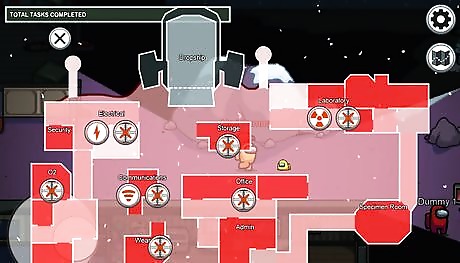
Sabotage rooms. Sabotaging a room will do different things depending on the room. To sabotage, tap the Sabotage button in the lower-right corner to display a red map with various sabotage options instead of tasks, then tap on the room you want to sabotage. The different types of sabotages that you can perform are: Lock doors (X-ed out symbol): This is only on Skeld, Polus and Airship (on Skeld, doors will reopen automatically after a few seconds, but on Polus and Airship, they must be unlocked again manually). Cut the Lights (Lightning symbol): This effectively blinds crewmates as their FOV shrinks to a small circle immediately around themselves; to fix it, players must go to a panel in Electrical (Skeld & Polus) or in the Office (Mira HQ), or Gap Room in Airship, and flip the switches so all the green indicators turn on). Deactivate Communications/Comms (Wi-Fi symbol): This hides crewmate tasks, the task bar, and prevents the use of the Admin Table, Cameras (Skeld Airship & Polus only), and Door Logs (Mira HQ only; clears logs and prevents new ones from being recorded), and the Vitals Monitor (Polus only). On Skeld and Polus and Airship, this is fixed by turning a dial until the displayed frequency resembles a sine wave, while on Mira HQ, it's fixed by entering a 5-digit passcode in both the Office and Communications rooms (the code resets every 10 seconds). Oxygen Depletion (O2 symbol; Skeld & Mira HQ only): This is a critical sabotage that forces the crewmates to fix it within the time limit (30 seconds on Skeld, 45 seconds on Mira HQ), or lose the game. To fix it, players must enter a 5-digit passcode in two separate locations (O2 and Admin on Skeld, Greenhouse, and Hallway on Mira HQ). Reactor Meltdown (Skeld & Mira HQ)/Reset Seismic Stabilizers (Polus; Radiation symbol): This is a critical sabotage that forces the crewmates to fix it within the time limit (30 seconds on Skeld, 45 seconds on Mira HQ, 60 seconds on Polus), or lose the game. To fix it, two crewmates must simultaneously place their hands on two separate scanners located in the reactor room (Skeld & Mira HQ), or at the top left and middle of the map (Polus). You cannot sabotage while in vents or while using systems such as the Admin table or Security Cameras.
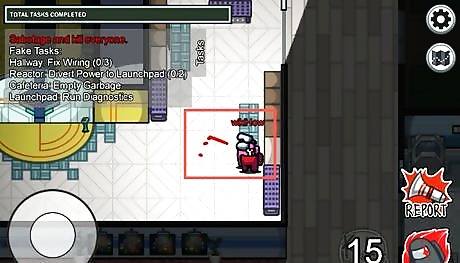
Kill crewmates. To kill a crewmate, get close to them and tap the KILL button in the lower-right corner of the screen which will light up if they're within range. Depending on the host's settings, there will be a 10-60 second cooldown period after you kill a crewmate. You cannot kill another crewmate until that cooldown period is over. Your kill cooldown freezes while you're in a vent, looking at the emergency button, using systems such as the Admin table, or resolving sabotages. The kill range also depends on the host's settings and ranges from short to long. Avoid killing in front of crewmates. If you're seen killing, exiting a room with a dead body, or are found next to a body that you didn't report, you'll be called out on it and voted off.

Discuss and vote. Continue trying to appear innocent and attempt to frame crewmates. Always have an alibi ready to defend yourself in the event you get accused. This can come in the form of another player's testimony, or saying you were in a room far away from the body. Don't try to frame crewmates that have already been cleared as you'll only make yourself look suspicious. Don't claim to be in a room you know other players were in as they can call you out on your bluff. If another Impostor (their names will be displayed in red) gets accused, be prepared to vote them off if necessary. Voting for someone else when there's clear evidence against another imposter will only make you look suspicious.
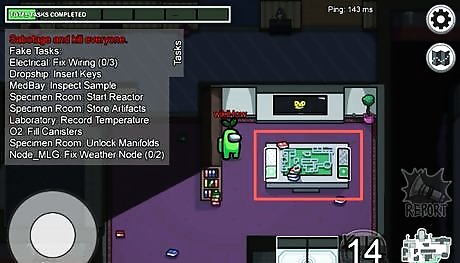
Use the Admin table. This allows you to find lone crewmates to target, optimal sabotaging strategies, and empty rooms that you can claim you were in if asked. Avoid doing critical sabotages if players are near the repair location as it'll generally be repaired much faster, leaving you with a smaller window of opportunity.
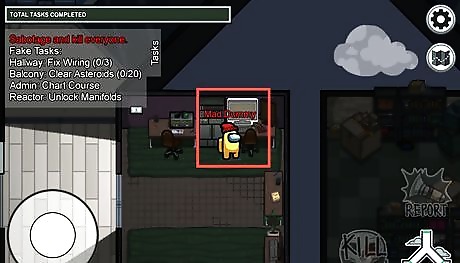
Use Door Logs (Mira HQ only). Vent into a room, kill a crewmate, vent back to Comms, then walk to the body and pretend to "discover" it. Frame the person who was last in the vicinity by claiming you saw both of them enter via the logs, but only one of them leave. Don't use the above strategy and then immediately after ejecting someone, sabotage Comms. It will make you look very suspicious.
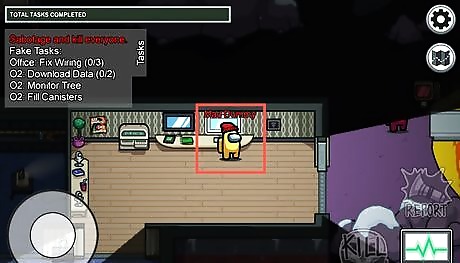
Use the Vitals panel. This allows you to check how many crewmates are left and to check your key number for the Insert Keys task in case you get asked. Key numbers are assigned in the order that players joined from top to bottom, left column first; players are listed in Vitals from left-to-right according to the order they joined the lobby. Vitals can be seen via the cameras, so sabotage Comms first if you wish to kill someone there.
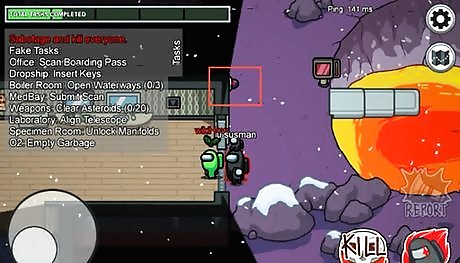
Be wary of the Security cameras. Cameras allow players to monitor you from far away, essentially creating crewmate safe zones that are extremely risky for impostors. Cameras will blink with a red light if they're in use. If there's a lone player using the camera, lock the doors (Security in Skeld, Electrical on Polus) then perform a vent kill. Killing in front of cameras carries a lesser risk on Polus as only one camera can be viewed at a time. It's still not advised, however. Be wary of cameras that get turned on and off repeatedly (not the normal blinking). It's likely the person on the other side is trying to goad you into revealing yourself.

Continue playing as a ghost. Getting voted out isn't the end of the game as you can still sabotage to help your fellow impostor(s) win if at least one of you is still alive.

Win the game. Impostors win if the crewmates fail to fix a critical sabotage within the time limit or if the number of impostors becomes greater than or equal to the number of crewmates (either by killing them, voting them out, or by alive players leaving).
Playing as a Specialist

Update to the latest version of the game. As of November, 2021, Among Us has been updated to include 4 new specialist roles. These include Scientist, Engineer, and Guardian Angel on the side of the crewmates, and Shapeshifter on the side of the imposters. In order to access these new roles, you must update to the latest version of the game. Use the following steps to update your game: Open the digital store for your platform. Use the search function to search for "Among Us". Click or tap Update next to the Among Us icon to update to the newest version.
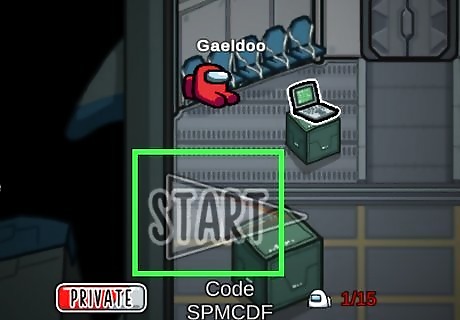
Start or join a new game of Among Us. Like the standard crewmate and imposter roles, the new specialist roles are assigned to players at random when they start a new game. You will be told what your role will be as the game is starting.
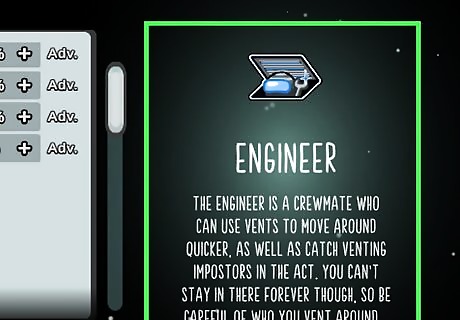
Play as an engineer. The engineer is a crewmate role. The engineer has all the same abilities as a crewmate, including the ability to do tasks. Unlike other crewmates, the engineer can use the vent system. To use the vent system, stand next to a vent and tap Vent in the lower-right corner. Tap one of the arrows to move to another vent. Tap the Vent button again to emerge from the vent. Using the vent system is a good way to get around the map quickly, while completing tasks, repairing sabotages, as well as escaping from the imposters. If another crewmate sees you using the vent, it may arouse suspicion. If an imposter sees you using the vents, it can make you a target. You should only use the vents when you are sure no one is watching. Also, check for cameras with flashing lights to make sure no one is watching you on camera when you use the vents Unlike the imposters, engineers cannot wait inside the vent indefinitely. If an engineer waits inside of a vent for too long, a countdown will start in the lower-right corner of the screen. When the countdown reaches "0," the engineer will be forced to emerge from the vent automatically.
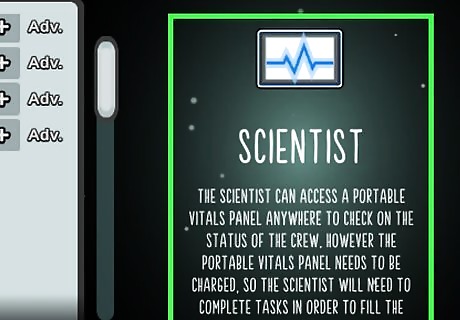
Play as a scientist. The scientist is another role on the side of the crewmates. They have all the same abilities as the other crewmates, but they can also view the vital signs of the other crewmates from anywhere on the map and see who is living or dead. To view the crewmate's vital signs, tap Vital in the lower-right corner. Crewmates that are highlighted red have been killed. If the scientist discovers a player has been killed, they can call an emergency meeting. The scientist's vitals display has a limited amount of battery life. Check the battery life in the upper-right corner of the Vitals display to see how much battery life is left. When the battery life is at "0," the vitals display will close automatically and the ability to view vitals will be disabled. Complete tasks in order to charge the battery life of the Vitals. Each completed task will increase the battery life by 4.
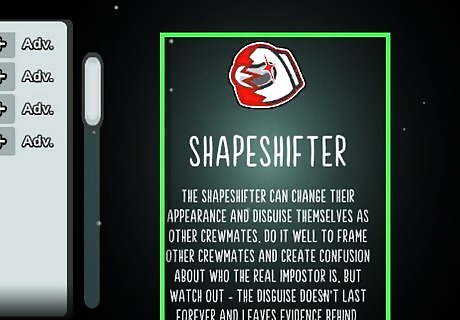
Play as a shapeshifter. Shapeshifters play on the side of imposters. In addition to all the other abilities an imposter has, a shapeshifter can also take on the appearance of any living crewmate. To shapeshift, tap Shift in the lower-right corner. Then tap the crewmate whose appearance you want to adopt. Tap Unshift in the lower-right corner to change back into your normal appearance. Shapeshifters can use the appearance of other crewmates to sew suspicion and confusion. Use this ability strategically. Crewmates can see when a shapeshifter is in the middle of shifting. This will blow your cover. Only shift and unshift when no one is looking. Check for cameras with blinking lights to make sure no one is watching you on camera when you shift. Shapeshifters can only take on another crewmates appearance for a limited amount of time. A countdown will begin in the lower-right corner when the shapeshifter is about to change back. When the countdown reaches "0," the shapeshifter will automatically change back into their normal appearance.

Play as a guardian angel. The first crewmate to be killed by an imposter will be assigned the role of Guardian Angel. A guardian angel can protect other crewmates from being killed. To protect another crewmate, stand near them and tap Protect in the lower-right corner to temporarily shield them from attacks. You will need to time this just right to protect them. There is a cooldown period after a guardian angel uses his ability to protect another crewmate. The "Protect" ability will be disabled after a player uses it until the countdown reaches "0" in the lower-right corner.
Customizing Your Character
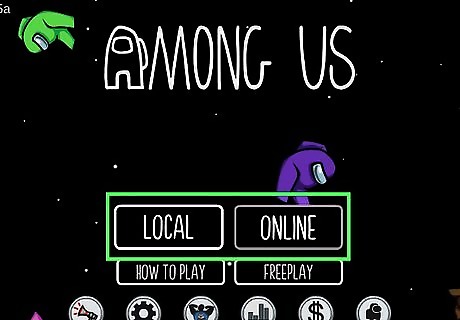
Play through games. As of November 2021, Among Us has been updated. You can now level up and earn red beans by playing the game. Beans can be used as in-game currency to purchase items to customize your character. You can earn more beans by completing tasks, killing players, and guessing the right imposter.
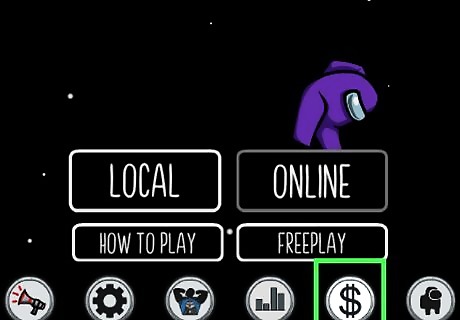
Open the in-game store. To open the in-game store, tap the icon that resembles a dollar sign ($) at the bottom of the title screen when you launch the game.
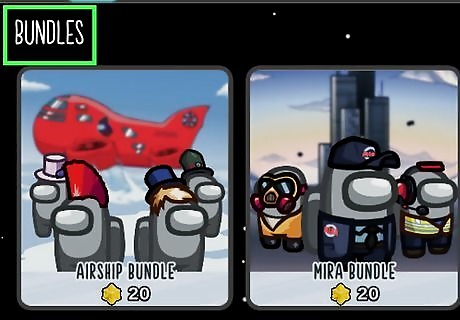
Tap one of the tabs at the top of the screen. Each tab has an icon that represents a different category of things you can buy. The categories are as follows: Bundles: The Bundles tab is the first tab on the left. It has an icon that hat, a suit, and a pet. This category contains packages that contain multiple items. Tap one of the packages to see what is available in that package.
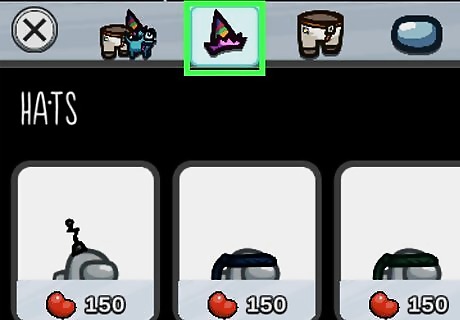
Hats: Tap the icon that resembles a party hat to view the Hats category. This contains hats and headgear that you can buy for your character. Skins: Tap the icon that resembles a suit to view the skins category. This contains outfits and skins for your character. Visors: Tap the icon that resembles a face shield to view the Visors category. This contains an assortment of accessories you can buy for your character's visor. Pets: Tap the icon that resembles a one-eyed cat. This displays pets you can purchase. Nameplates: Tap the icon that resembles a crewmate on a blue bar to view Nameplates. Nameplates are stylized name tags that appear over your character's head.
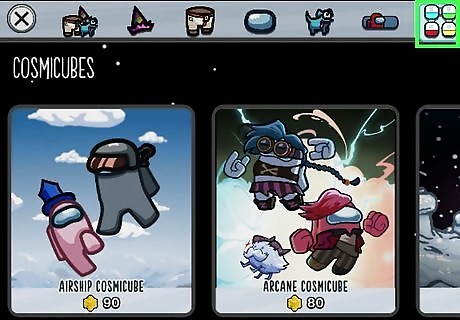
Cosmicubes: Tap the icon that resembles four blue, green, yellow, and red cubes with rounded edges to view cosmicubes. Cosmicubes contain an assortment of items that you can unlock one-at-a-time using pods you earn by playing the game. Individual cosmicubes are available for a limited time only.
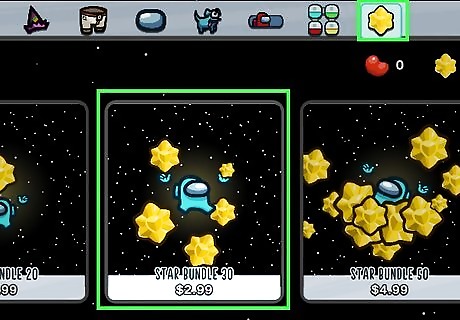
Purchase stars. Stars are an in-game currency that is bought using real money. Stars can be used to purchase premium items and cosmicubes. Use the following steps to purchase stars. Open the in-game store from the title screen. Tap the tab that resembles a yellow star at the top of the screen. Tap the banner with the star icon to open digital store for the platform you are playing the game on. Tap the package you want to purchase. Tap the blue price tag. Tap the option to buy the package inside your platform's digital store. Enter your payment information if needed. Enter your password, fingerprint, or face ID.
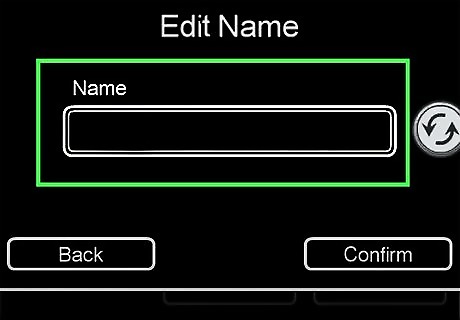
Change your character's name. Use the following steps to change your character's name. Tap Account on the left side of the title screen. Tap Change name in the lower-right corner of the Account Info screen. Enter a name in the field below "Name." Tap Confirm in the lower-right corner.
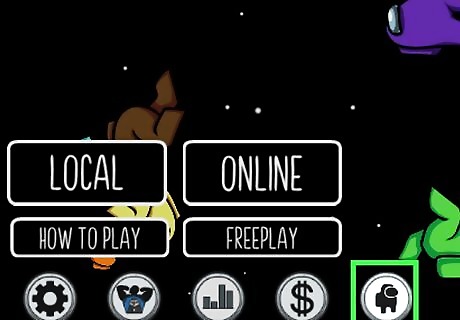
Open the character customization screen. To do so, tap the icon that resembles a crewmate at the bottom of the title screen.
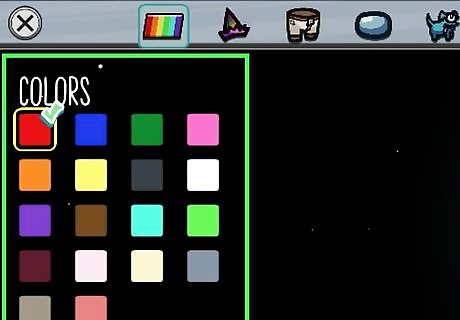
Select a color. To do so, tap the rainbow-colored tab at the top of the character customization screen. Then tap the color you want to select. Then tap Equip below your character on the right side. If another player has your color when you start a game, you will be given a different color at random. Only one play can have a specific color in a game. To change your color while in the lobby of a game, stand next to the box that has a hat and tap Wardrobe in the lower-right corner. Tap the rainbow-colored tab at the top and select any color that is available. Colors that have an "x" over them have been selected by another player.
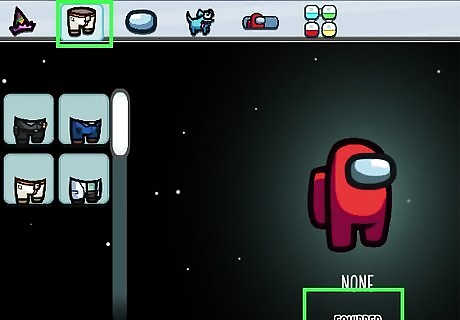
Equip an item. To equip an item in the character customization screen, tap one of the tabs at the top of the screen to display all items available within that category. Tap an item you want to equip and then tap Equip below your character on the right. Categories include hats, skins, visors, pets, and nameplates.
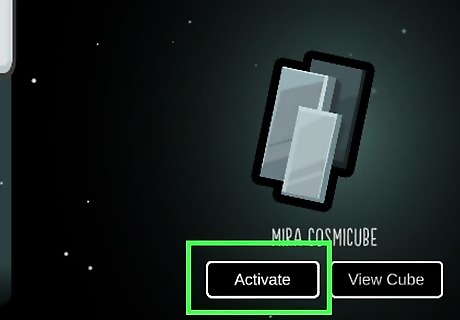
Activate a cosmicube. In order to activate a cosmicube, you must purchase it from the Cosmicubes category in the in-game store. Some cosmicubes can be purchased with beans, other cosmicubes must be purchased with stars. Then open the character customization menu and tap the cosmicube icon at the top. Tap a cosmicube you have purchased and tap Activate on the right. Once a cosmicube is activated, you will earn pods that you can use to purchase items from within the cosmicube by playing the game.
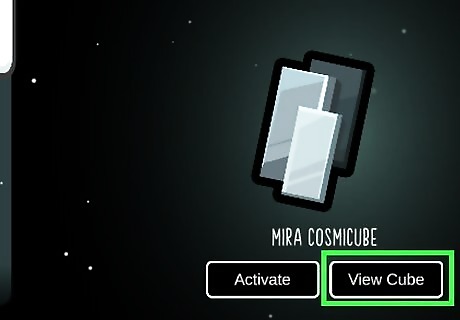
Purchase a cosmicube item. To purchase cosmicube items, open the player customization menu on the main menu and tap the cosmicubes tab. Tap a cosmicube you have active and tap View Cube in the lower-right corner. Tap an unlocked item in the cosmicube and then tap the price tag button in the lower-left corner to purchase the item and unlock more items. Not all items in a cosmicube are available for purchase right away. You can only purchase items that are unlocked. All items that are greyed out are locked and not available for purchase. When you purchase an item in the cosmicube, it will unlock all items that are connected to that item in the cosmicube.














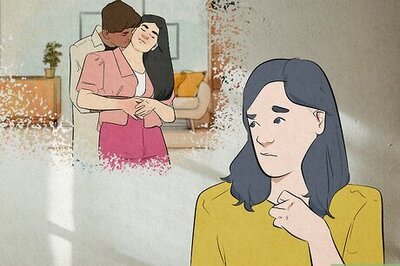





Comments
0 comment